When you're working with a review, and you select an option that requires Inspire to perform a task, such as update a review, you get a notification about it. You can see the list of actions in the Review module that trigger a notification and configure your preferences for whether you want a notification, and where you want to see it.
 All new users added on or after March 6, 2024 have all notifications turned on by default.
All new users added on or after March 6, 2024 have all notifications turned on by default.

 Tips and tricks
Tips and tricks
- If you want to set preferences at the module-level for Review, global Notifications must also be On. Set global notification preferences.
- Look for the module name in a grey title bar.

- You can only turn notifications On or Off for the entire module.
- You can't set a preference for where notifications are sent for the entire module.
- You can set a preference for where each notification is sent at the module sub-level for each action.
- For more information on notification preferences, read Change your notification preferences.

 You can manage notifications at the global, module, and action level. If you set all three levels of notification preferences, Inspire uses the most granular setting instead of the global setting.
You can manage notifications at the global, module, and action level. If you set all three levels of notification preferences, Inspire uses the most granular setting instead of the global setting.For example: if you set
 Global
Global
- Notifications are On
- Only In-app selected
 Module
Module
- Components notifications are On
 Action
Action
- Only Email selected (For Notify when a new branch is created)
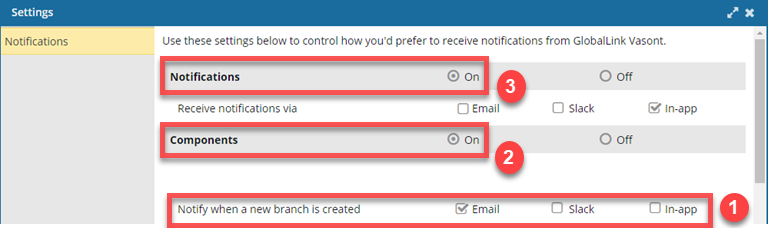
 When a new branch is created, you receive an Email notification only.
When a new branch is created, you receive an Email notification only.
 If you want to set any preferences at the action level, you must turn on global Notifications and module Reviews notifications.
If you want to set any preferences at the action level, you must turn on global Notifications and module Reviews notifications.


 Before you begin
Before you begin
- You might not be able to set overdue notification preferences for reviews if you have created Global Overdue Notification Settings.
The new Use global overdue notification option is only available in the Projects notification settings.
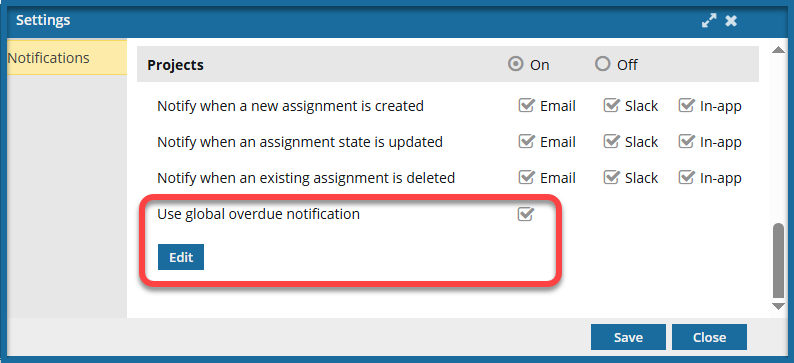
If selected, you configure settings on the Global Overdue Notification Settings screen.
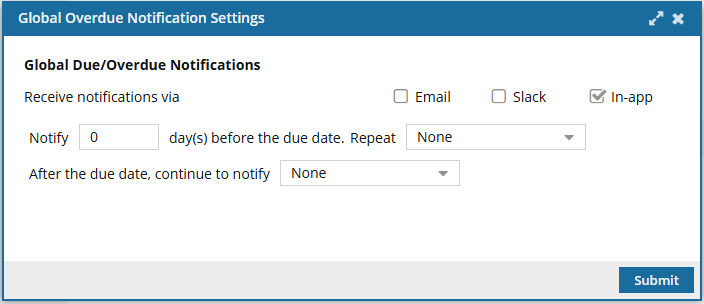
The Due/Overdue Notification sections are removed from Projects and Reviews.
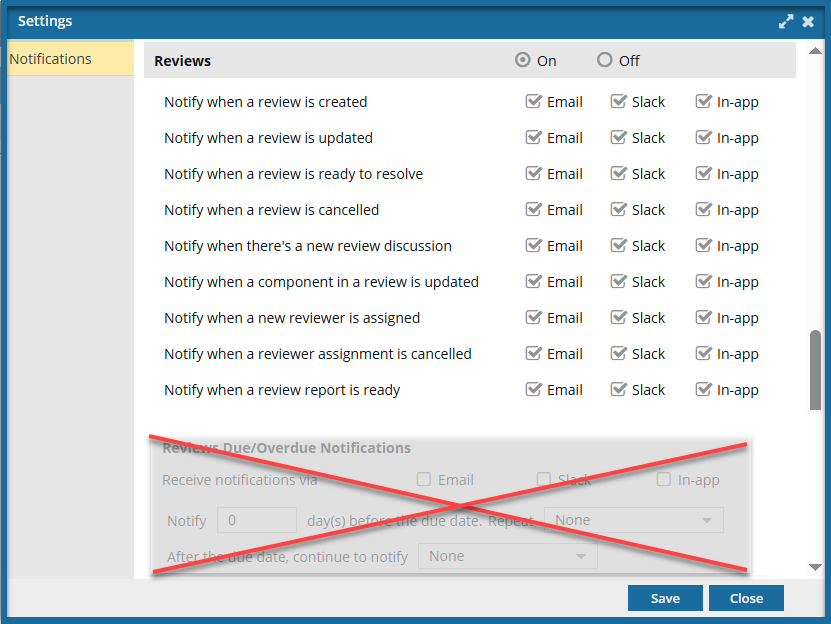
For more information, follow the steps in: Set overdue global notification preferences.

To set module notification preferences for Reviews:
-
In the top right corner of the Inspire menu bar, click
 the Settings option.
the Settings option.
-
In Notifications:
-
Select On.
-
Optionally, select where you want to see a notification if a preference is not set at the module and action level.
-
Scroll down to the Reviews notification settings, and in the grey title bar, select On.
-
Select all the places where you want to receive the notification (Email, Slack, In-app) for the following actions:

If you don't set a preference for a Review module action, Inspire uses the global Notification preference.
Notify me when:
-
To manage Due/Overdue Notifications, do one of the following:
- If you don't see the Reviews Due/Overdue Notifications section, Review notifications will use the global overdue notifications that have been configured.
- To edit these, you must go to the Projects section and under Use global overdue notifications click Edit. Follow the steps in: Set overdue global notification preferences.
- If you want to use different Due/Overdue Notifications settings for Reviews than you use for Projects, you must go to the Projects section and clear the option to Use global overdue notifications. You may also need to update the Project Due/Overdue Notifications settings. Follow the steps in: Set notification preferences for projects.
- If you see the Reviews Due/Overdue Notifications section, you can configure these settings for Review notifications only:
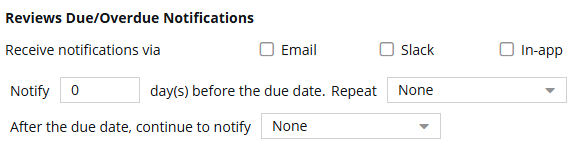
(i) In Receive Notifications via, select any of the following: Email, Slack (if enabled), and In-app.
(ii) To be reminded before a due date, after Notify, enter the number of days.
(iii) To have the notification repeated before the due date, in Repeat, select one of the following: None, Every Business Day, Every 2 Days, Every 3 Days, Weekly.
(iv) To be reminded after a due date has passed, in After the due date, continue to notify, select one of the following: None, Every Business Day, Every 2 Days, Every 3 Days, Weekly.
-
On the Settings screen, click Save.
 Results:
Results: Your user notification preferences for
Reviews are updated immediately after you click
Save.
If you selected any options to receive overdue notifications, you see a notification that looks similar to the following example:

- The notification begins with a greeting that uses the first name on the user account.
- The list of overdue notices is now grouped by the following categories:
- Overdue Projects
- Overdue Project Assignments
- Overdue Reviews in Resolving Phase
- Overdue Reviews in Reviewing Phase
- You can use the
 expand and
expand and  collapse arrows in each category for easier reading.
collapse arrows in each category for easier reading.
- You can also click a link to open a project, project assignment, or review.
- All notifications include a summary of the overdue items (Date and a Description if entered).
-
Close the window.
 All new users added on or after March 6, 2024 have all notifications turned on by default.
All new users added on or after March 6, 2024 have all notifications turned on by default.
 Tips and tricks
Tips and tricks 

 You can manage notifications at the global, module, and action level. If you set all three levels of notification preferences, Inspire uses the most granular setting instead of the global setting.
You can manage notifications at the global, module, and action level. If you set all three levels of notification preferences, Inspire uses the most granular setting instead of the global setting. Global
Global Module
Module Action
Action 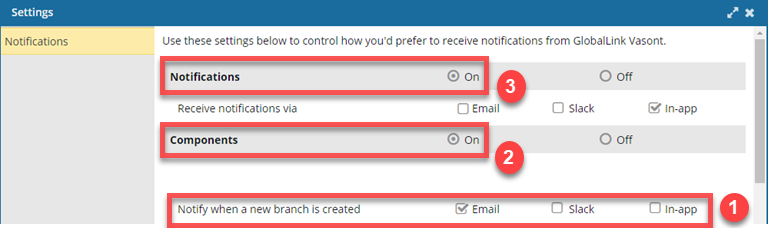
 When a new branch is created, you receive an Email notification only.
When a new branch is created, you receive an Email notification only. If you want to set any preferences at the action level, you must turn on global Notifications and module Reviews notifications.
If you want to set any preferences at the action level, you must turn on global Notifications and module Reviews notifications. 

 Before you begin
Before you begin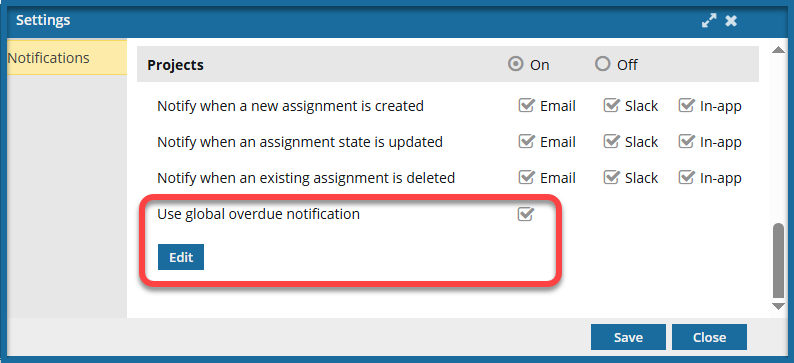
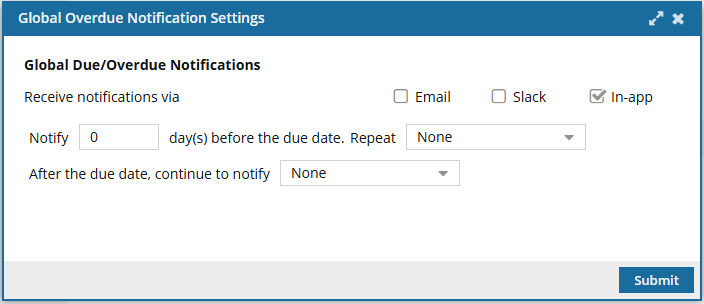
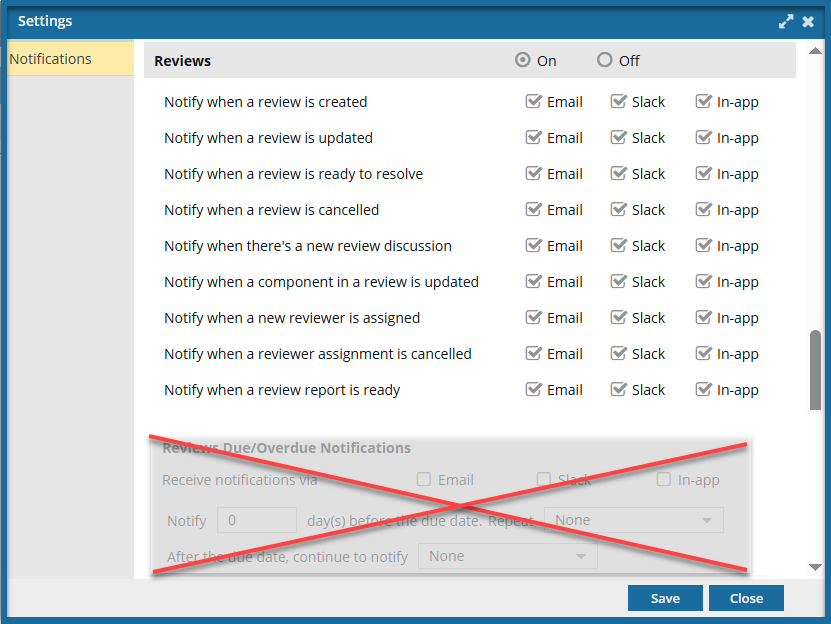

 the
the 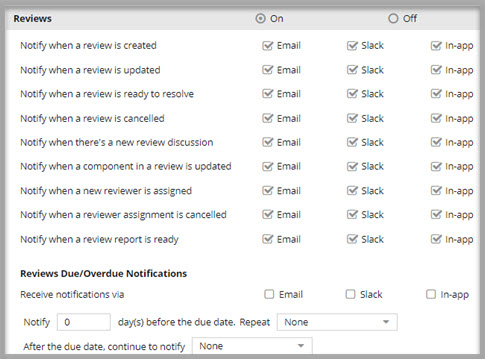
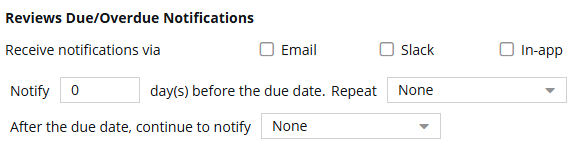

 expand and
expand and  collapse arrows in each category for easier reading.
collapse arrows in each category for easier reading.