When you're working in Inspire, and you select an option that requires Inspire to perform a task, you get a notification about it. If you review the list of actions on the Notifications tab that triggers a notification and you don't find one you want to turn On or Off, you can turn set notifications for Everything Else.
 All new users added on or after March 6, 2024 have all notifications turned on by default.
All new users added on or after March 6, 2024 have all notifications turned on by default.

 Tips and tricks
Tips and tricks
- If you want to set preferences for Everything Else, global Notifications must also be On. Set global notification preferences.
- Inspire uses global Notifications to determine where to send the notification (Email, Slack, In-app).
- Look for the section name in a grey title bar.
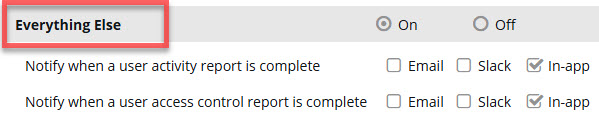
- For more information on notification preferences, read Change your notification preferences.


To set notification preferences for Everything Else:
-
In the top right corner of the Inspire menu bar, click
 the Settings option.
the Settings option.
-
In Notifications:
-
Select On.
-
Select where you want to see a notification for Everything Else: Email, Slack (if enabled), and In-app.
-
Scroll down to the Everything Else notification settings, and in the grey title bar, select On.
-
If you are an administrator and can create a User Activity Report, you can be notified when the report is complete by going to the Notify when a user activity report is complete option and selecting one or more of the following settings:
- Email
- Slack
- In-app (selected by default)
 To stop receiving a report notification:
To stop receiving a report notification:
- To hide notifications in a specific place, clear the checkbox for that type (Email, Slack, In-app).
- To hide all notifications for this report, clear all checkboxes for Email, Slack, and In-app.
-
If you are an administrator and can create a User Access Control Report, you can be notified when the report is complete by going to the Notify when a user access control report is complete option and selecting one or more of the following settings:
- Email
- Slack
- In-app (selected by default)
 To stop receiving a report notification:
To stop receiving a report notification:
- To hide notifications in a specific place, clear the checkbox for that type (Email, Slack, In-app).
- To hide all notifications for this report, clear all checkboxes for Email, Slack, and In-app
-
Click Save.
 Results: Your user notification preferences are updated immediately after you click Save.
Results: Your user notification preferences are updated immediately after you click Save.
-
Close the window.
 All new users added on or after March 6, 2024 have all notifications turned on by default.
All new users added on or after March 6, 2024 have all notifications turned on by default.
 Tips and tricks
Tips and tricks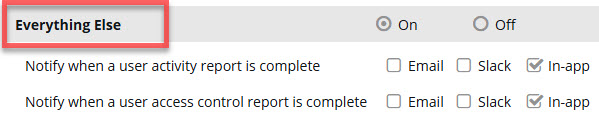


 the
the  Results: Your user notification preferences are updated immediately after you click
Results: Your user notification preferences are updated immediately after you click