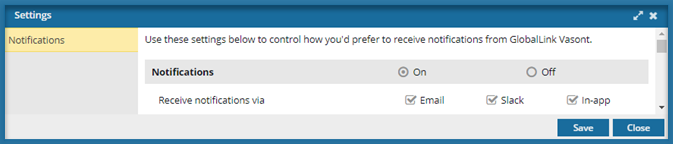Set global notification preferences
When you select an option that requires Inspire to perform a task, you get a notification about its progress. By default, Inspire is allowed to send you notifications in all three available places: Email, Slack, and in the Inspire app. You can use the global notification settings to turn all notifications On or Off. If you turn them On, you can specify where all notifications are sent.
 All new users added on or after March 6, 2024 have all notifications turned on by default.
All new users added on or after March 6, 2024 have all notifications turned on by default.

 Tips and tricks
Tips and tricks
- If you leave notifications On, you can select where you want to receive them:
- Email (to the address associated with your user account). To check the email address associated with your account, in the top right corner, select
 Account Settings.
Account Settings. - Slack (if enabled by your user administrator)
- In-app (in Inspire)
- Email (to the address associated with your user account). To check the email address associated with your account, in the top right corner, select
 You can manage notifications at the global, module, and action level. If you set all three levels of notification preferences, Inspire uses the most granular setting instead of the global setting.
You can manage notifications at the global, module, and action level. If you set all three levels of notification preferences, Inspire uses the most granular setting instead of the global setting.For example: if you set
 Global
Global- Notifications are On
- Only In-app selected
 Module
Module- Components notifications are On
 Action
Action - Only Email selected (For Notify when a new branch is created)
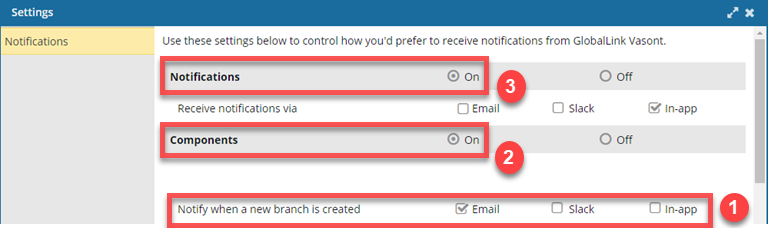
 When a new branch is created, you receive an Email notification only.
When a new branch is created, you receive an Email notification only.
 If you want your global notification settings to be used, do not set a preference at the action level. You can leave the module setting On to configure preferences for other module actions.
If you want your global notification settings to be used, do not set a preference at the action level. You can leave the module setting On to configure preferences for other module actions.


To set global notification preferences:
 the
the