When you're working with a project, and you select an option that requires Inspire to perform a task, such as change the state of an assignment, you get a notification about it. You can review the list of actions in the Projects module that trigger a notification and configure your preferences for whether you want a notification, and where you want to see it.
 All new users added on or after March 6, 2024 have all notifications turned on by default.
All new users added on or after March 6, 2024 have all notifications turned on by default.

 Tips and tricks
Tips and tricks
- If you want to set preferences at the module-level for Projects, global Notifications must also be On. Set global notification preferences.
- Look for the module name in a grey title bar.

- You can only turn notifications On or Off for the entire module.
- You can't set a preference for where notifications are sent for the entire module.
- You can set a preference for where each notification is sent at the module sub-level for each action.
- You can select a new option to use a global overdue notification configuration. This allows you to configure overdue notification settings once and apply the settings to all project work and reviews. For more information, read: Understand the new Global overdue notification setting.
- For more information on notification preferences, read Change your notification preferences.

 You can manage notifications at the global, module, and action level. If you set all three levels of notification preferences, Inspire uses the most granular setting instead of the global setting.
You can manage notifications at the global, module, and action level. If you set all three levels of notification preferences, Inspire uses the most granular setting instead of the global setting.For example: if you set
 Global
Global
- Notifications are On
- Only In-app selected
 Module
Module
- Components notifications are On
 Action
Action
- Only Email selected (For Notify when a new branch is created)
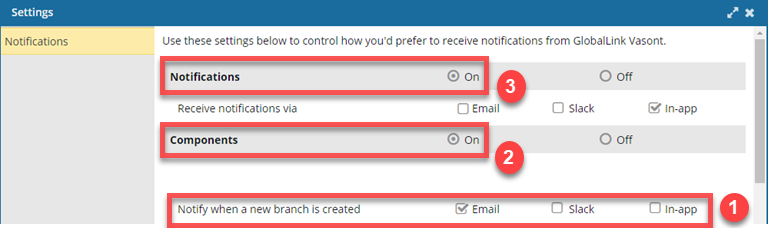
 When a new branch is created, you receive an Email notification only.
When a new branch is created, you receive an Email notification only.
 If you want to set any preferences at the action level, you must turn on global Notifications and module Projects notifications.
If you want to set any preferences at the action level, you must turn on global Notifications and module Projects notifications.


To set module notification preferences for Projects:
-
In the top right corner of the Inspire menu bar, click
 the Settings option.
the Settings option.
-
In Notifications:
-
Select On.
-
Optionally, select where you want to see a notification if a preference is not set at the module and action level.
-
Scroll down to the Projects notification settings, and in the grey title bar, select On.
-
Select where you want to receive the notification (Email, Slack, In-app) for each of the following project actions:

If you don't set a preference for a Projects module action, Inspire uses the global Notification preference.
Notify me when:
-
To manage Due/Overdue Notifications, do one of the following: (Use global overdue notifications OR configure due/overdue settings for Project notifications only)
- To create a configuration of settings to be used for all Project and Review due/overdue notifications:
- Select Use global overdue notification.
 Results:
Results:
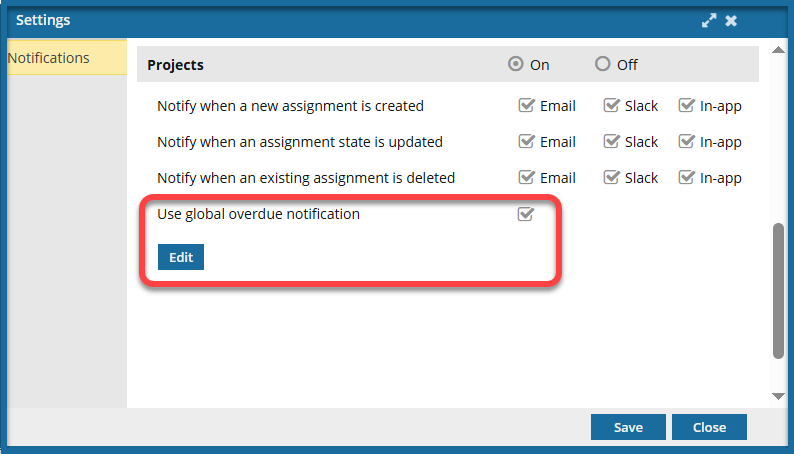
- The Projects Due/Overdue Notifications section is hidden.
- A new Edit button is displayed.
 In the Reviews notification settings, the Reviews Due/Overdue Notifications section is also hidden.
In the Reviews notification settings, the Reviews Due/Overdue Notifications section is also hidden.
- Click Edit.
- On the Global Overdue Notification Settings screen:
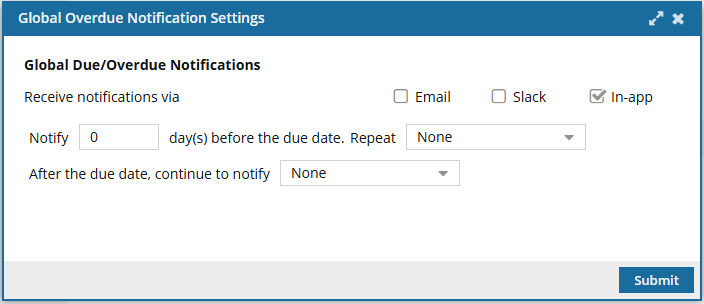
(i) In Receive Notifications via, select any of the following: Email, Slack (if enabled), and In-app.
(ii) To be reminded before a due date, after Notify, enter the number of days.
(iii) To have the notification repeated before the due date, in Repeat, select one of the following: None, Every Business Day, Every 2 Days, Every 3 Days, Weekly.
(iv) To be reminded after a due date has passed, in After the due date, continue to notify, select one of the following: None, Every Business Day, Every 2 Days, Every 3 Days, Weekly.
- To configure due/overdue settings for Project notifications only:
 If you do not see the following section, you must clear the option to Use global overdue notifications. You may also need to update the Reviews Due/Overdue Notifications settings.
If you do not see the following section, you must clear the option to Use global overdue notifications. You may also need to update the Reviews Due/Overdue Notifications settings.
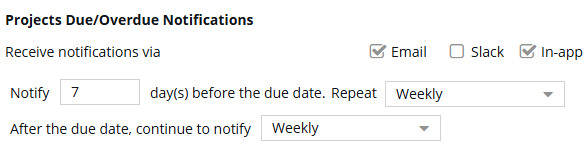
(i) In Receive Notifications via, select any of the following: Email, Slack (if enabled), and In-app.
(ii) To be reminded before a due date, after Notify, enter the number of days.
(iii) To have the notification repeated before the due date, in Repeat, select one of the following: None, Every Business Day, Every 2 Days, Every 3 Days, Weekly.
(iv) To be reminded after a due date has passed, in After the due date, continue to notify, select one of the following: None, Every Business Day, Every 2 Days, Every 3 Days, Weekly.
-
On the Settings screen, click Save.
 Results:
Results:
-
If you are finished making changes to your notification preferences, click Close.
 All new users added on or after March 6, 2024 have all notifications turned on by default.
All new users added on or after March 6, 2024 have all notifications turned on by default.
 Tips and tricks
Tips and tricks

 You can manage notifications at the global, module, and action level. If you set all three levels of notification preferences, Inspire uses the most granular setting instead of the global setting.
You can manage notifications at the global, module, and action level. If you set all three levels of notification preferences, Inspire uses the most granular setting instead of the global setting. Global
Global Module
Module Action
Action 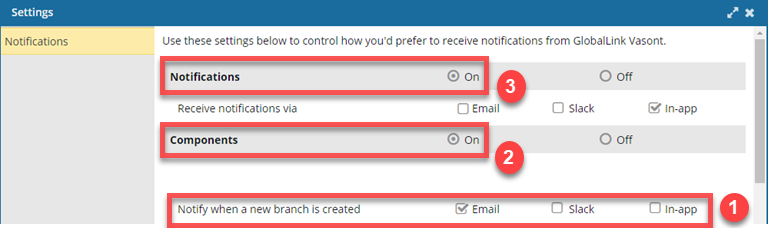
 When a new branch is created, you receive an Email notification only.
When a new branch is created, you receive an Email notification only. If you want to set any preferences at the action level, you must turn on global Notifications and module Projects notifications.
If you want to set any preferences at the action level, you must turn on global Notifications and module Projects notifications. 

 the
the 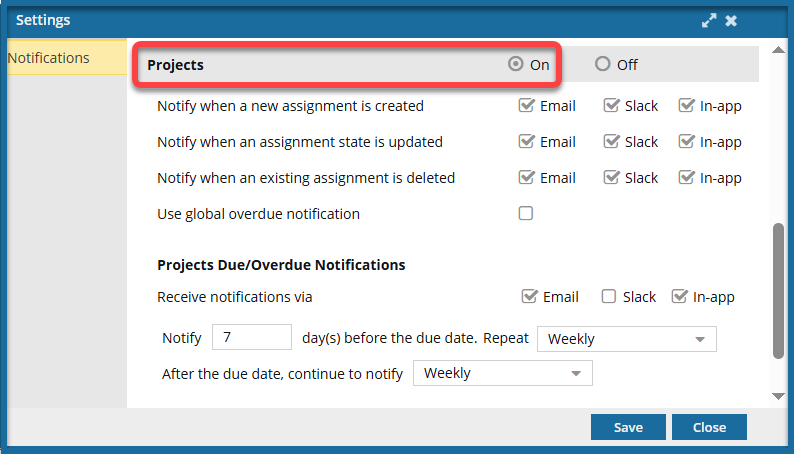
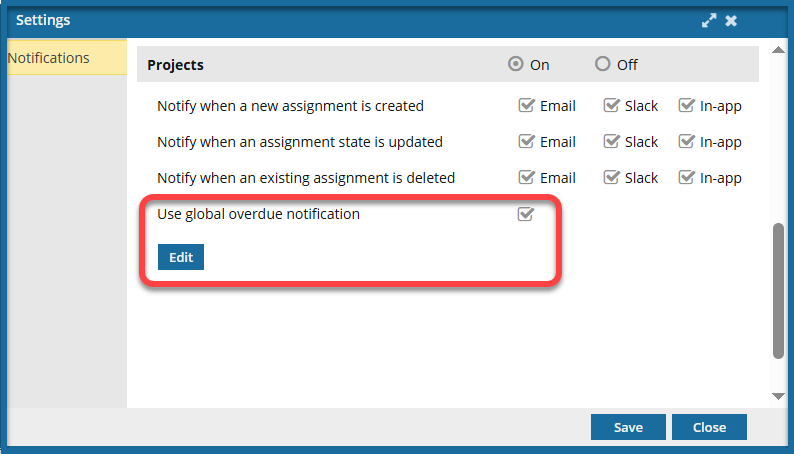
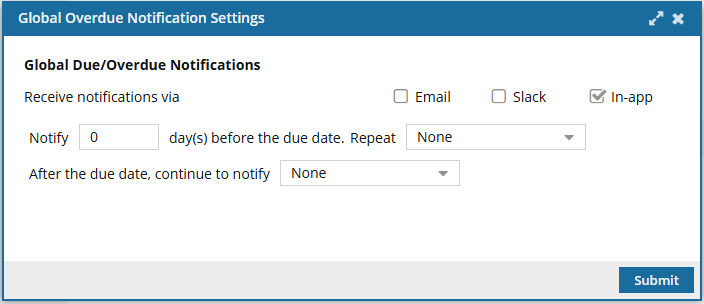
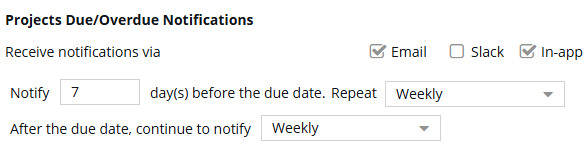
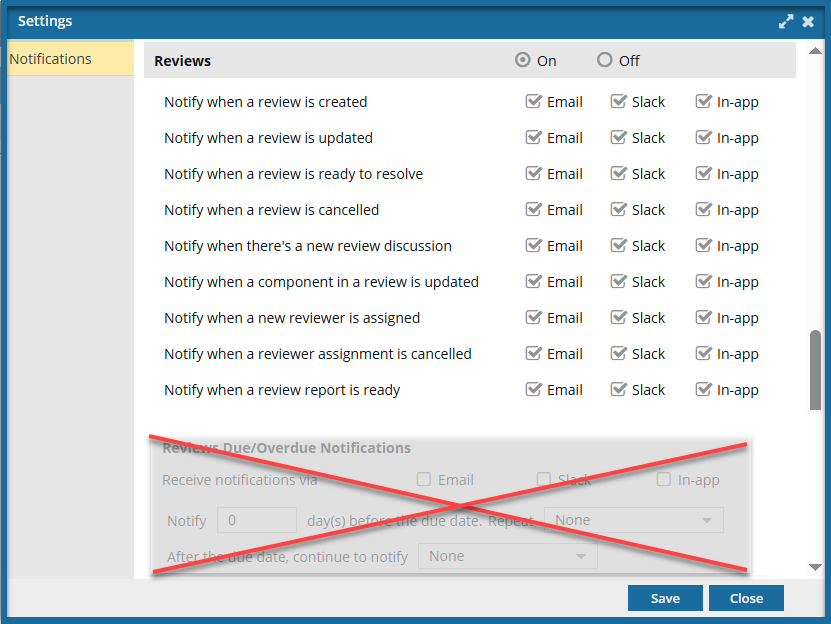

 expand and
expand and  collapse arrows in each category for easier reading.
collapse arrows in each category for easier reading.