Change your notification preferences
When you select an option that requires Inspire to perform a task, you may get a notification about its progress. By default, Inspire is allowed to send you notifications in all three available places: Email, Slack, and in the Inspire app. However, not all options for all actions are selected to trigger a notification by default. You can use the Settings option to manage when you get a notification and where.

 Before you publish content:
Before you publish content:
- Check publishing notifications for completed jobs.
- Check publishing notifications for queued jobs.
- Understand the new Global overdue notification setting.



Check publishing notifications for completed jobs
Notify when a publishing request has completed.
- By default, users are not notified when a publishing request has completed successfully.
- All new users added on or after March 6, 2024 have all notifications turned on by default.

- Follow the steps in Set notification preferences for publishing.



Check publishing notifications for queued jobs
Notify when a publishing request is queued.
This new option lets you decide if you want to be notified when A publishing request is queued. This is the first step in the publishing process. This notification tells you if the job has been accepted by the system and placed in a queue to be processed.
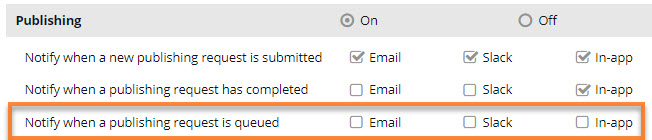
By default:
- Existing users don't have this new notification feature selected. This means that they are not notified in Inspire, email, or Slack if a job is queued when they send a component to be published.
 There is a known issue with this new notification feature. Existing users can't publish until they select at least one option for the new Notify when a publishing request is queued notification:
There is a known issue with this new notification feature. Existing users can't publish until they select at least one option for the new Notify when a publishing request is queued notification:- In the top right corner of the Inspire menu bar, click
 the Settings option.
the Settings option. - On the Notifications screen, scroll down to the Publishing notification settings, and in the grey title bar, select On if it isn't selected.
- In Notify when a publishing request is queued, select at least one option, such as In-app.
- Click Save.
 Results:
Results:- Existing users can now publish.
- Existing users can go back to Settings and clear the options for Notify when a publishing request is queued if they don't want to receive the notification. Clearing the options for this notification will no longer impact an existing user's ability to publish.
- In the top right corner of the Inspire menu bar, click
- New users will have this feature checked by default and are notified when they send a component to be published.
- To configure this notification, follow the steps in Set notification preferences for publishing.



Understand the new Global overdue notification setting
You can select a new option to use a global overdue notification configuration. This allows you to configure overdue notification settings once and apply the settings to all project work and reviews.
- The new Use global overdue notification option is only available in the Projects notification settings.
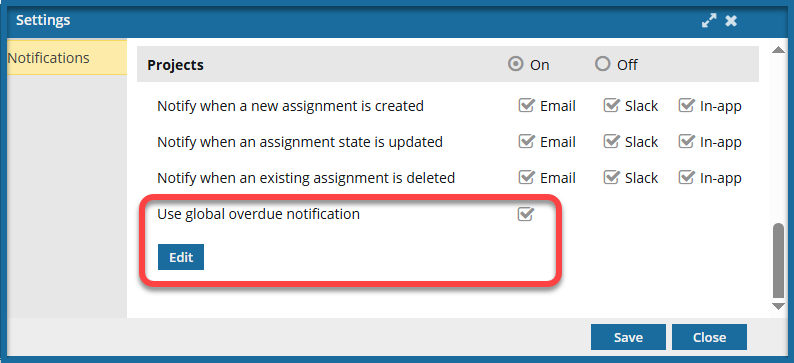
- If selected, you configure settings on the Global Overdue Notification Settings screen.
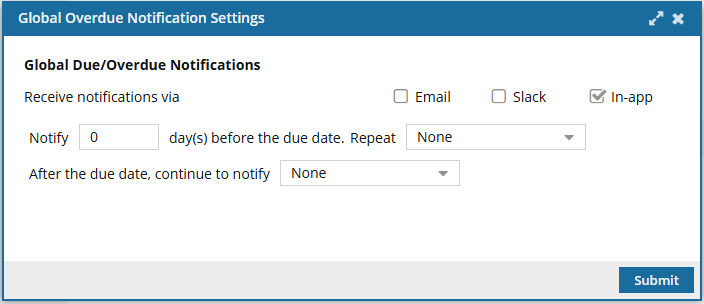
- The Due/OverDue Notification sections are removed from Projects and Reviews.
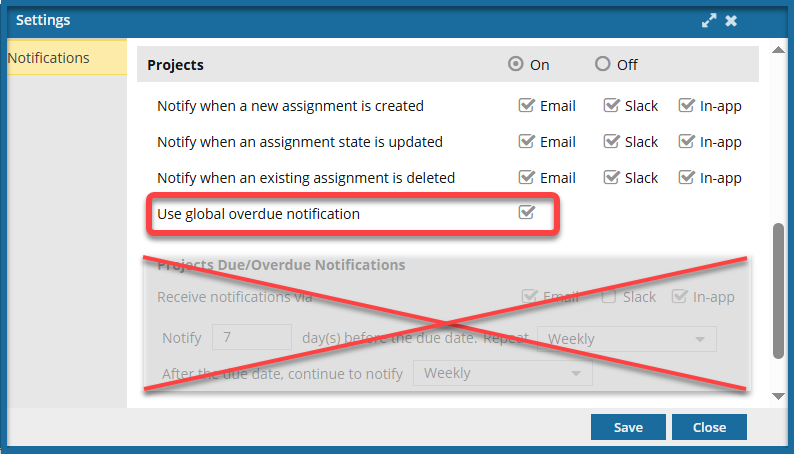
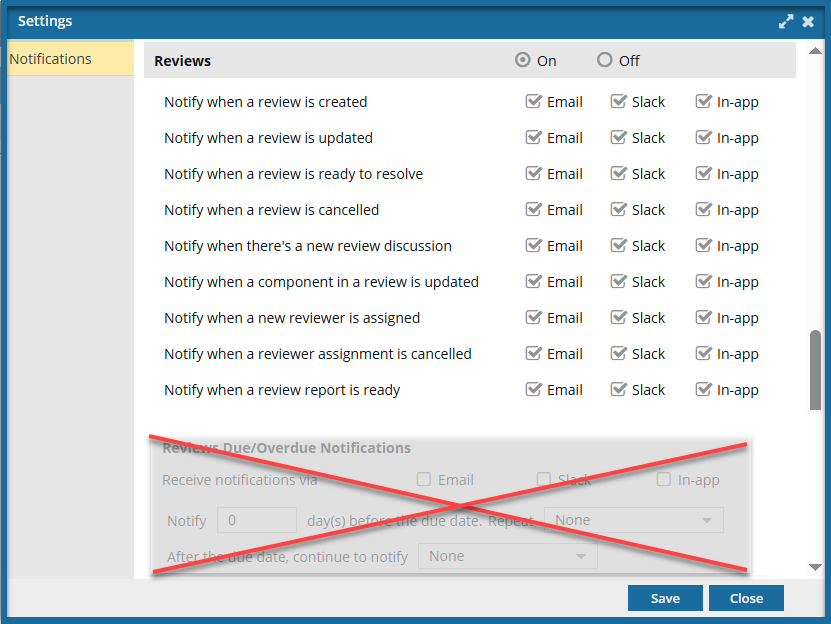
For more information on configuring Global Overdue Notification Settings, read: