Work in the Oxygen editor
When you open a component, you can choose to edit or view it. If you want to edit a component, you'll see your content in an XML editor that uses Oxygen functionality.
 You can also use the Oxygen editor to work in markdown files. After you import a markdown file as component, you can edit the content even though it's stored as a Binary file. Follow the steps in Open a markdown component for editing.
You can also use the Oxygen editor to work in markdown files. After you import a markdown file as component, you can edit the content even though it's stored as a Binary file. Follow the steps in Open a markdown component for editing.
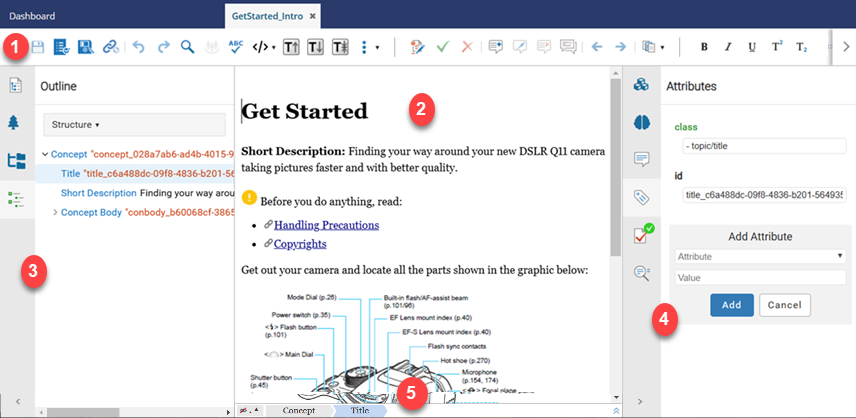
You can develop your content and XML code in the editor in the following ways:

 Manage your content in the toolbar
Manage your content in the toolbar
You can access options to manage your file, enrich your content, collaborate with others, add references to other content, and customize the display in the editing pane. For more information, read Use the editor toolbar.
 Share an editing session. Inspire supports concurrent editing so multiple Inspire users can edit the same component at the same time. This is useful when you need to have two team members complete a review simultaneously. For more information, read Share an editing session.
Share an editing session. Inspire supports concurrent editing so multiple Inspire users can edit the same component at the same time. This is useful when you need to have two team members complete a review simultaneously. For more information, read Share an editing session.
 Switch between Author and XML mode quickly. You don't have to choose one way to edit a component. You can start out in Author mode, where you only see text and images, and switch to XML mode where you only see code.
Switch between Author and XML mode quickly. You don't have to choose one way to edit a component. You can start out in Author mode, where you only see text and images, and switch to XML mode where you only see code.
To quickly switch between views:
- In Authoring mode, use the keyboard shortcut keys Alt+fn+F5.
You can also select the more menu
 , and then select
, and then select  Edit as XML.
Edit as XML. - In XML editing mode use the keyboard shortcut keys Alt+fn+F5.
You can also click the Switch to Author mode button in the toolbar.
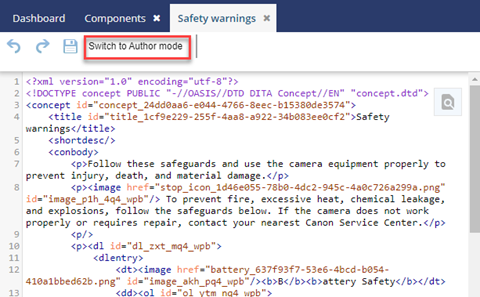


 Create and edit content in the center pane
Create and edit content in the center pane
Edit XML documents in a user-friendly interface that's similar to a most word processors. This makes structured authoring easier if you aren't familiar with XML. If you are familiar with XML, you can access options on the toolbar to show tags and attributes. For more information, read Develop content in the editor.
 Tips and tricks
Tips and tricks
- You can access toolbar options in the editing pane by using the right-click action anywhere in your text.
- While developing content, you can open a Merge screen to temporarily replace the center pane. The Merge screen lets you compare the latest content with its history of changes and merge any historical changes back into the current version.
- An Administrator can change the language. If the content doesn't display in the correct language, an Administrator can change it.
- Administrators can read: Change a component's language.


 Work in the left side panel
Work in the left side panel

To quickly see more information about the root map, taxonomies, folders and the XML outline used in the center pane's content, you can use the following side panes on the left:
- DITA Map. Specify the correct root map for validation and keyrefs.
 Taxonomies. If you use Inspire's integration with expert.ai, you can see your taxonomies and apply categories.
Taxonomies. If you use Inspire's integration with expert.ai, you can see your taxonomies and apply categories. Folders. Select a folder that contains a component you want to reference.
Folders. Select a folder that contains a component you want to reference. Outline. See and work with a hierarchical structure of elements.
Outline. See and work with a hierarchical structure of elements.
 If you don't need to work with XML elements, you can hide the left and right side panels.
If you don't need to work with XML elements, you can hide the left and right side panels.


 Work in the right-side panel
Work in the right-side panel
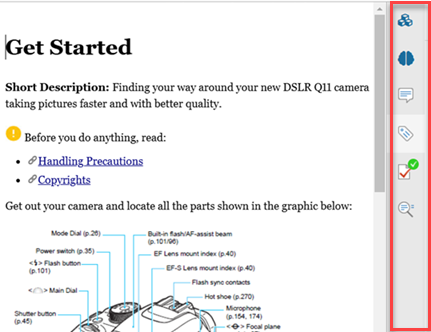
To quickly see more information about references, XML attributes, review changes, and validation for the center pane's content, you can use the following side panes on the right:
 Components. Quickly add a reference to content in a different component.
Components. Quickly add a reference to content in a different component. AI Assistant. Use an AI-powered search to find content.
AI Assistant. Use an AI-powered search to find content. Review. See all the comments added by reviewers.
Review. See all the comments added by reviewers. Attributes. Provide extra information about an element.
Attributes. Provide extra information about an element. Validation. Make sure your content is well-formed and valid.
Validation. Make sure your content is well-formed and valid. Find and Replace. Find content within the component you are editing.
Find and Replace. Find content within the component you are editing.
 If you don't need to work with XML elements, you can hide the left and right side panels.
If you don't need to work with XML elements, you can hide the left and right side panels.


 Easily work with XML markup using the breadcrumb
Easily work with XML markup using the breadcrumb

The breadcrumb at the bottom of the editor pane lets you see where you are in the structure of XML elements and provides a quick way to see a menu by right-clicking on the element you want to work with. The context menu lets you edit, cut/copy/paste, delete or rename the element
 You can refer to the Oxygen XML Editor documentation for more details on the functionality included with Inspire. Keep in mind that Inspire doesn't include all Oxygen features.
You can refer to the Oxygen XML Editor documentation for more details on the functionality included with Inspire. Keep in mind that Inspire doesn't include all Oxygen features.