Use tools in Oxygen's right panel
When you're developing content in the Oxygen editor, you can use tools to help you add references to other components, see Review comments, and manage XML attributes and validation. You also have a set of powerful tools to search for text and replace. You can search for content inside the document or use an AI-powered search to see if content has already been written anywhere else in Inspire.
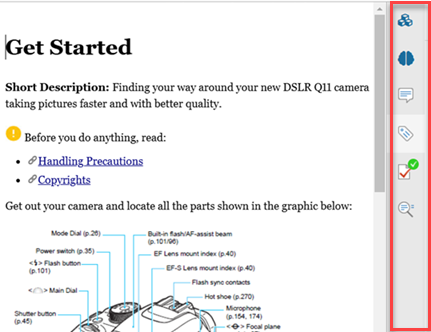
To search for content, manage references to other components, configure XML attributes, see review comments, and check to see if your XML is valid for the center pane's content, you can use the following side panes on the right:
 Components
Components AI Assistant
AI Assistant Review
Review Attributes
Attributes Validation
Validation Find and Replace
Find and Replace
 Tips and tricks
Tips and tricks
- To show the right panel, go to the bottom right corner of the Oxygen editor. After the breadcrumb, click
 the Show arrow.
the Show arrow.
- If you don't usually work with XML elements, you can hide the details in the right side panel.

 Components pane
Components pane
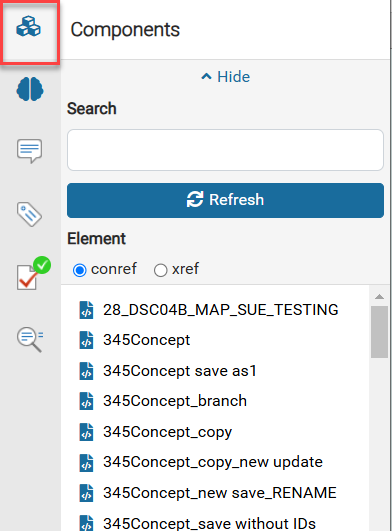
Quickly add a reference to content in a different component.
Instead of using the toolbar or menu options for inserting a link, you can select the component from the list in the Components pane. If the component isn't listed, you can select a different folder on the left side panel in the Folders pane. After you select a folder, you can see the files it contains on the right side panel in the Components pane.
- From the Components pane, choose if you want to insert a content reference (conref) or a cross-reference (xref).
- Drag the component you want to reference into the center pane content.
- On the Content Reference screen, choose from the list of elements in the topic, and click OK.
- You see the inserted reference in the Oxygen editor
For more information, read Add content references from the Components pane.


![]() AI Assistant pane
AI Assistant pane
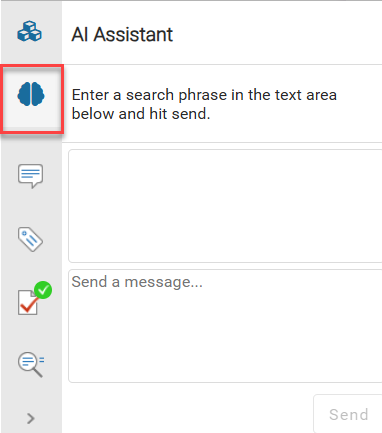
 Before you begin:
Before you begin:
- To access this premium feature, you must purchase it separately. Please contact your Vasont customer representative.


![]() Review pane
Review pane
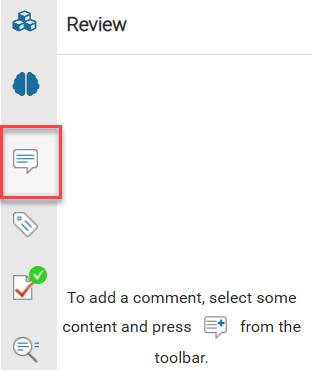
See all the comments added by reviewers.
You can search for a comment, reply to a comment, edit your own comments, delete a comment, or mark it as done. For more information, read Manage comments in the Review pane


![]() Attributes pane
Attributes pane
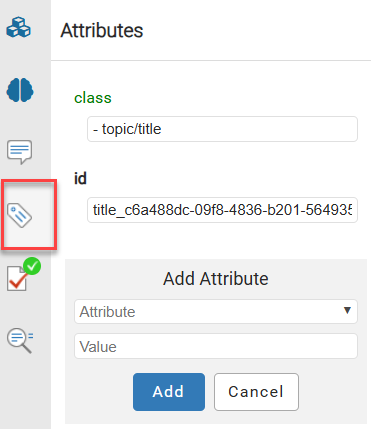
You can provide extra information about an element in the Attributes pane. For example, if you insert an image element, you can add an attribute to specify that the alignment of the image on the page should be in the center. For more information, read Define elements in the Attributes pane.


![]() Validation pane
Validation pane
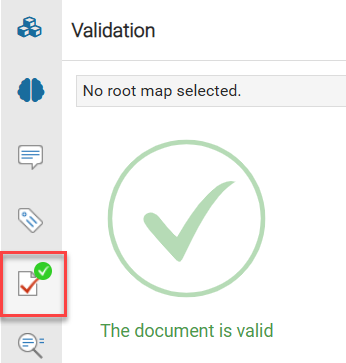
Make sure your content is well-formed and valid
Ensure that any XML application that uses your XML document won't run into errors and quit. As you create content the editor checks for XML errors and shows you the results in this pane. For more information, read Validate XML in the Oxygen editor.


Find/Replace pane
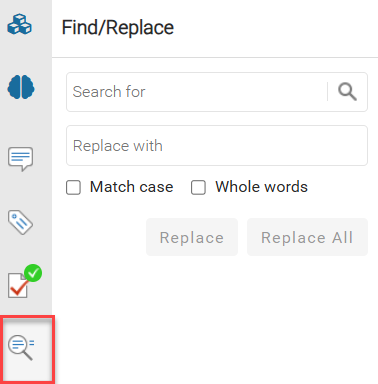
Find content within the component you are editing
When you're working on a document in the Oxygen-based editor, you can find all the occurrences of a word or string of characters in the document you're editing. You can also replace words you've found with another text string. For more information, read Find and replace text in Oxygen.
