To edit a specific element in your topic, you can select it from the breadcrumb at the bottom of the editing pane and access an options menu.
A breadcrumb tells you the path from document root to the current element, as shown in the figure below.

The last element listed in the breadcrumb is the element at the current cursor position. In the figure above the last element is Paragraph. The last element is also highlighted in light blue for easier identification. You can right-click an element from the breadcrumb to access the following menu:
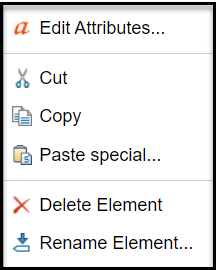

To edit elements from the breadcrumb:
-
In Inspire, go to
 Components.
Components.
-
Navigate to a DITA topic that you want to edit using the breadcrumb.
-
Right-click the topic and select Edit ...
-
Put your cursor in the text where you want to edit an XML element.
-
At the bottom of the editor pane, right-click the element highlighted in blue.
-
From the right-click menu, select Edit Attributes...
-
On the right side of the editor pane, if the Review/Attributes/Validation panel is hidden, click to
 show it.
show it.
-
If the Attributes pane is collapsed, click the down arrow to expand it.
-
In the Attributes pane, edit the element.

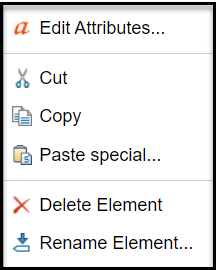

 Components
Components
 show it.
show it.