Author XML content
You can use the Oxygen-based editor to easily create and edit structured DITA and DocBook documents in an XML data format. The Oxygen editor facilitates content reuse, conditional text, and publishing to various formats like PDF, HTML, and WebHelp.
In the Oxygen editor you can work in two different modes, or views:
- Author mode: By default, the editor opens in a graphic user interface where you can see the text and images that are used in the component. You can insert images and format text using buttons on a toolbar and Inspire inserts the XML code around it.
- In Author mode, the XML code that structures the document and formats the content is hidden.
- Side panels can be opened to show more details about elements, attributes, comments, and root maps.
- If you don't want to edit any of the XML structure, you can hide the tags and side panels to focus on your text in the central editing pane.
 When you open a map or bookmap in Oxygen, you may see all of the referenced content expanded and editable. This can happen in two ways:
When you open a map or bookmap in Oxygen, you may see all of the referenced content expanded and editable. This can happen in two ways:- In the Components browser, on a map component you right-click or use the
 Options menu and can select Edit with referenced content.
Options menu and can select Edit with referenced content.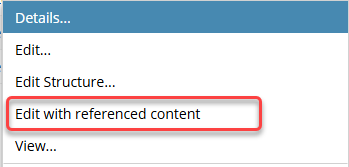
- In this case, you see all of the referenced content expandable and editable.
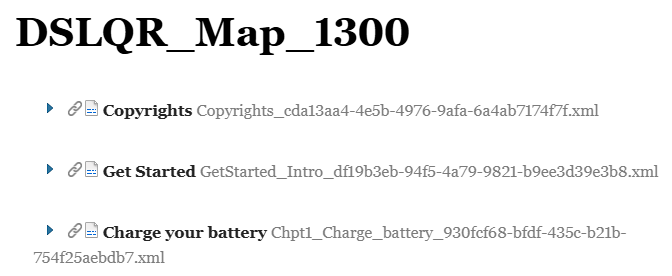
- If you select Edit... instead, the referenced content is shown only as a link (xref) and is not editable without opening the source of the reference.
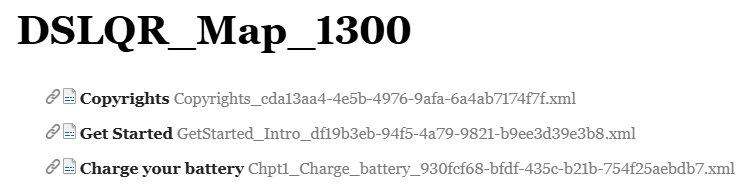
- In this case, you see all of the referenced content expandable and editable.
- In the Components browser, on a map component you right-click or use the
 Options menu and do NOT see an option to Edit with referenced content.
Options menu and do NOT see an option to Edit with referenced content. 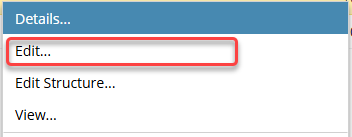
- In this case, an administrator has configured Oxygen to open all components with the referenced content expanded and editable.
- Now this is the behavior you see when you select Edit...
- You do not have the option to open a component without the referenced content expanded and editable.
 If the component is NOT a map or bookmap and a user opens a component with the Edit with referenced content option, referenced content appears as normal. (Cross-references appear as links and content references in a grey box where the referenced content is shown but is not editable without opening the source of the reference.)
If the component is NOT a map or bookmap and a user opens a component with the Edit with referenced content option, referenced content appears as normal. (Cross-references appear as links and content references in a grey box where the referenced content is shown but is not editable without opening the source of the reference.) - Edit XML source mode: lets you directly edit XML code and text within elements.
- You only see text surrounded by tags.
- This is helpful if you only want to focus on editing the document structure or formatting and don't need to see images.
- You can hide attribute IDs to make authoring easier by showing more text and less code.
- When attribute IDs are hidden, element tags and link references are still displayed.
- You can select the Hide Ids button to show attribute IDs again.

 You cannot edit references in place in Reviews. If you are working in a review, and an administrator has configured Oxygen to open all components with the referenced content expandable and editable, that feature is ignored.
You cannot edit references in place in Reviews. If you are working in a review, and an administrator has configured Oxygen to open all components with the referenced content expandable and editable, that feature is ignored.

 You can quickly Switch between Author and XML mode. If you want to edit text and images using both a code interface and a graphical interface, you can easily switch between modes.
You can quickly Switch between Author and XML mode. If you want to edit text and images using both a code interface and a graphical interface, you can easily switch between modes.

Oxygen supports the following types of content for editing:
- DITA (Darwin Information Typing Architecture) topics
- DocBook content
- Markdown files: After you import a markdown file as component, you can edit the content even though it's stored as a Binary file. Follow the steps in Open a markdown component for editing


 If you are not working in a collaborative Review, your ability to access the following Oxygen features can be configured by an administrator:
If you are not working in a collaborative Review, your ability to access the following Oxygen features can be configured by an administrator:
- Change tracking: an Oxygen feature that records and displays edits made to a component, such as insertions, deletions, and formatting changes, allowing users to see the history of revisions and to accept or reject them.
By default:
- The
 Change Tracking option is not turned on the in Oxygen editor.
Change Tracking option is not turned on the in Oxygen editor. - You can make changes to text and they are NOT highlighted.
- You can turn Change Tracking on.
 An administrator can force Change tracking to work in one of the following ways for specific users and roles:
An administrator can force Change tracking to work in one of the following ways for specific users and roles:- Force Change Tracking to stay on: All changes are highlighted and Change Tracking cannot be turned off.
- Force Change tracking to stay off: No changes are highlighted, and Change Tracking cannot be turned on.
- The
- Accept and reject changes: Users can go through each proposed change and either accept it to incorporate it into the text or reject it to keep the text as it was before the change.
By default:
- All users can see and use the
 Accept and
Accept and  Reject action buttons, including on the toolbar and in the right-click menu
Reject action buttons, including on the toolbar and in the right-click menu - All users can see and use the Accept All and Reject All buttons at the bottom of the
 Review pane
Review pane
 An administrator can disable the use of these Accept and Reject options for specific users and roles.
An administrator can disable the use of these Accept and Reject options for specific users and roles. - All users can see and use the
- Delete another user's comments: Oxygen provides a collaboration tool in the Review pane that attaches a comment to a specific piece of text so you can provide feedback, ask questions, or submit ideas without altering the actual content.
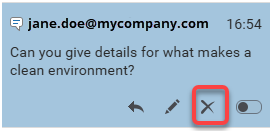
By default: The
 Remove button is NOT active in a comment when the current user editing the component did not create the comment.
Remove button is NOT active in a comment when the current user editing the component did not create the comment. An administrator can allow specific users and roles to delete another user's comment.
An administrator can allow specific users and roles to delete another user's comment. - Edit the XML source code directly: Direct source editing provides complete control over every element, attribute, and character within the XML structure. This level of precision is often necessary for complex configurations, schema adherence, or fine-tuning.
By default: Any user can select the
 More... menu, and then
More... menu, and then  Edit XML Source.
Edit XML Source. An administrator can hide the Edit XML Source option for specific users and roles.
An administrator can hide the Edit XML Source option for specific users and roles.
![]() Administrators can follow the steps in: Grant permissions to options in Oxygen.
Administrators can follow the steps in: Grant permissions to options in Oxygen.
