Add a GlobalLink Rest API integration method
As an administrator, you can let translation coordinators know that Inspire will communicate with GlobalLink Enterprise (formerly known as Project Director) about the translation job using a web service. After you create a translation integration method called GlobalLink Rest Apis, the translation coordinator can select this option when sending files for translation.
![]() You must be an Administrator to work with translation integration methods.
You must be an Administrator to work with translation integration methods.

A REST API (Representational State Transfer Application Program Interface) allows software to communicate with other software over a network or on the same device. Most commonly, REST APIs are used to build web services. Often referred to as RESTful web services, REST uses HTTP methods to retrieve and post data between a client device and a server.
- The information Inspire needs to connect to GlobalLink Enterprise using web services are contained in the translation integration method's Configuration Information.

 To create a new GlobalLink Rest API Integration Method:
To create a new GlobalLink Rest API Integration Method:- (1) Create the API integration method.
- Make sure you select the Active checkbox.
- (2) Update the API integration method:
- (2a) Authenticate your API integration.
- (2b) Edit Configuration if necessary.
 If you want to enable quotes, you must edit the GlobalLink Rest API Integration method.
If you want to enable quotes, you must edit the GlobalLink Rest API Integration method.

 Tips and tricks
Tips and tricks
- If you want to manually export a zip file of the translation job components and then send the zip file yourself to the translation vendor, follow the steps in Add a manual integration method.
- If you want to integrate with GlobalLink Enterprise using a transmission tool built for this purpose, follow the steps in: Add a GlobalLink Portal integration method.
 GlobalLink Portal was formerly known as GlobalLink Transport.
GlobalLink Portal was formerly known as GlobalLink Transport. - If you want to integrate with GlobalLink Enterprise using the GlobalLink Connect API, follow the steps in: Add a GlobalLink Connect integration method.

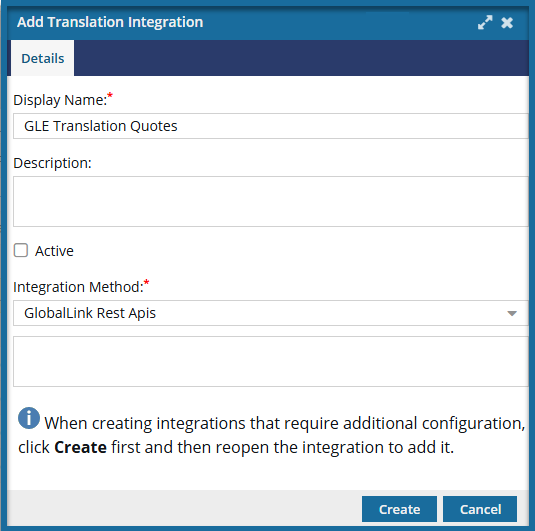
 For newly created integration methods, you won't be able to edit the configuration option until you do the following:
For newly created integration methods, you won't be able to edit the configuration option until you do the following:
- Create an Active GlobalLink Rest API integration
- Update an Active integration
- Authenticate the integration

To add a GlobalLink Rest API integration method:

 Results: You see the new method listed on the
Results: You see the new method listed on the