Add a GlobalLink Connect integration method
As an administrator, you can create a translation integration method called GlobalLink Connect to let translation coordinators know that Inspire communicates via an API with an external application called GlobalLink Enterprise (formerly known as Project Director) when content is ready to be translated. This integration uses the GlobalLink Connect Library to submit and retrieve translations to GlobalLink Enterprise.
 Tips and tricks
Tips and tricks
 You must be an Administrator to work with translation integration methods.
You must be an Administrator to work with translation integration methods.- If you want to manually export a zip file of the translation job components and then send the zip file yourself to the translation vendor, follow the steps in Add a manual integration method.
- If you want to integrate with GlobalLink Enterprise using a transmission tool built for this purpose, follow the steps in Add a GlobalLink Portal integration method.
 GlobalLink Portal was formerly known as GlobalLink Transport.
GlobalLink Portal was formerly known as GlobalLink Transport. - If you want to integrate with GlobalLink Enterprise using the REST API (web service), follow the steps in Add a GlobalLink Rest API integration method.

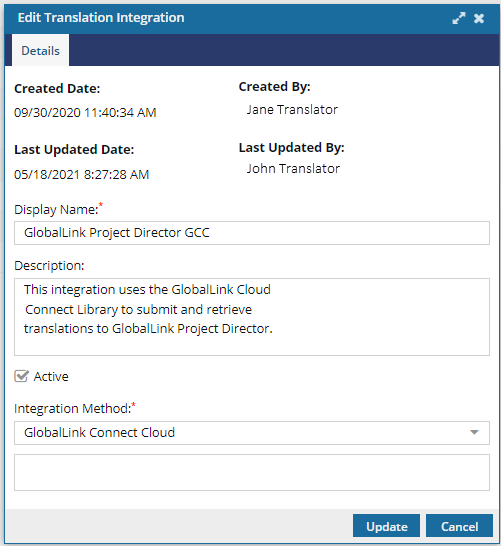
 For GlobalLink RestAPIs, you can only Authenticate your integration and Edit the configuration after you create the method. However, for GlobalLink Connect integrations, these options aren't necessary and can't be used.
For GlobalLink RestAPIs, you can only Authenticate your integration and Edit the configuration after you create the method. However, for GlobalLink Connect integrations, these options aren't necessary and can't be used.

To add a GlobalLink Connect integration method:

 Results: You see the new method listed on the
Results: You see the new method listed on the