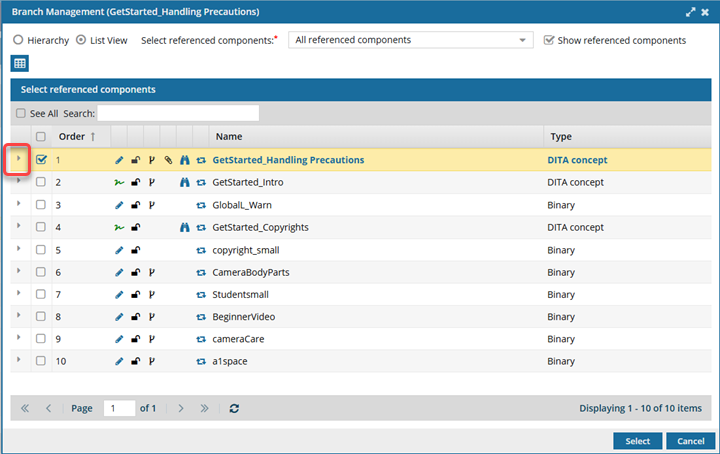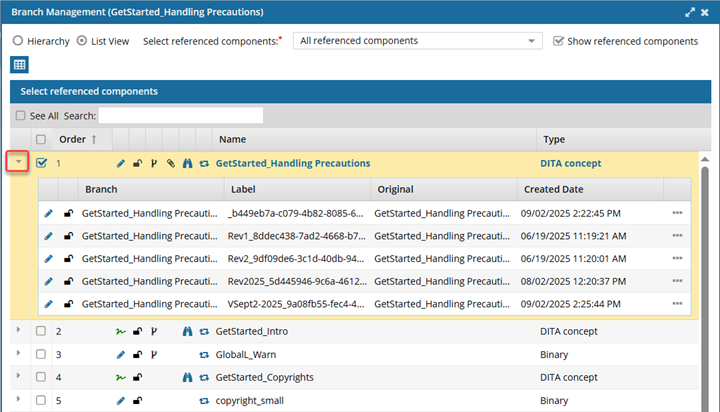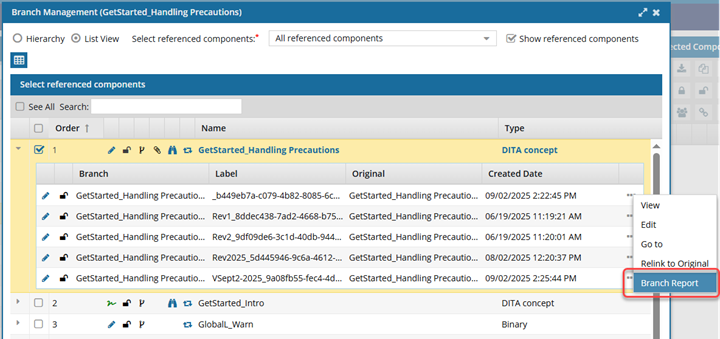Create a branch report from Branch Management
When you branch a component, you can choose if the branch maintains all, some, or no content referenced in the source component. In the Branch Management tool, you can select a component that is included in a branch and see what other branches it's used in. To create a report about this branched component's relationship in another branch, you can use the Branch Management tool.
 Tips and tricks
Tips and tricks
- When you unlink a branched component from a branch, Inspire creates a report for you. For more details, read Relink a branched component.
- You can also create a report for one branched component in the Components browser.
 View a branch report for one component
View a branch report for one component - You can create a report for multiple branched components in the Components browser.
 View a branch report for multiple components
View a branch report for multiple components - You cannot create a branch report from a project. You must use the Components browser to work with branches.

 Before you begin
Before you begin
- You cannot create a branch report from inside a project.
- Branch reports use the source of a branch to find all relationships for the selected component.
- You cannot create a branch report from a branch that is marked with
 Is a branch (a green branch icon).
Is a branch (a green branch icon). - You can create a branch report from a branch marked as
 Has a branch or
Has a branch or  Has and Is a branch.
Has and Is a branch.
- You cannot create a branch report from a branch that is marked with

To create a branch report from Branch Management, do one of the following:





 You must select a branch marked as
You must select a branch marked as 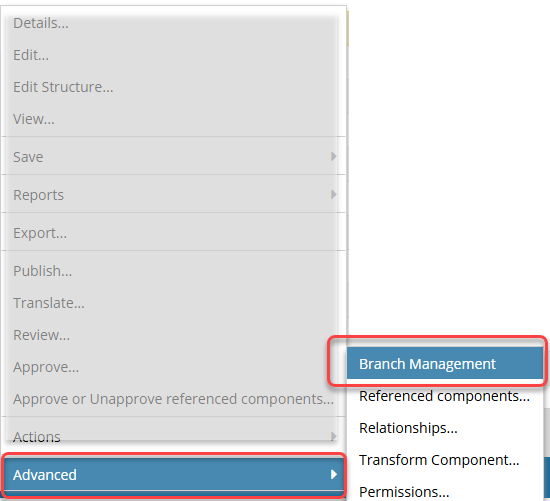
 Results:
Results: 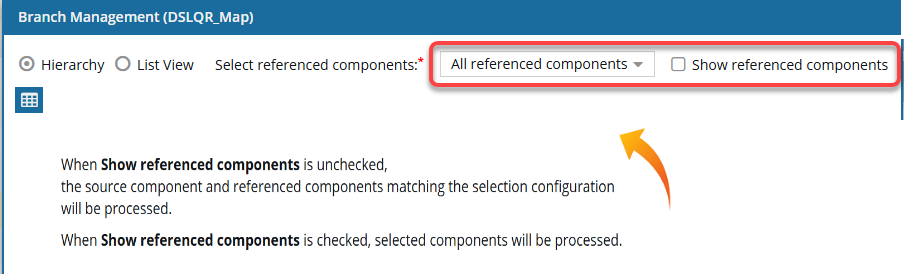
 the
the 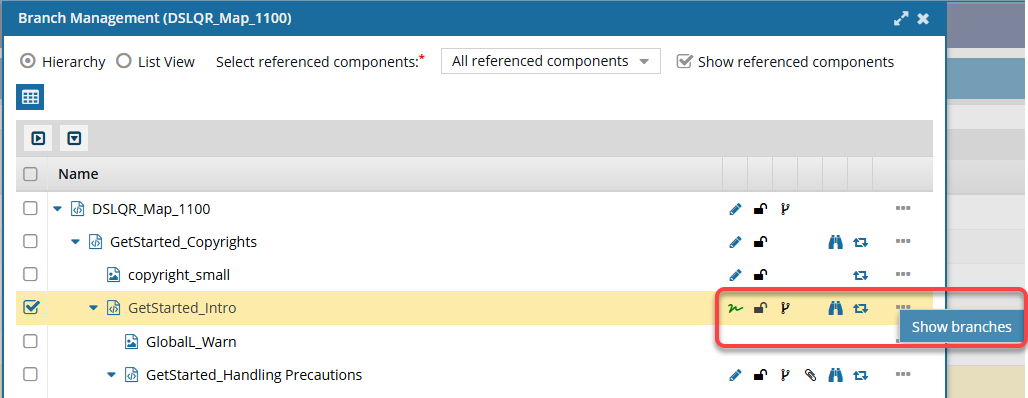
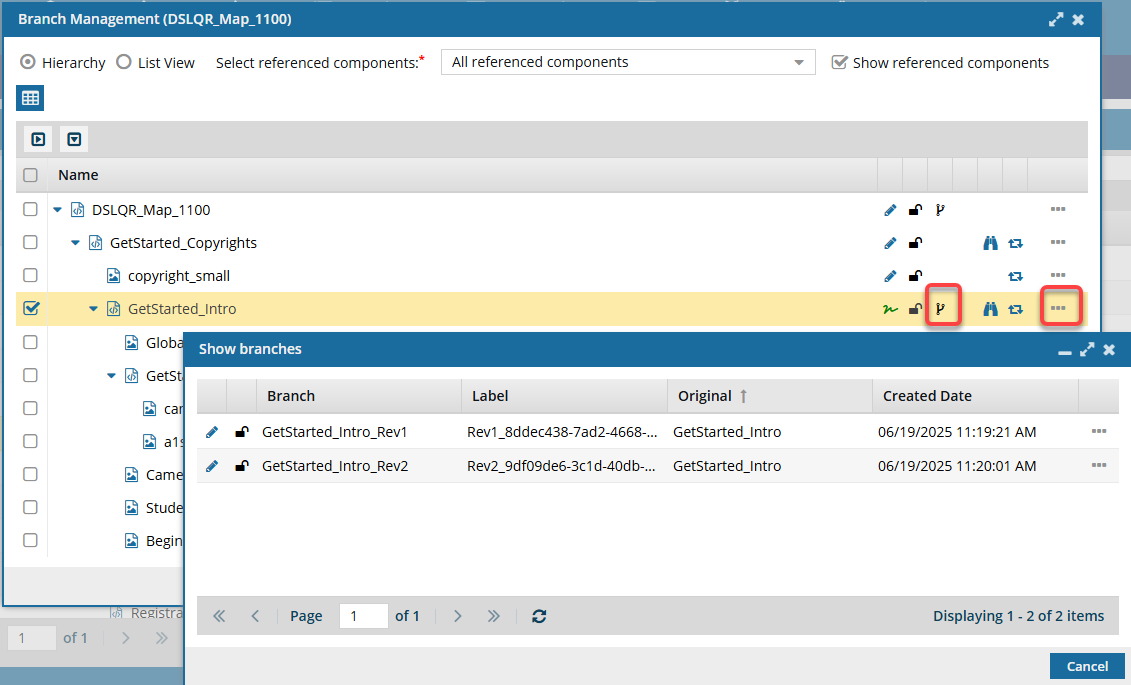
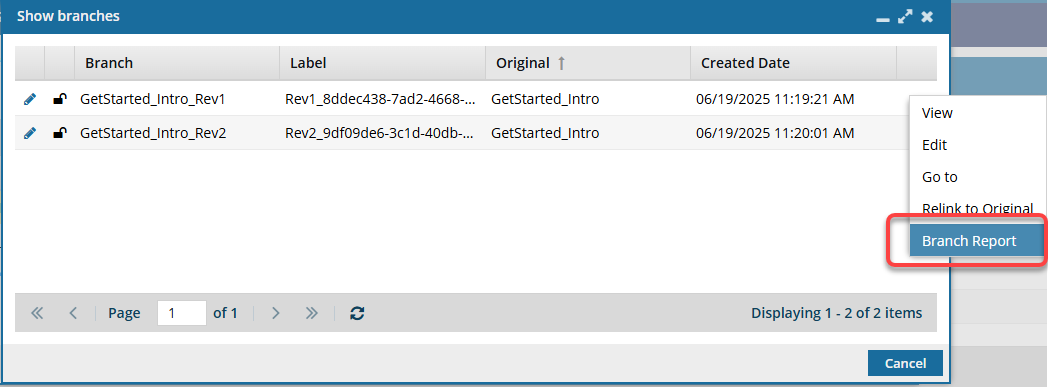


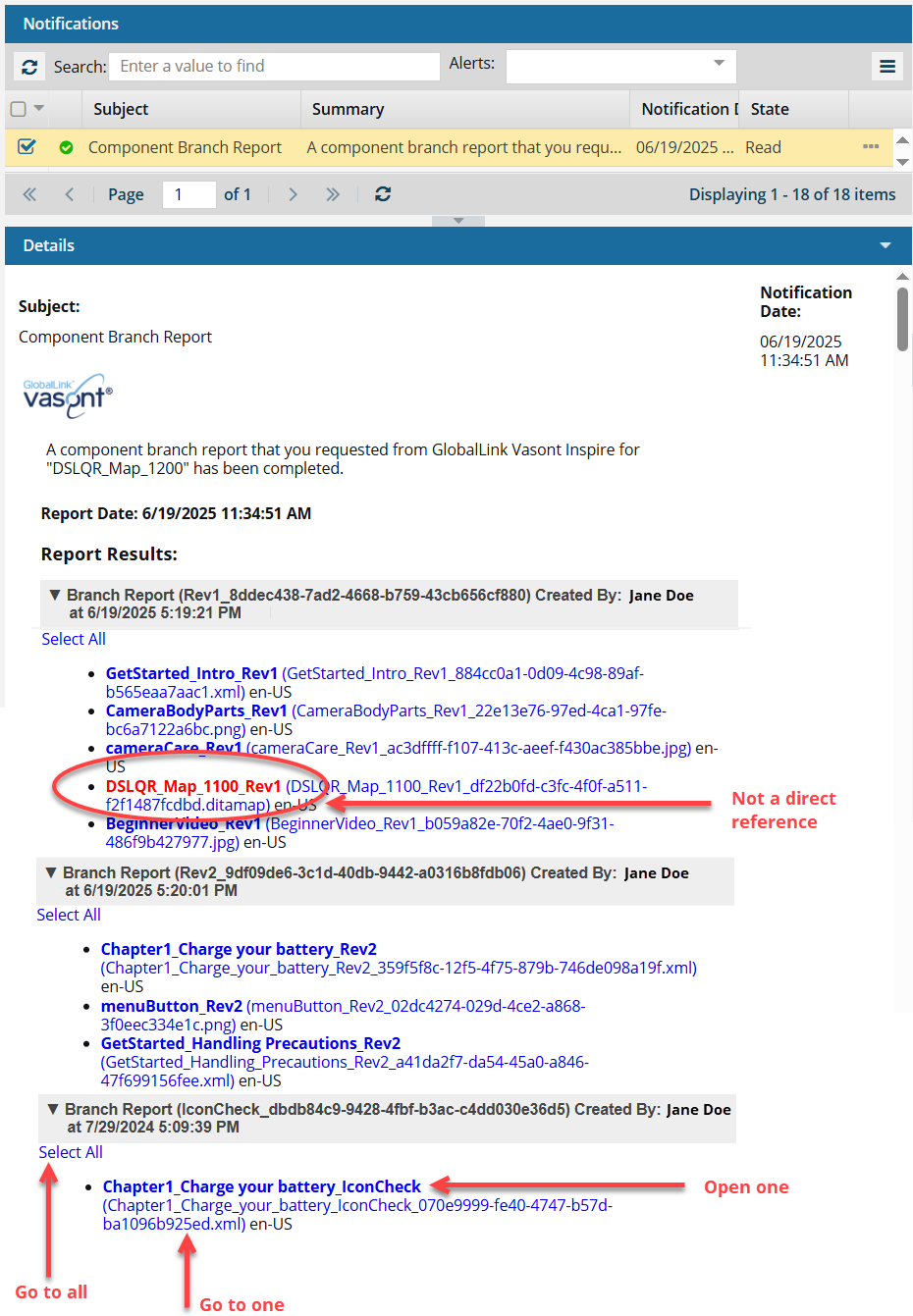

 This is helpful because it shows you that there are branched maps you might want to review and consider connecting the source component to.
This is helpful because it shows you that there are branched maps you might want to review and consider connecting the source component to. 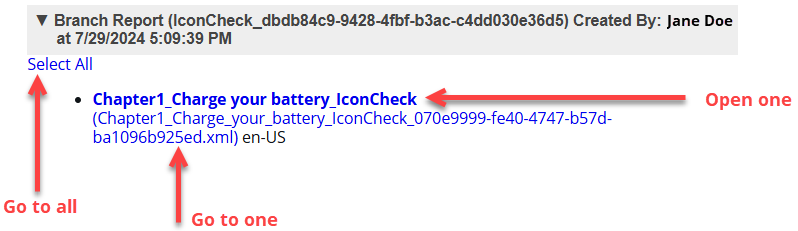
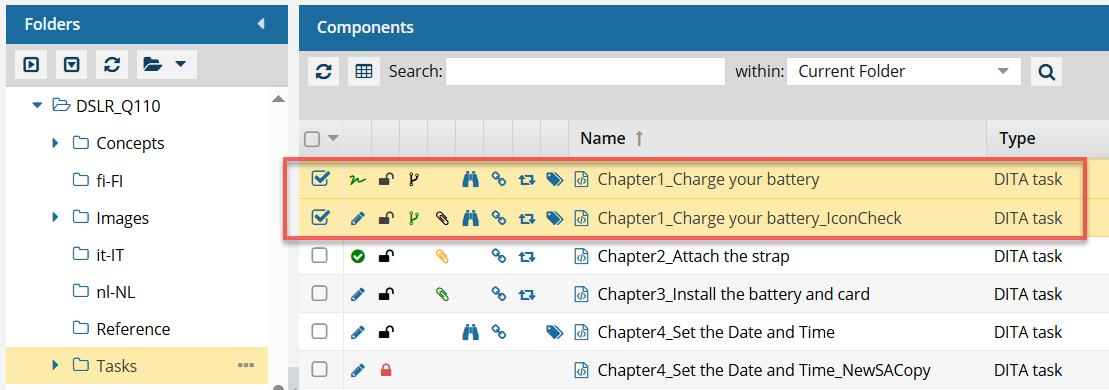
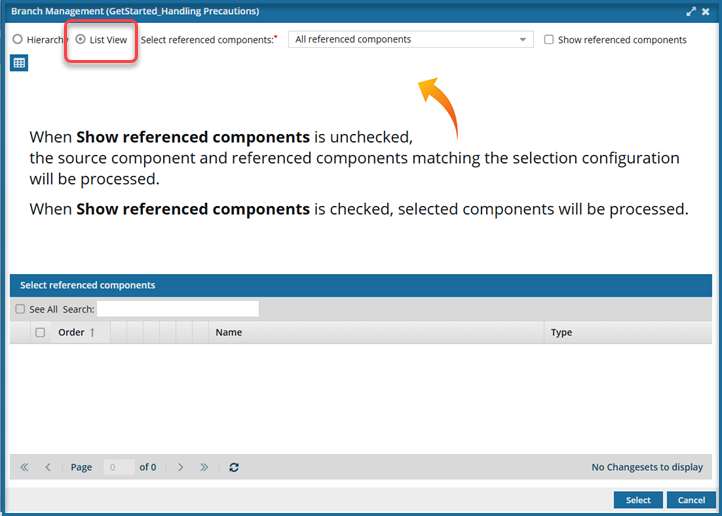
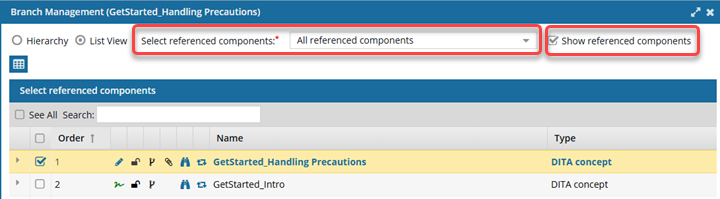
 the expand arrow.
the expand arrow.