Manage comments in the Review pane
When you're editing a component, you can see all comments in one place on the right side panel in the Review pane.
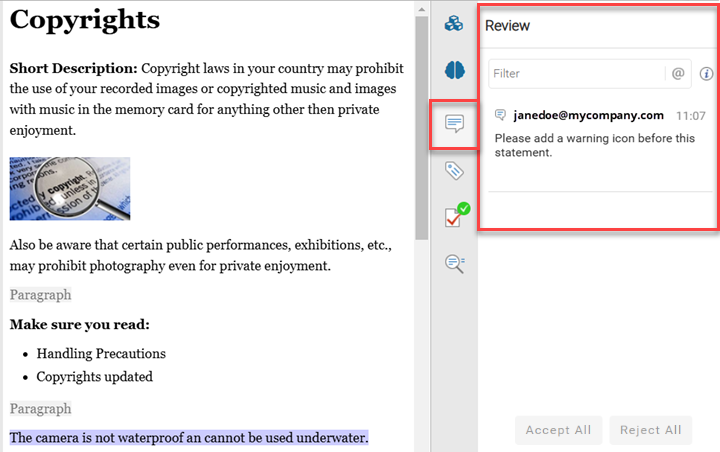
To manage comments in the Review pane:
-
In the editor, the right side panel is shown by default.
- If you don't see it, click
 the expand arrow.
the expand arrow. 
- If you don't see it, click
-
To see comments and changes in the Review pane, click
 Review.
Review.
-
To add a new comment, select text in the editor pane and click
 Add Comment.
Add Comment.
-
If there are multiple comments, you can limit the list to find the one you need:

- To limit the list to comments and changes that contain a word or phrase, type it in the Filter box.
-
To use an explicit filter, type in a query using the following syntax:
filter : value
Filter options include:
- author. Name of the user who added the comment or made the change. For example: author:Jane
- type. A review action taken by a user. Options include comment, change, highlight, insert, delete. For example: type:comment Please add
- before. Show items before the given date. Use the format: yyyy/mm/dd. For example, before:2016/04/22
- after. Show items after the given date. Use the format: yyyy/mm/dd. For example, before:2016/04/22
- @ . Show comments that mention an author. Use the format: @name. For example, @Jane
- status. Show comments and changes with a status. Options include open or done. for example: status:open
For a complete list of options, read the Oxygen Web Author help, Filter comments and changes.
- To quickly show only comments where you are mentioned, click @ the "at" symbol.
-
To see the following text on screen, click
 the information icon.
the information icon.
Type any word to filter review items.
Alternatively, you can use explicit filters for a more fine grained control.
Example usage:
- author:Jim type:change before:2023/09/15
- author:Jim type:highlight
- @Jane type:comment
-
To see where the comment was added in the text, click the comment in the Review pane. A blue line is drawn to the location in the editor pane and then disappears.
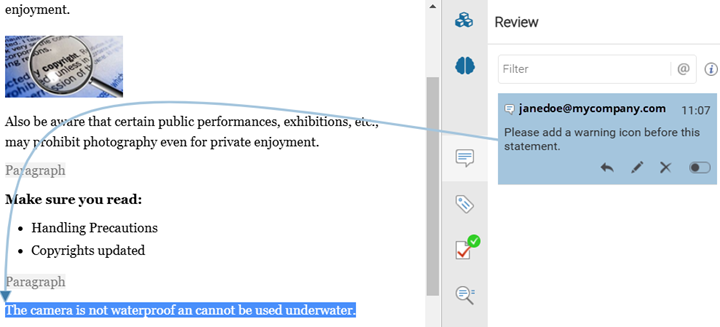
-
To manage the comment, select it in the Review pane and then use the buttons in the comment box.
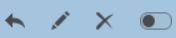 (reply, edit, remove, mark as done)
(reply, edit, remove, mark as done) - If there are multiple comments, you can accept or reject them all at once by going to the bottom of the Review pane and selecting either Accept All or Reject All.