When working with documents in the Oxygen-based editor, you need to make sure they are well-formed and valid so that any XML application that uses your XML document won't run into errors and quit. As you create content the editor checks for XML errors and shows you the results in the Validation pane.
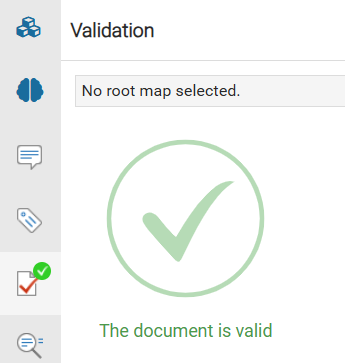


To validate XML in the Oxygen editor:
-
Click
 Components.
Components.
-
On the Folders pane, navigate to the map that you want to add references to.
-
On the Components pane, right-click the map component and then select Edit ...

You can also open the map by:
- Double-clicking
- Clicking
 the Options menu, and then selecting Edit ...
the Options menu, and then selecting Edit ...
-
In the editor, the right side panel is shown by default.
- If you don't see it, expand the panel by clicking the left arrow
 .
.
-
If you see a green circle with a check mark
 , there are no errors.
, there are no errors.
-
If you see a red circle with a number
 , you have errors to fix.
, you have errors to fix.
 Tips and Tricks
Tips and Tricks
- For more help understanding an error, you have easy access to a reference guide.
- In the Validation pane, click More details.
- In the editor pane, right-click the element and select About element. From here you can choose to Browse DITA Style Guide or Browse a reference manual.
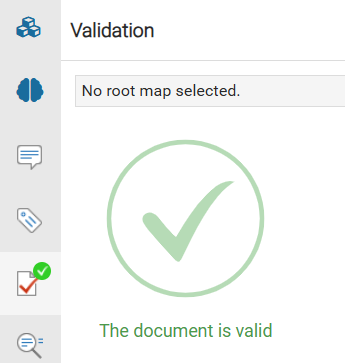



 You can also open the map by:
You can also open the map by: the Options menu, and then selecting
the Options menu, and then selecting  .
. Tips and Tricks
Tips and Tricks