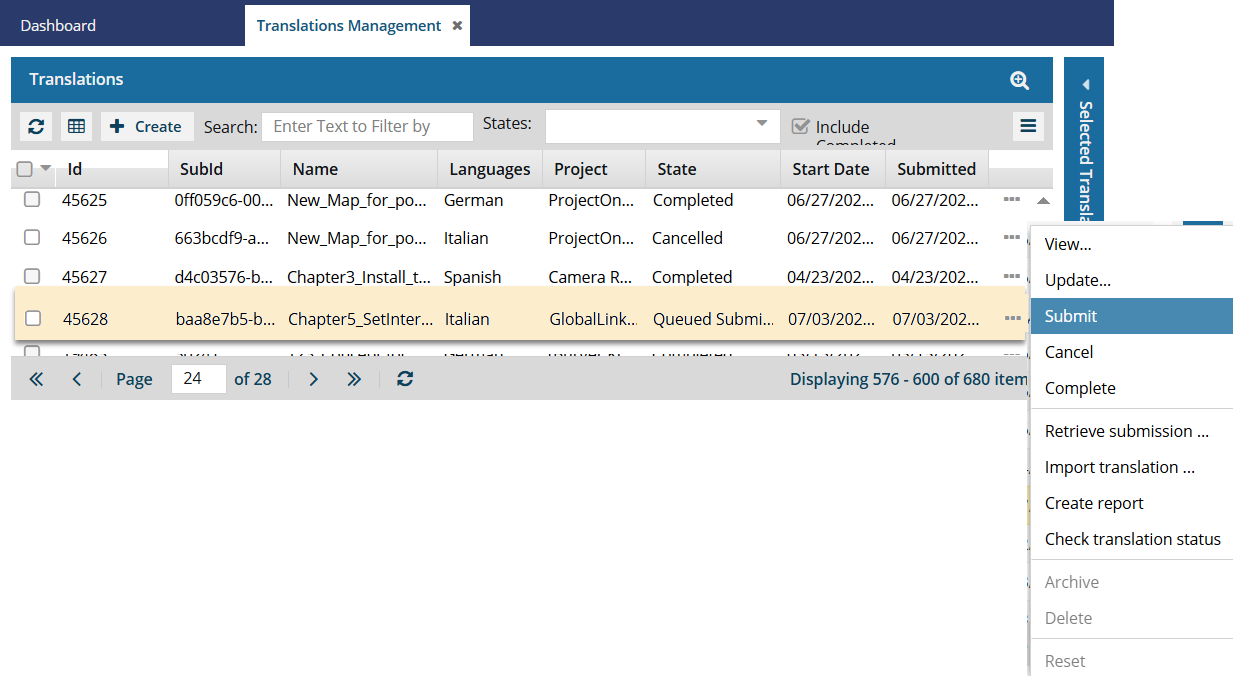Understand translation job queuing
When you create a translation job, you must enter the required information about the job, and select to either start to Translate or Queue the job. If you want to create a translation job but you're not ready to send it yet, you can put the job on hold. Queuing a job starts the translation process by creating the target language folders and files. Queuing also locks the files.

 You must have permission to be a translation coordinator or be an administrator before you can send a component to translation or manage a translation job.
You must have permission to be a translation coordinator or be an administrator before you can send a component to translation or manage a translation job.

 You can queue a translation job for all types of Translation Projects.
You can queue a translation job for all types of Translation Projects.
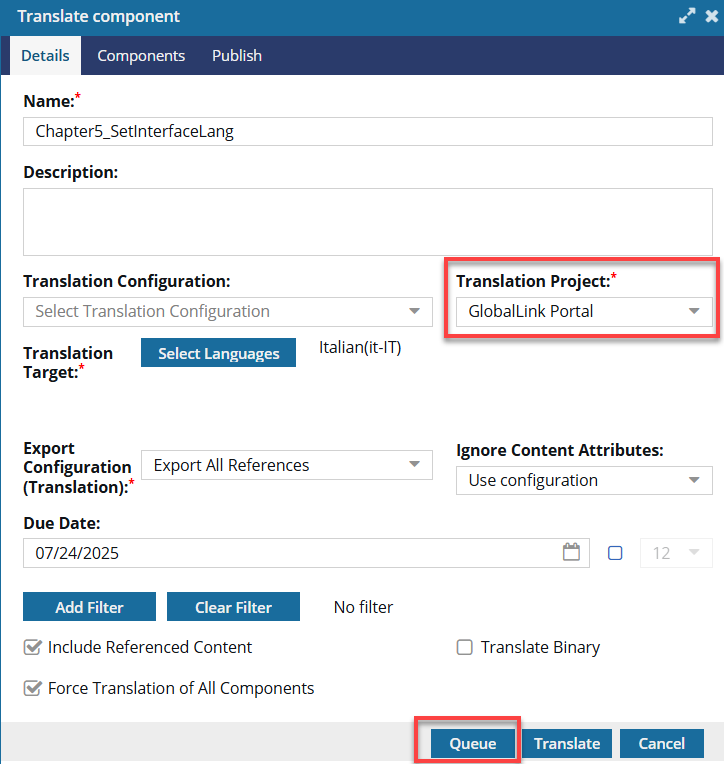
 Create a queued translation job
Create a queued translation job


When you click Queue:



1. Inspire prepares the job
If you select Queue, you are putting the translation job on hold until you start the Quote or Submit process.
- In the Translations module, on the Translation Management screen, the State is set to Queued Submission.
- Inspire creates a folder for each language you select. The folder's location is based on the component you select for translation. For example:
- If you select a component in the following folder and want to translate it to French: My Components / Chapter 1
- Then Inspire creates a sub folder here: My Components / Chapter 1 / fr-FR
- Inspire creates a copy of the component you want translated and puts it into the new language folder. A new copy, also known as the target translation component, is created for each language you selected.
- For example, the My Components / Chapter 1 / fr-FR folder now has a copy of the Introduction component you selected: My Components / Chapter 1 / fr-FR / introduction_fr-FR.xml.
- Inspire may set the Reading property when creating target components for translation. For example:
<concept id="concept_guid" xml:lang="ar-Ar" dir="rtl">. Inspire sets the Reading property in the following cases:- If it doesn't exist yet.
- Only if the language Reading property is rtl (Right-to-Left). Inspire makes no changes if the language Reading property is ltr (Left-to-Right).


2. The job is put on hold
In the Translations module, on the Translation Management screen, the State is set to Queued Submission.

 No requests are sent to GlobalLink yet.
No requests are sent to GlobalLink yet.
 Check the status of a translation job
Check the status of a translation job


3. To start the job
If you select Queue, you are putting the translation job on hold until you do ONE of the following:
- Send for quote
 Important notes:
Important notes:- In Inspire, an administrator must configure a Translation Integration Method to allow the use of quotes.
 Enable quotes for translation projects
Enable quotes for translation projects - In GlobalLink Enterprise, an administrator must configure the associated Translation Project.
 Configure a GlobalLink project for quotes
Configure a GlobalLink project for quotes - You request a quote for one queued job by selecting
 an Options menu item called Send for quote. Inspire creates a submission and requests a quote in GlobalLink Enterprise but does not start the translation job yet.
an Options menu item called Send for quote. Inspire creates a submission and requests a quote in GlobalLink Enterprise but does not start the translation job yet.  Request a quote for a translation job.
Request a quote for a translation job. On the Translations Management tab, you only see the Send for quote option if the job has the following properties:
On the Translations Management tab, you only see the Send for quote option if the job has the following properties: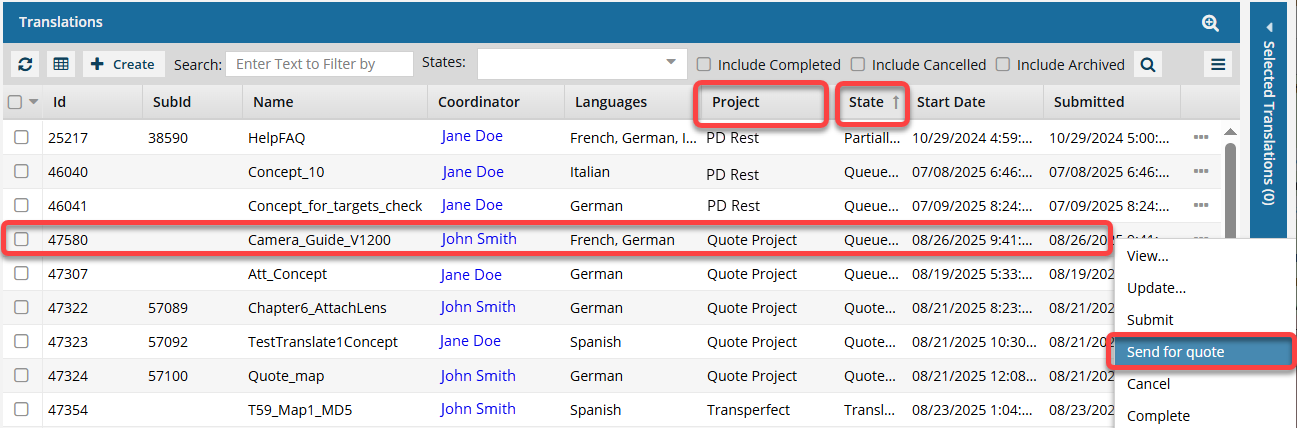
Project must be Quote, or the name of a Translation Project that allows the quote feature to be used.
- State must be Queued Submission. (If the State is Quoted Submission, then the job has already received a quote and can't be sent again.)
- If you select multiple Queued Submission jobs to send for a quote, and at least one job does not use a Project that allows for the Quote feature, you will see the Send for Quote and the Submit button in the Selected Translations panel.
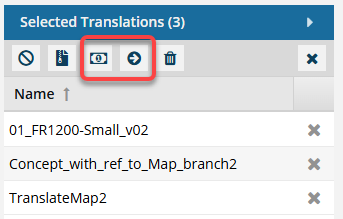
 If one of the jobs is not appropriate for the button you select, Inspire will perform the button's action on the appropriate jobs, and the other jobs are skipped.
If one of the jobs is not appropriate for the button you select, Inspire will perform the button's action on the appropriate jobs, and the other jobs are skipped.- To get a quote for the jobs that use a quote Project, select
 Send for quote.
Send for quote.- Any Queued Submissions that don't use the Quote feature are ignored.
- If you click
 Submit:
Submit: - The jobs that have a State of Queued and use the Quote feature are submitted. After the queued job is submitted, the Quote feature cannot be used with this job.
- The jobs that have a State of Quoted are ignored and are not changed in any way.
- All Queued Submissions are started whether or not they use the Quote feature.
- To get a quote for the jobs that use a quote Project, select
- After you select Send for a quote, the queued job's
 Options menu no longer contains the Submit action. You see an option for Quote review instead of the Submit action.
Options menu no longer contains the Submit action. You see an option for Quote review instead of the Submit action. - At least one quote must be approved for translation work to begin.
 The Inspire user does not have to approve all quotes before translation work begins in GlobalLink Enterprise. However, this behavior may vary depending on how you have configured your Project in GlobalLink Enterprise.
The Inspire user does not have to approve all quotes before translation work begins in GlobalLink Enterprise. However, this behavior may vary depending on how you have configured your Project in GlobalLink Enterprise. - If you request a quote, translation work is automatically started after you approve the quotes. You do NOT have to manually Submit the job.
 Approve a quote for a translation job
Approve a quote for a translation job - If you don't want to approve quotes, you must cancel the translation job.
- In Inspire, an administrator must configure a Translation Integration Method to allow the use of quotes.
- Submit
Before you submit a queued job, you can update the following job properties:
- On the Details tab: Name (of the job), Description, and (Translation) Coordinator
- On the Languages tab: Cancel (a language)
- On the Components tab: Cancel (a component translation)
- On the Integration tab: nothing
- On the Reference only tab: nothing
 Update a queued translation job
Update a queued translation jobAfter you Submit a queued job, translation work in GlobalLink Enterprise starts immediately.