When all users mark their individual reviews Completed, the review moves to a state of Resolving. At this point, as the review coordinator you have the option of doing your own review. You're also required to accept or reject all changes and remove all comments. Optionally, review coordinators can edit or delete their own messages in discussions relating to the review.

 Tips and tricks
Tips and tricks
- When you're resolving comments in a review, if you need help using the editor, read Use tools in the Review Editor
- When you complete a review, after you resolve the changes and click Complete, you can approve components in the review. This approval feature applies only to reviews that are not part of a workflow.

To resolve a review:
-
Click
 Reviews.
Reviews.
-
To open a review, on the Reviews Management tab, in the list of reviews, select a review that has a State of Resolving.
-
Right-click the row, and then select Open review.
 You can also access this option by clicking
You can also access this option by clicking  the Options menu and selecting Open review.
the Options menu and selecting Open review.
-
Accept or reject review changes.
-
View and remove review comments.
-
Optionally, Edit or delete review discussions.
-
In the review editor, in the Review Details pane, click Complete Review.
-
On the Complete Review screen, click Yes.
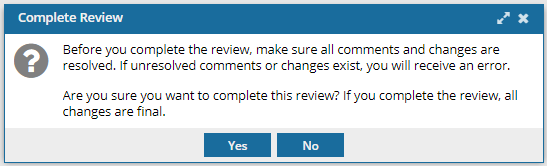
 Results:
Results:
 After you save all components in the review without any pending changes or comments, the Approver must decide to approve some, all, or none of the components in the review before it can be marked as completed.
After you save all components in the review without any pending changes or comments, the Approver must decide to approve some, all, or none of the components in the review before it can be marked as completed.
- If you are not assigned to the review Approver role, you have completed the steps to resolve a review. The review Approver is notified that the review is ready to be approved.
- If you are also assigned to the review Approver role, complete the steps in Approving review components.

 Tips and tricks
Tips and tricks

 You can also access this option by clicking
You can also access this option by clicking  the Options menu and selecting
the Options menu and selecting 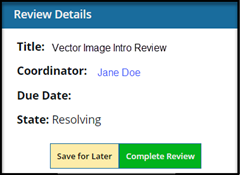
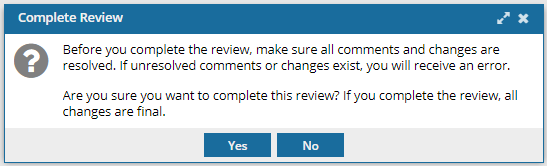
 Results:
Results:  After you save all components in the review without any pending changes or comments, the Approver must decide to approve some, all, or none of the components in the review before it can be marked as completed.
After you save all components in the review without any pending changes or comments, the Approver must decide to approve some, all, or none of the components in the review before it can be marked as completed.