Create user reports
You can create reports to see more details about user activity and permissions. These reports combine data from both Inspire and License Manager.
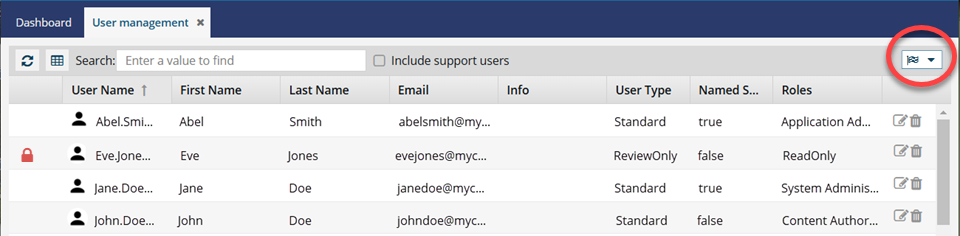
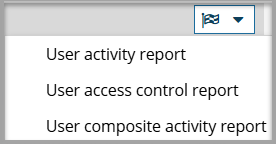
![]() You must have Administrator permissions to create user reports.
You must have Administrator permissions to create user reports.
 Tips and tricks
Tips and tricks - These reports include all Inspire users in your organization. You cannot run a report for a specific user.
- The notification preferences for two of the three user reports can now be configured in
 Settings, in the Everything Else section.
Settings, in the Everything Else section.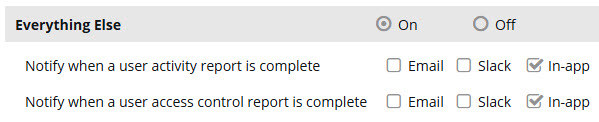
 By default, you receive notifications In-app (in the top right corner of your Inspire screen) for the following user reports:
By default, you receive notifications In-app (in the top right corner of your Inspire screen) for the following user reports:- User Activity Report completion
- User Access Control Report completion
User activity report
This report contains a list of all users and their actions during a selected date range. You cannot run a report for a specific user. The report is delivered in a notification.
It contains the following information:
- User. Account name. (For example, jane.doe@mycompany.com.)
- Activity. Inspire name for the user's action. (For example, SeatReserved, EditorOpened, ComponentSubmitted, EditorClosed, ViewerOpened, ViewerClosed.)
- Date. Day and time when the action was completed. (For example, MM/DD/YYYY HH:MM:SS AM/PM.)
- Name. File name without the GUID of the component that was altered. If the action did not involve a component, such as SeatReserved, N/A is shown. (For example, Get_started.)
- Id. The component's ID that is a link to go to the component. The Components browser is opened and the component is highlighted and selected.
- Type. The file type of the component that was altered. If the action did not involve a component, such as SeatReserved, N/A is shown. (For example, DITA concept, DITA map.)
- Path. The folder location of the component that was altered. If the action did not involve a component, such as SeatReserved, N/A is shown. (For example, DSLR/Version1.0/Concepts.)
User access control report
This report provides the roles and associated account details for all users within an Inspire instance. The report is delivered in a notification.
It contains the following information:
- Employee ID
 A License Manager administrator must add this Attribute and the user's value to the Organization. If the attribute has been added, and a value exists, an ID is shown in the report. If the attribute or it's value doesn't exist, the report displays N/A.
A License Manager administrator must add this Attribute and the user's value to the Organization. If the attribute has been added, and a value exists, an ID is shown in the report. If the attribute or it's value doesn't exist, the report displays N/A. - To add the attribute, follow the steps in Update organization attributes.
- To add the employee's ID in the user's record, follow the steps in Update organization attributes of users.
- Email (For example, jane.doe@mycompany.com.)
- Phone number
 A License Manager administrator must add this Attribute and the user's value to the Organization. If the attribute has been added, and a value exists, a phone number is shown in the report. If the attribute or it's value doesn't exist, the report displays N/A.
A License Manager administrator must add this Attribute and the user's value to the Organization. If the attribute has been added, and a value exists, a phone number is shown in the report. If the attribute or it's value doesn't exist, the report displays N/A. - To add the attribute, follow the steps in Update organization attributes.
- To add the employee's phone number in the user's record, follow the steps in Update organization attributes of users.
- Role. In Inspire, you use roles to manage access to content, set permissions to perform actions on the content, and grant privileges to use specific features. For more information, read Manage roles.
- Last Login. Most recent day and time when the user successfully signed into an Instance. For example, MM/DD/YYYY HH:MM:SS AM/PM.
User composite activity report
This report shows you how often all users signed in over a period of days. You can see the last sign in date, number of days since the user last signed in, and how many minutes they stayed signed into Inspire. The report is delivered in a CSV file (spreadsheet) that you can download. It contains the following information:
- User. Account name. (For example, jane.doe@mycompany.com.)
- Last logon. Most recent day and time when the user successfully signed into an Instance. For example, MM/DD/YYYY HH:MM:SS AM/PM
- Days since last logon. The number of days between the Last logon and the previous login date. This number is calculated starting with the Last logon and counting back to the next date when the user signed on. This date can be outside of the period of time you selected.
- Logons. The number of times the user signed into Inspire during the period of time you selected.
- Average logon duration. The number of minutes that the user stayed signed into Inspire over the period of time. Inspire calculates this number by adding up all the minutes the user was signed into Inspire and divides it by the number of days in the period of time you selected.
- Logouts. The number of times the user signed out of Inspire during the period of time you selected.
- Average edit duration. The number of minutes that the user had the Oxygen editor open over the period of time. Inspire calculates this number by adding up all the minutes the user was working in the Oxygen editor and divides it by the number of days in the period of time you selected.
- Average view duration. The number of times the user selected a component and selected the View option to open a read-only copy. Inspire calculates this number by adding up all the times the user selected View and divides it by the number of days in the period of time you selected.
- Number of submits. The number of minutes that the user made changes to a component in the Oxygen editor and then selected Save and Submit. Inspire calculates this number by adding up all the times the user selected Save and Submit in the Oxygen editor and divides it by the number of days in the period of time you selected.

