Manage roles
In Inspire, you use roles to manage access to content, set permissions to perform actions on the content, and grant privileges to use specific features. As an administrator, you can manage roles from the Security menu by selecting Role management.
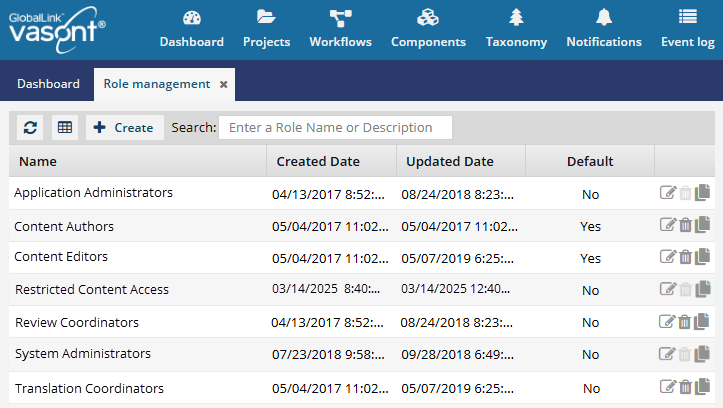
Based on a particular role's activity, you can define specific permissions and privileges for specific features and content.
- You can add members to the role or remove members as needed.
- Role-based access makes it easier to manage permissions and privileges for a group of users.
 You can manage the existing roles that Inspire provides:
You can manage the existing roles that Inspire provides:
| Role Type | Role Name | Can remove? | Can rename? |
|---|---|---|---|
| Administrator | System administrators | ||
| Administrator | Application administrators |
||
| Administrator | Restricted Content Access | ||
| User | Content Authors |  |
 |
| User | Content Editors |  |
 |
| User | Review Coordinators |  |
 |
| User | Translation Coordinators |  |
 |
 You can update the membership of pre-defined roles, and change the access to Modules, Folders, and Components.
You can update the membership of pre-defined roles, and change the access to Modules, Folders, and Components.
 For the Restricted Content Access role to work, you must remove users from all other administrator roles. If users still have the System or Application administrator roles, they will still have access to folders where the Restricted Access role is added to permissions.
For the Restricted Content Access role to work, you must remove users from all other administrator roles. If users still have the System or Application administrator roles, they will still have access to folders where the Restricted Access role is added to permissions.
 You can also create custom roles.
You can also create custom roles.
- You can save a pre-defined role as a new role that can be fully edited.
- You can add users or leave the membership empty.
- You can also add the custom role to the permissions for the appropriate Modules, Folders and Components.
 You can rename and remove custom roles.
You can rename and remove custom roles.
 You can refresh the list to get the latest data.
You can refresh the list to get the latest data.
 You can save and export the list of roles you have defined as a CSV file.
You can save and export the list of roles you have defined as a CSV file.
 You can search for a role if your list is long.
You can search for a role if your list is long.