As an administrator, you can create a report that provides the roles and associated account details for all users within an Inspire instance. You can leverage the user access control report to help you manage users who haven't signed into Inspire recently and maintain security and compliance within your organization.
 You must have Administrator permissions to create a user activity report.
You must have Administrator permissions to create a user activity report.
 Tips and tricks
Tips and tricks
- The report contains a list of all Inspire users in your organization.
- The user details are populated from the user's License Manager profile.
- You cannot run a report for one specific user.
- You cannot run a report for multiple Inspire organizations at one time.
 You can configure notifications for this report on
You can configure notifications for this report on  the Settings screen in the Everything Else section. For more help on setting notifications, follow the steps in Set notification preferences for everything else.
the Settings screen in the Everything Else section. For more help on setting notifications, follow the steps in Set notification preferences for everything else.- For a list of the other types of user reports you can create, refer to Create user reports.
- The report contains the following information displayed in a table:
- Employee ID
- Email
- Phone number
- Role.
- Last Login

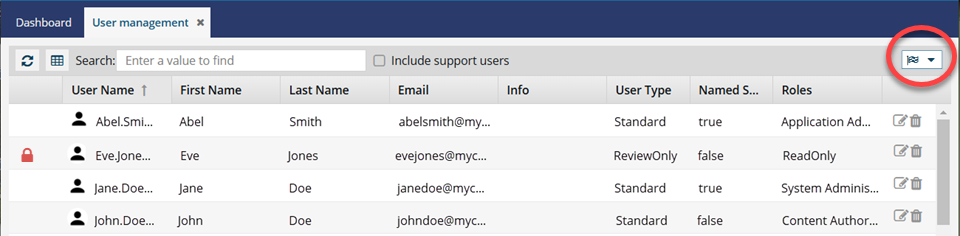

To create a user access control report:
-
Click
 Security and select User management.
Security and select User management.
-
In the top right corner of the screen, click
 the reports menu, and select User access control report.
the reports menu, and select User access control report.
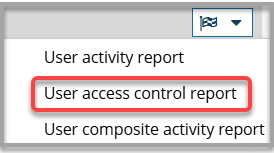
 Results: You see a notification when the report process begins and is completed.
Results: You see a notification when the report process begins and is completed.


 You can configure notifications for this report on
You can configure notifications for this report on  the Settings screen in the Everything Else section. For more help on setting notifications, follow the steps in Set notification preferences for everything else.
the Settings screen in the Everything Else section. For more help on setting notifications, follow the steps in Set notification preferences for everything else.
-
To read the report:
-
In the top menu, click
 Notifications.
Notifications.
-
On the Notifications tab, in the list of notifications, look in the Subject column, and find a notification that says User Access Control Report.
-
Select the notification's row.
-
Look in the Details pane.
 Results: You see a report similar to the following:
Results: You see a report similar to the following:
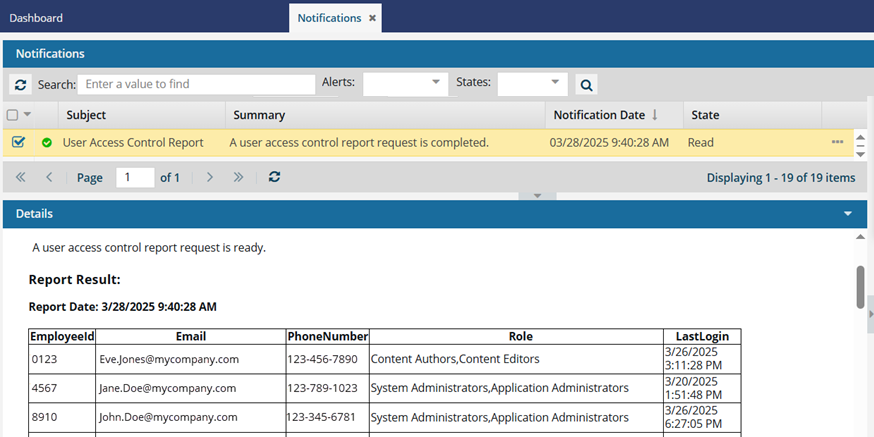
The report contains the following information:
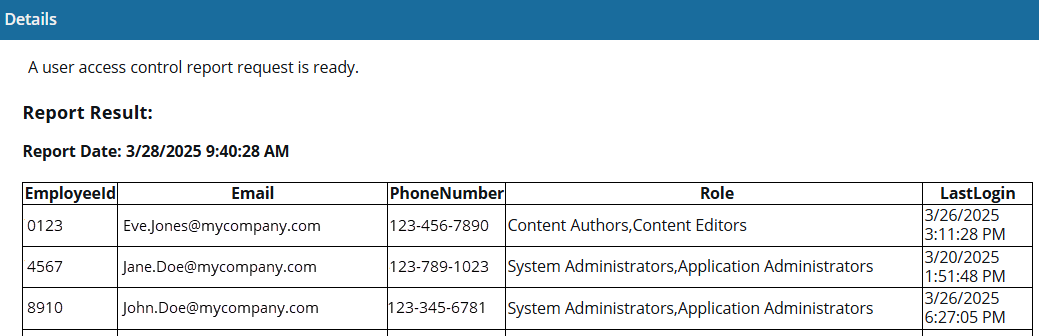
- Employee ID

A License Manager administrator must add this Attribute and the user's value to the Organization. If the attribute has been added, and a value exists, an ID is shown in the report. If the attribute or its value doesn't exist, the report displays
N/A.
- Email (For example, Jane.Doe@mycompany.com.)
- Phone number

A License Manager administrator must add this Attribute and the user's value to the Organization. If the attribute has been added, and a value exists, a phone number is shown in the report. If the attribute or its value doesn't exist, the report displays
N/A.
- Role. In Inspire, you use user roles to manage access to content, set permissions to perform actions on the content, and grant privileges to use specific features. For more information, read Manage roles.
- Last Login (Most recent day and time when the user successfully signed into an Instance. For example, MM/DD/YYYY HH:MM:SS AM/PM.)
![]() You must have Administrator permissions to create a user activity report.
You must have Administrator permissions to create a user activity report. Tips and tricks
Tips and tricks You can configure notifications for this report on
You can configure notifications for this report on  the Settings screen in the Everything Else section. For more help on setting notifications, follow the steps in Set notification preferences for everything else.
the Settings screen in the Everything Else section. For more help on setting notifications, follow the steps in Set notification preferences for everything else.
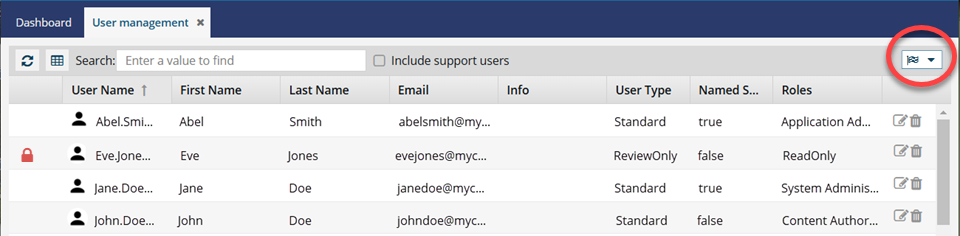

 Security
Security the reports menu, and select
the reports menu, and select 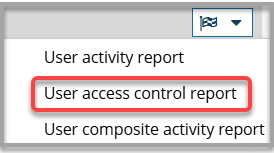
 Results: You see a notification when the report process begins and is completed.
Results: You see a notification when the report process begins and is completed. 

 You can configure notifications for this report on
You can configure notifications for this report on 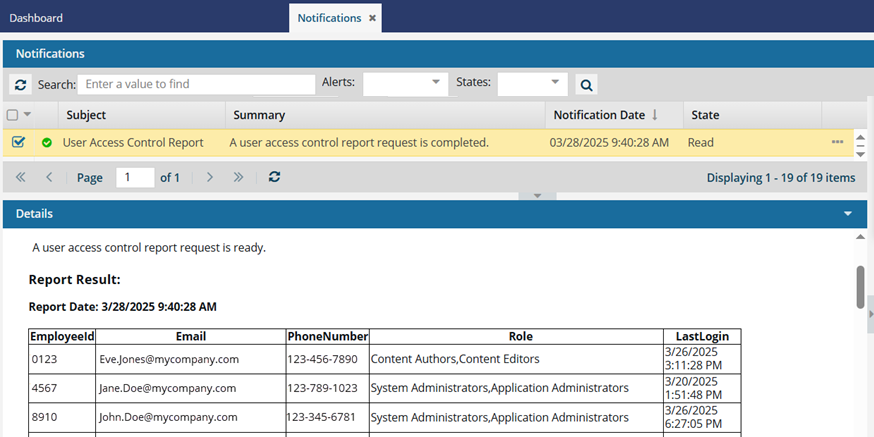
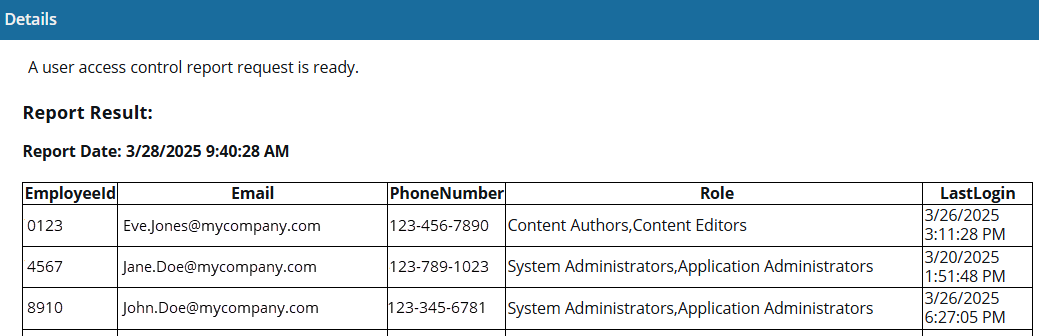
 A License Manager administrator must add this Attribute and the user's value to the Organization. If the attribute has been added, and a value exists, an ID is shown in the report. If the attribute or its value doesn't exist, the report displays
A License Manager administrator must add this Attribute and the user's value to the Organization. If the attribute has been added, and a value exists, an ID is shown in the report. If the attribute or its value doesn't exist, the report displays