Update organization attributes of users
If there is additional information about users in your organization that you want to track, a manager can add a field for the attribute. That field will then be added to each user's record so you can add a value for it. For example, you can add an attribute called Employee_ID, and then open a user's information to add their specific ID. After you synchronize subscription updates, you can see the Attribute information in Inspire on the User Management tab.
 Tips and Tricks
Tips and Tricks
- You can only add attributes and values for users by editing the Organization.
- You cannot manage attributes or their values for users in the Subscriptions.

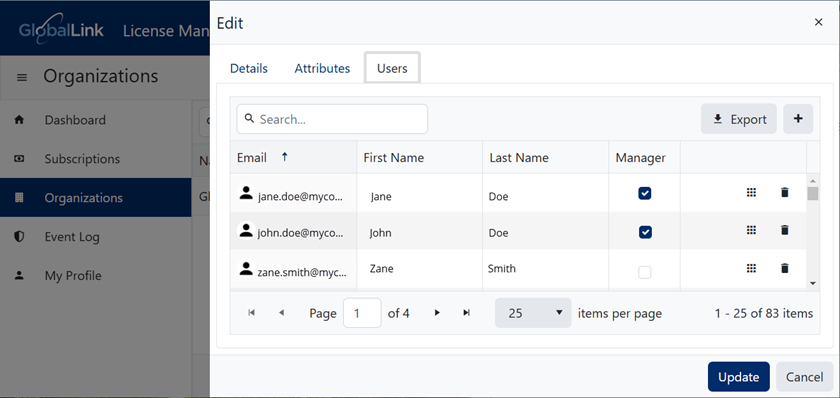


To update organization attributes for a user:
 the default profile picture or the one you previously added.
the default profile picture or the one you previously added. 
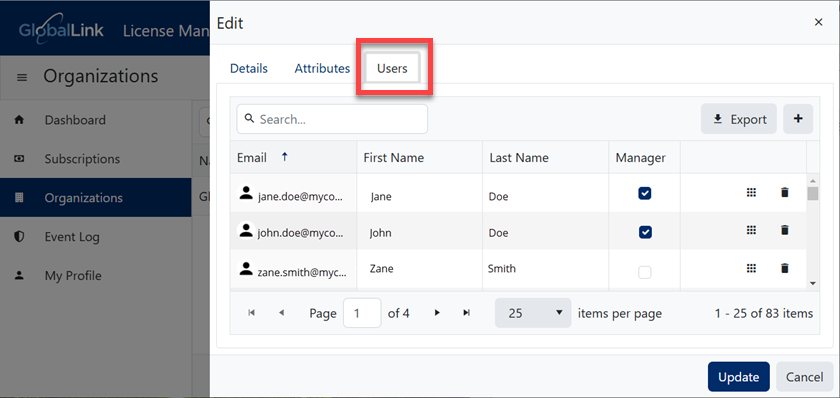
 Edit Attributes.
Edit Attributes.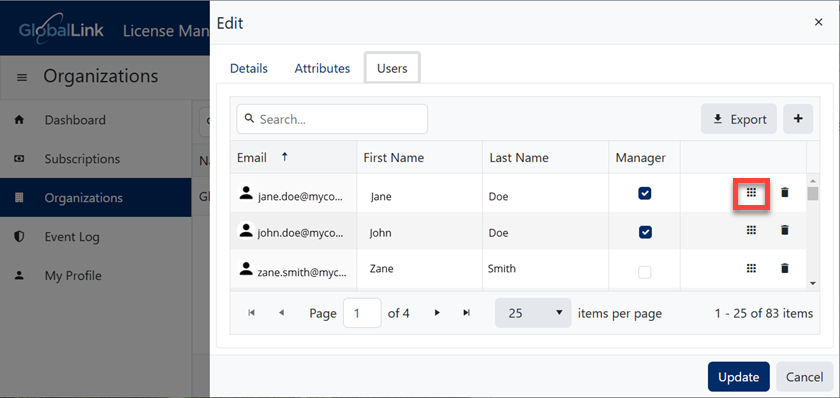
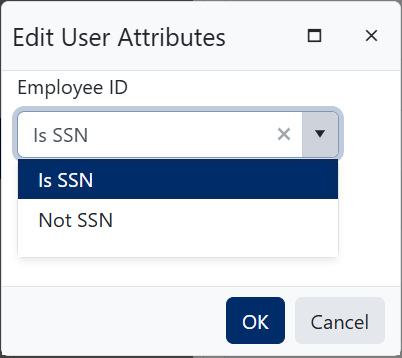

 Results: In Inspire, you can see the Attribute information on the User Management tab.
Results: In Inspire, you can see the Attribute information on the User Management tab.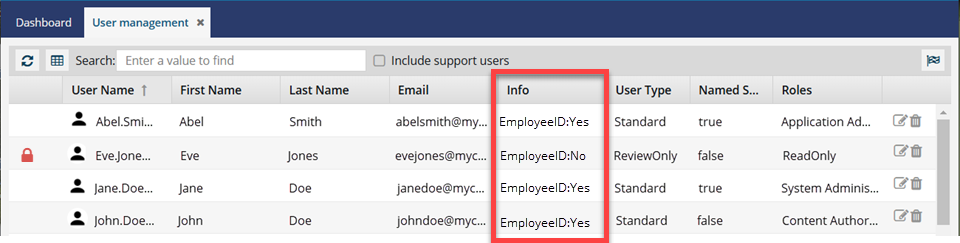
 If you don't see data in Inspire after adding it to License Manager, sign out of Inspire and then back in.
If you don't see data in Inspire after adding it to License Manager, sign out of Inspire and then back in.