Manage Users
As an administrator, if you want someone to be able to log into GlobalLink Vasont Inspire, you must ensure they have an account. You can open the User management tab to see a list of existing accounts with details such as user name, email, and user type.
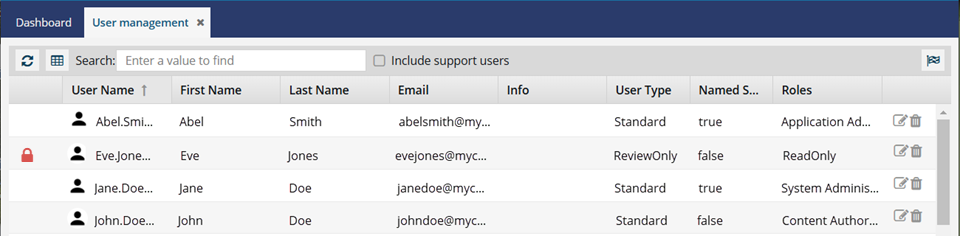

 Tips and tricks
Tips and tricks
- To view the current list of users added, updated, or removed, click
 Refresh.
Refresh. - As an administrator, you can update or remove user accounts. You can also save the list of existing users to a CSV file. For more information about creating user accounts, send an email to GlobalLinkCCMS-Support@TransPerfect.com.
- After a user account has been created, you can assign the user to one or more roles and manage their module access from the Security menu.
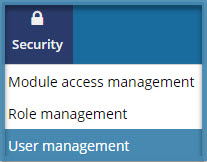
- If you see
 a red lock icon before a user's name, the user cannot sign into Inspire. This happens if an Administrator opens License Manager, edits your organization's subscription, and edits the user.
a red lock icon before a user's name, the user cannot sign into Inspire. This happens if an Administrator opens License Manager, edits your organization's subscription, and edits the user. - The lock is set when the administrator selects the Locked checkbox and sets a valid Lock Expiration Date.

- To unlock a user and allow them to sign into Inspire, you must clear the Locked checkbox and the Lock Expiration Date.
- For steps on working with user locks, read the License Manager help for Lock or unlock a user's seat.
- The lock is set when the administrator selects the Locked checkbox and sets a valid Lock Expiration Date.