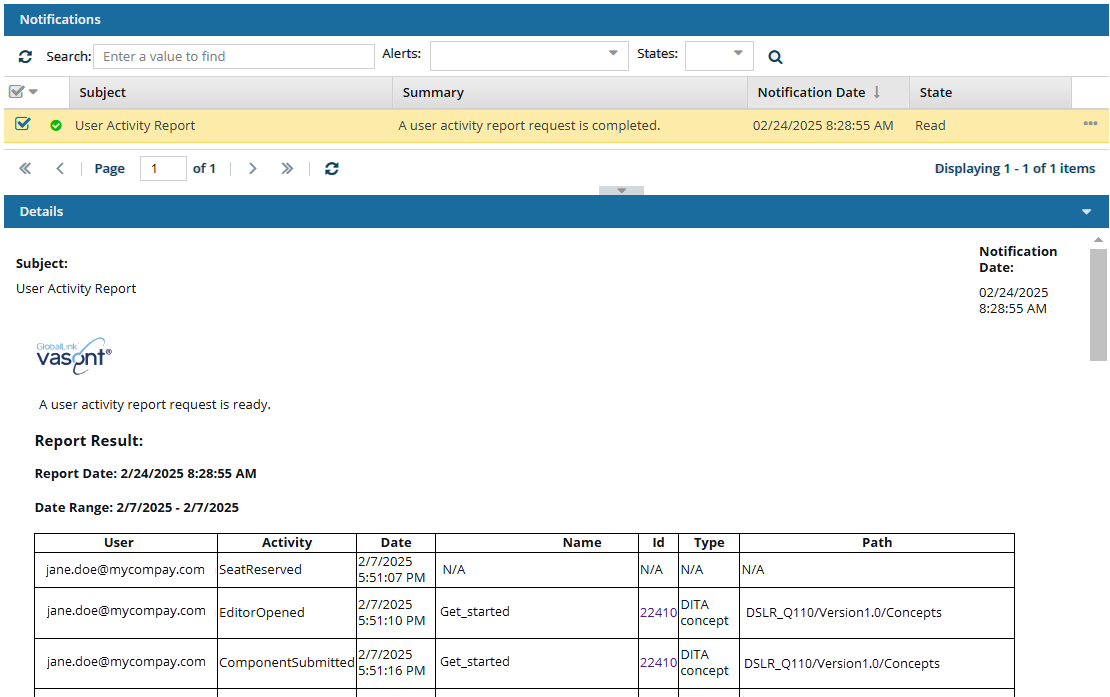If you want to see a report on the actions of all users over a period of days, you can create a report to see more details.
 You must have Administrator permissions to create a User Activity Report.
You must have Administrator permissions to create a User Activity Report.
 Tips and tricks
Tips and tricks
 You can configure notifications for this report on
You can configure notifications for this report on  the Settings screen in the Everything Else section. For more help on setting notifications, follow the steps in Set notification preferences for everything else.
the Settings screen in the Everything Else section. For more help on setting notifications, follow the steps in Set notification preferences for everything else.- The report contains a list of all Inspire users in your organization and their actions during a selected date range.
- You cannot run a report for one specific user.
- For a list of the other types of user reports you can create, refer to Create user reports.
- The report contains the following information displayed in a table:
- User
- Activity
- Date
- Name
- Id
- Type
- Path

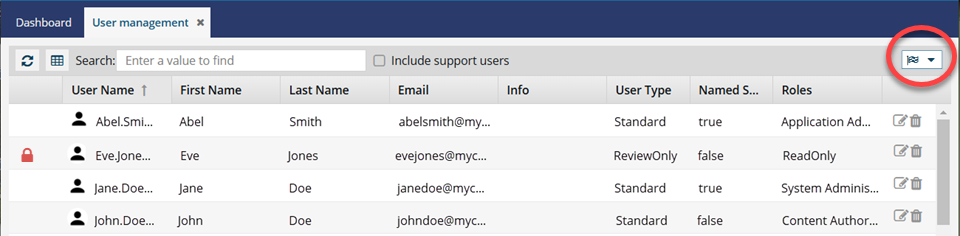

To create a user activity report:
-
Click
 Security and select User management.
Security and select User management.
-
In the top right corner of the screen, click
 the reports menu, and select User activity report.
the reports menu, and select User activity report.
-
On the User activity report screen:
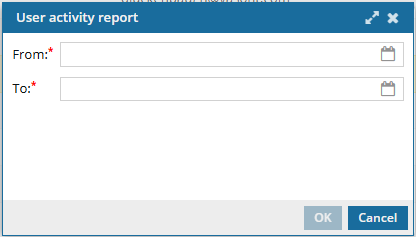
 Important notes:
Important notes:
- All dates must be on or before the current date.
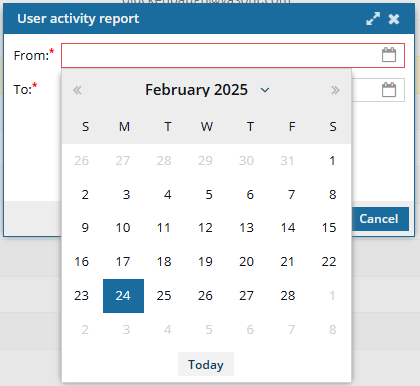
- A report with a long date range (more than 7 days) can take a significant amount of time to complete due to the amount of data.
- Try creating multiple reports with small date ranges instead of one report with a large date range.
-
In From, to choose a start date, do one of the following:
- Enter a date (for example, MM/DD/YYYY)
- Click
 the calendar icon to pick a date
the calendar icon to pick a date
-
In To, to choose an end date, do one of the following:
- Enter a date (for example, MM/DD/YYYY) that is after the From date
- Click
 the calendar icon to pick a date that is after the From date
the calendar icon to pick a date that is after the From date
-
Click OK.
 Results:
Results:
- You see a notification in the upper right corner of the screen when the report process starts.

- You see a notification in the upper right corner of the screen when the report process completes.

 You can configure notifications for this report on
You can configure notifications for this report on  the Settings screen in the Everything Else section. For more help on setting notifications, follow the steps in Set notification preferences for everything else.
the Settings screen in the Everything Else section. For more help on setting notifications, follow the steps in Set notification preferences for everything else.
-
To read the report:
-
In the top menu, click
 Notifications.
Notifications.
-
On the Notifications tab, in the list of notifications, look in the Subject column, and find a notification that says User Activity Report.
-
Select the notification's row.
-
Look in the Details pane.
 Results: You see a report similar to the following:
Results: You see a report similar to the following:
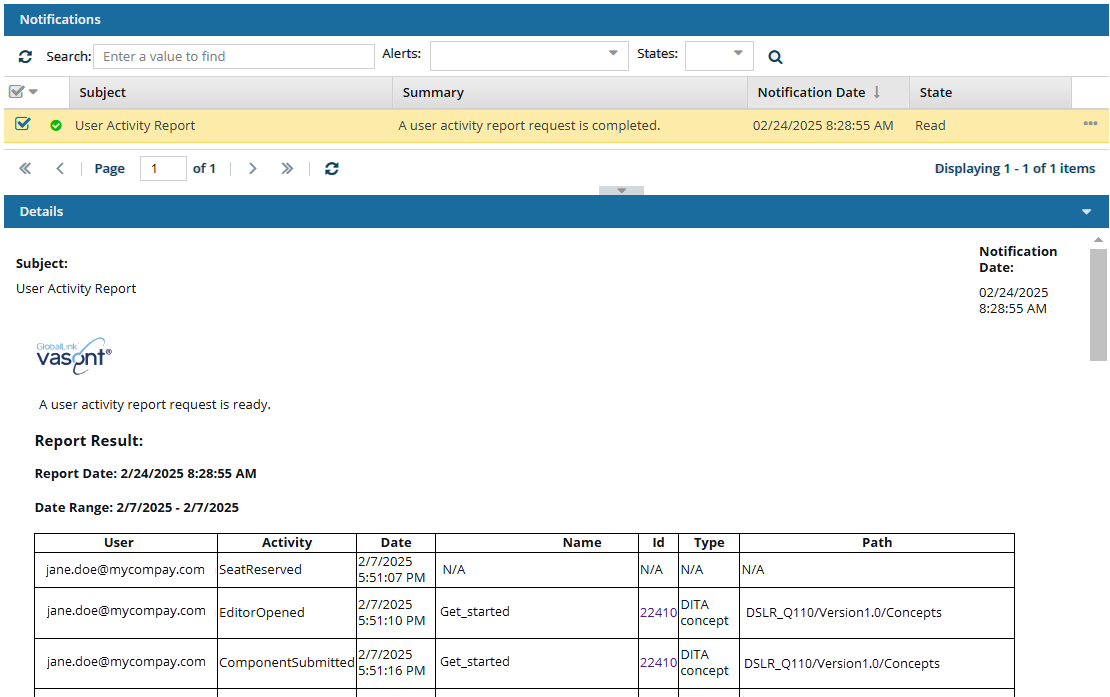
The report contains the following information in Report Result:
- Report Date. The date and time when the report was created.
- Report Range. The date selected in From followed by the date selected in To.
- User. Account name. For example, jane.doe@mycompany.com.
- Activity. Inspire name for the user's action. For example:
- SeatReserved
- SeatReleased
- EditorOpened
- ComponentSubmitted
- EditorClosed
- ViewerOpened
- ViewerClosed
- Date. The day and time when the action was completed. For example, MM/DD/YYYY HH:MM:SS AM/PM.
- Name. The file name without the GUID of the component that was altered. If the action did not involve a component, such as SeatReserved, N/A is shown. For example, Get_started.
- Id. The component's ID that is a link to go to the component. If you click the link, the Components browser is opened and the component is highlighted and selected.
- Type. The file type of the component that was altered. If the action did not involve a component, such as SeatReserved, N/A is shown. For example, DITA concept, DITA map.
- Path. The folder location of the component that was altered. If the action did not involve a component, such as SeatReserved, N/A is shown. For example, DSLR_Q110/Version1.0/Concepts.
![]() You must have Administrator permissions to create a User Activity Report.
You must have Administrator permissions to create a User Activity Report. Tips and tricks
Tips and tricks You can configure notifications for this report on
You can configure notifications for this report on  the Settings screen in the Everything Else section. For more help on setting notifications, follow the steps in Set notification preferences for everything else.
the Settings screen in the Everything Else section. For more help on setting notifications, follow the steps in Set notification preferences for everything else.
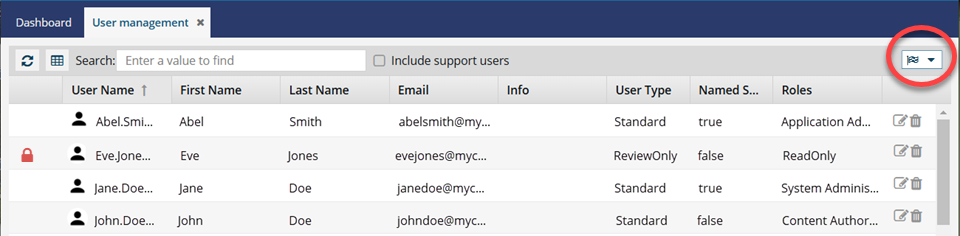

 Security
Security the reports menu, and select
the reports menu, and select 
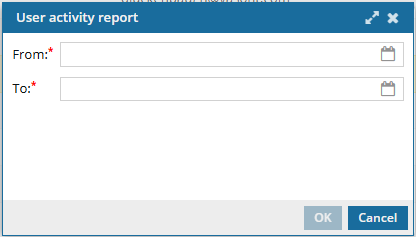

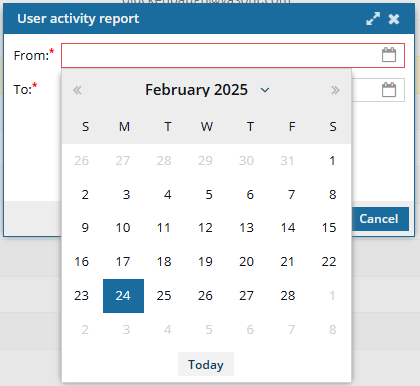
 the calendar icon to pick a date
the calendar icon to pick a date Results:
Results:

 You can configure notifications for this report on
You can configure notifications for this report on