Use component tags
You can identify or categorize components with component tags. Keep in mind that component tags are different from tags you use when authoring content in the Oxygen editor. From the Component Details dialog you can view component tags that are assigned and add or remove tags.
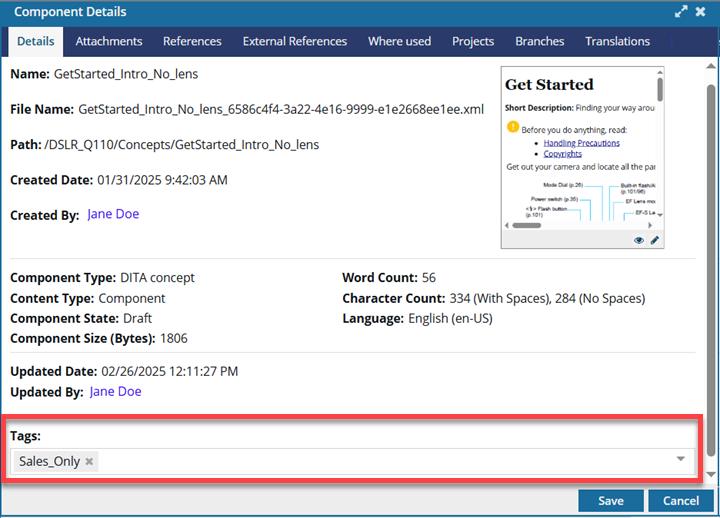
![]() You must have update permissions to make tag changes for the component. Tags are read-only for users without update permissions.
You must have update permissions to make tag changes for the component. Tags are read-only for users without update permissions.
 Component tags are not the same as profiling attributes. Component tags are metadata tags used by Inspire for processing purposes and not by the Oxygen editor or for publishing purposes. You can also add metadata tags to multiple components for identification and searching.
Component tags are not the same as profiling attributes. Component tags are metadata tags used by Inspire for processing purposes and not by the Oxygen editor or for publishing purposes. You can also add metadata tags to multiple components for identification and searching.
Administrators can read Manage tags.
 By default, Inspire provides the following system tags:
By default, Inspire provides the following system tags:
| Tag Name | For more details, read: |
|---|---|
| ExcludeFromBranch |  Exclude a file from branching using a tag Exclude a file from branching using a tag |
| ExcludeFromTaxonomy |  Exclude content from a taxonomy using a tag Exclude content from a taxonomy using a tag |
| ExcludeFromTranslation |  Exclude a file from translation using a tag Exclude a file from translation using a tag |
| ExcludeFromCopy |  Exclude a file from Save as copy using a tag Exclude a file from Save as copy using a tag |
 These options are always available because they are system tags. Administrators can only customize non-system tag names and availability.
These options are always available because they are system tags. Administrators can only customize non-system tag names and availability.
If you use the Selected Component panel to apply a tag to multiple components at once, when the process is finished, you see only one message for all updated components:
- In the pop-up message in the right corner of the Inspire screen.
- In Inspire on the Notifications tab.
- In your email Inbox.
For more information on applying tags to a batch of components, read:Apply tags in the Selected Components panel.

 After you apply a tag, you must
After you apply a tag, you must  refresh the Components browser before the tag is displayed.
refresh the Components browser before the tag is displayed.
You see the component marked with  the tag icon in the Components browser.
the tag icon in the Components browser.

 Tips and tricks
Tips and tricks
- Look in the 8th column after
 the initial checkbox.
the initial checkbox. - If it exists, the tag icon appears after
 (the Shared icon) and before
(the Shared icon) and before  or
or  (the file type icon).
(the file type icon). - To see the name of all tags that are applied, hover your cursor over
 the tag icon.
the tag icon.