You can view all components that reference the selected component from the Where Used tab. For example, the selected component might be referenced from a map, a cross-reference, or a content reference. This is helpful if you want to delete a component but need to see if any other components link to it first.
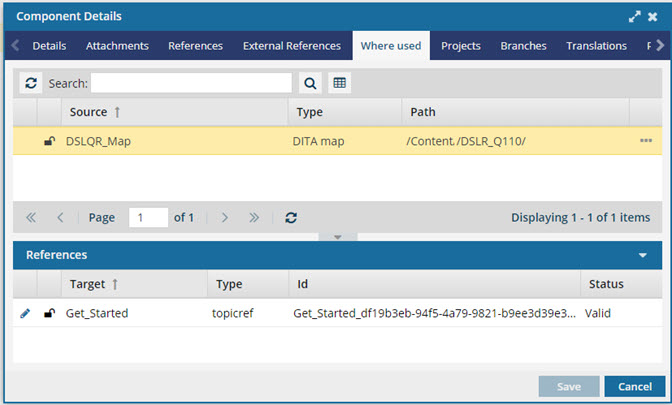
 If you want to a list of all components that reference the selected component without opening the Details screen, you can do it from the Components browser in the More Component Information panel. Follow the steps in: Check where a component is used from the browser.
If you want to a list of all components that reference the selected component without opening the Details screen, you can do it from the Components browser in the More Component Information panel. Follow the steps in: Check where a component is used from the browser.

To see where a component is used:
-
Click
 Components.
Components.
-
In the Folders pane, navigate to the folder where you've saved the component.
-
In the Components pane, select the component you want to open.
 In the More component information panel, you can do the following:
In the More component information panel, you can do the following:
- Verify you have the correct component by looking in the Preview.
- See quickly what other components reference the one you've selected on the Where used tab.
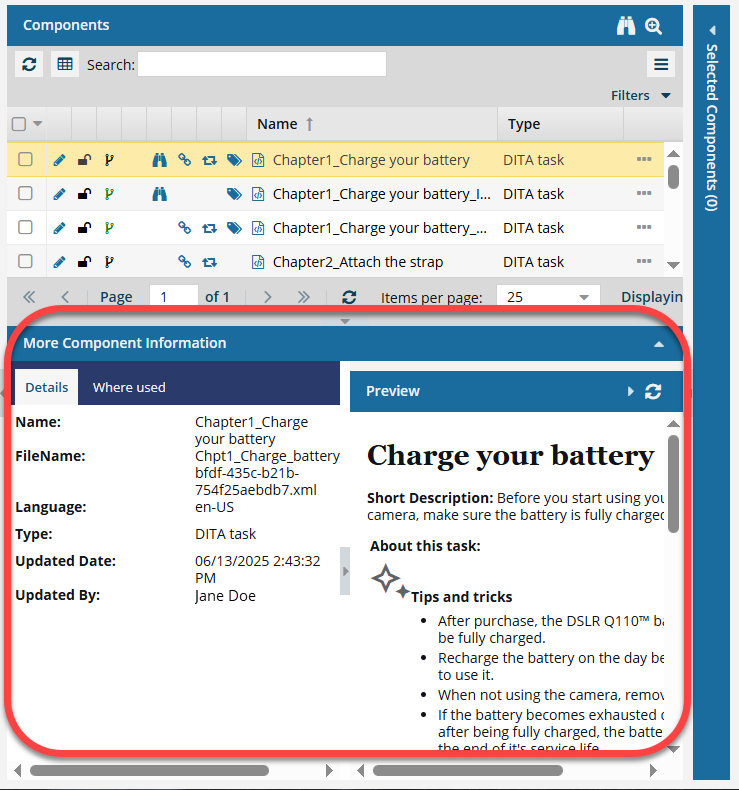
- The Preview pane is always shown no matter which tab you select.
- Use the scroll bar to see more content in the preview.
- You can collapse the Preview pane if you want to make more space for the Details or Where used pane.
If the panel isn't open, to expand it, click  the down arrow in the panel's title bar.
the down arrow in the panel's title bar.

-
Right-click a component, and then click Details...
 You can also access this option from the component's
You can also access this option from the component's  Options menu.
Options menu.
-
On the Components Details dialog, click the Where Used tab.
-
If the number of references is large, to find a reference:
-
Optionally, you can:
-
To save the list of components that reference the selected component to a CSV file:
 You can filter the list of components before saving the list to a CSV file.
You can filter the list of components before saving the list to a CSV file.
- In the Search field, enter key words.
- In Saved Queries, select a query.
- Click Save as CSV
 .
.
- To choose what time zone is used, on the Convert time confirmation screen, select one of the following:
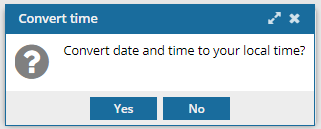
 You see the date displayed in the header of the CSV as: All date/times are shown in {timezone} or UTC.
You see the date displayed in the header of the CSV as: All date/times are shown in {timezone} or UTC.
UTC is a time zone standard used as a basis for all time zones worldwide. It is a constant time scale and does not change for Daylight Saving Time.
- To use your local time, click Yes.
- To use UTC time, click No.
-
To open a reference in the Oxygen-based editor, select the reference's
 Options menu, and then click Edit.
Options menu, and then click Edit.
-
To open a reference in a read-only viewer, select the reference's
 Options menu, and then click View.
Options menu, and then click View.
-
To locate the folder where the component is saved in the Components browser, select the reference's
 Options menu, and then click Go to.
Options menu, and then click Go to.
-
On the Where Used tab, you can see information about the link, such as if it's valid, in the References panel.
-
In the first grid, select a component.
-
If you don't see it, to expand the References panel, click
 the up arrow.
the up arrow.
-
By default, you can see information about the Target name, reference Type, Id, and Status.
-
Optionally, you can click a column title, select
 the menu arrow, select Columns, and show or hide any of the following: Target, Target Path, Source, Source Path, Type, Id, File Name, Source Element Name, Source Attribute Name, Source Attribute Value, Target Element Name, Target Attribute Name, Target Attribute Value, Status, Word Count.
the menu arrow, select Columns, and show or hide any of the following: Target, Target Path, Source, Source Path, Type, Id, File Name, Source Element Name, Source Attribute Name, Source Attribute Value, Target Element Name, Target Attribute Name, Target Attribute Value, Status, Word Count.
-
Optionally, you can sort the list of references by clicking a column title. The
 up or
up or  down arrow next to the column name tells you if it's sorted ascending or descending.
down arrow next to the column name tells you if it's sorted ascending or descending.
-
If you made changes, on the Component Details dialog, click Save.
-
To close the Component Details dialog, click Cancel.
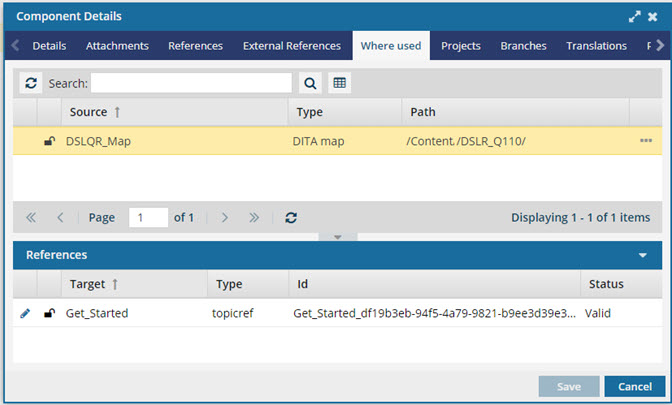
 If you want to a list of all components that reference the selected component without opening the Details screen, you can do it from the Components browser in the More Component Information panel. Follow the steps in: Check where a component is used from the browser.
If you want to a list of all components that reference the selected component without opening the Details screen, you can do it from the Components browser in the More Component Information panel. Follow the steps in: Check where a component is used from the browser.

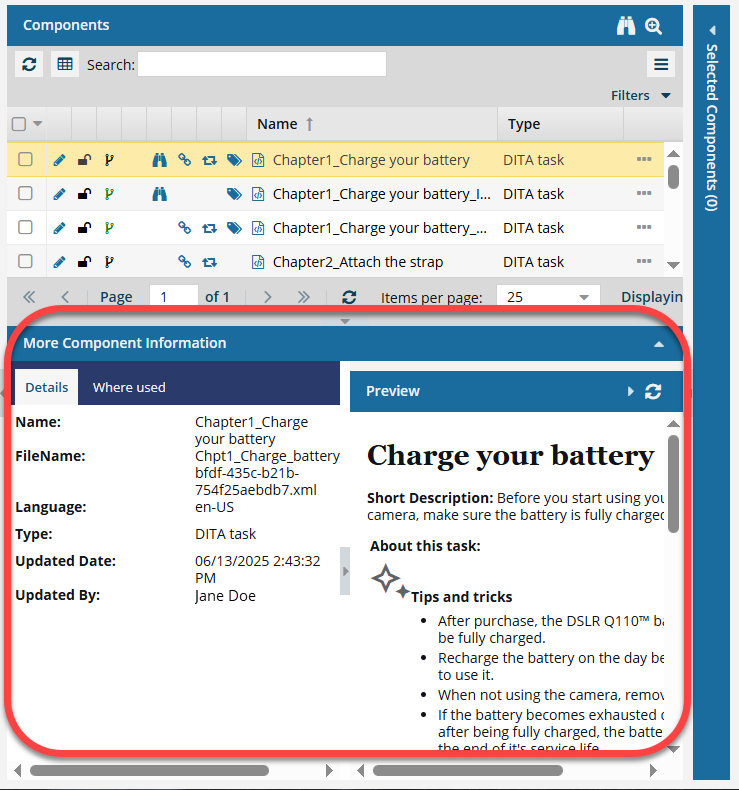
 the down arrow in the panel's title bar.
the down arrow in the panel's title bar. 
 Options menu.
Options menu. the Lock column.
the Lock column.
 up or
up or  down arrow to indicate if the list is sorted in ascending or descending order.
down arrow to indicate if the list is sorted in ascending or descending order. .
.
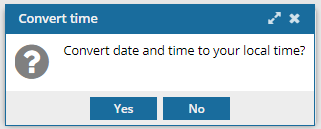

 the up arrow.
the up arrow. the menu arrow, select
the menu arrow, select  up or
up or  down arrow next to the column name tells you if it's sorted ascending or descending.
down arrow next to the column name tells you if it's sorted ascending or descending.