Send feedback
As an Inspire user, your ideas are important to us! Use the Send feedback option to let us know what you love about Inspire, how you use it, or if you encounter a problem.
The option to send feedback ![]() is at the top of the Inspire screen next to the
is at the top of the Inspire screen next to the  Notifications,
Notifications, ![]() Profile, and
Profile, and ![]() Help icons. You can access the Send feedback option from every screen in Inspire, no matter what you're working on.
Help icons. You can access the Send feedback option from every screen in Inspire, no matter what you're working on.
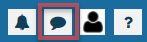
You can do one of the following:
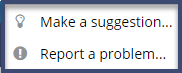
- Make a suggestion...
- Report a problem...

![]() Your privacy is important to us!
Your privacy is important to us!
To learn about these privacy issues:
- What type of information does Vasont Systems collect from you?
- How does Vasont Systems use my information?
Read the Vasont Systems Privacy Policy
Make a suggestion
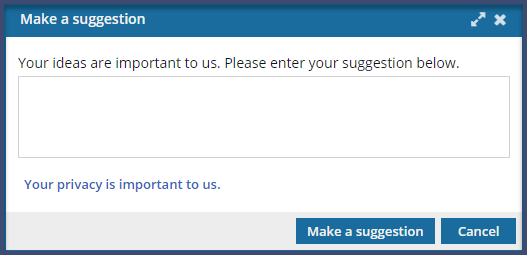

Report a problem
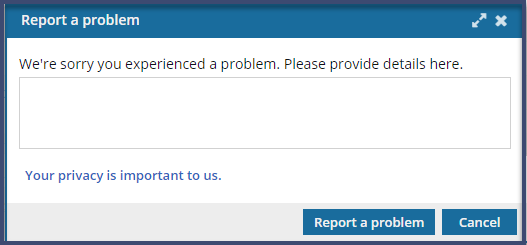

 Results: Inspire closes the screen and sends your comments to the Vasont support team.
Results: Inspire closes the screen and sends your comments to the Vasont support team.