Work with tables in Oxygen
You can edit Inspire components in an XML editor that uses Oxygen functionality. When you're working on a document in the Oxygen-based editor, you can use tables to organize your content. When you create a table, you can choose to use a header and footer, set the number of rows and columns, and decide how to frame the table. You can also select text and convert it to a table. After you create a table you can modify any aspect of the table's properties, as well as add and delete rows and columns, and split and join cells. To learn about other elements, read the Work with elements topic.
- What types of text can be converted to a table?
- You can convert only lists, paragraphs, or inline content to tables.

- What can I do after inserting a table?
- After you insert a table, you can click anywhere inside it to access the following options:
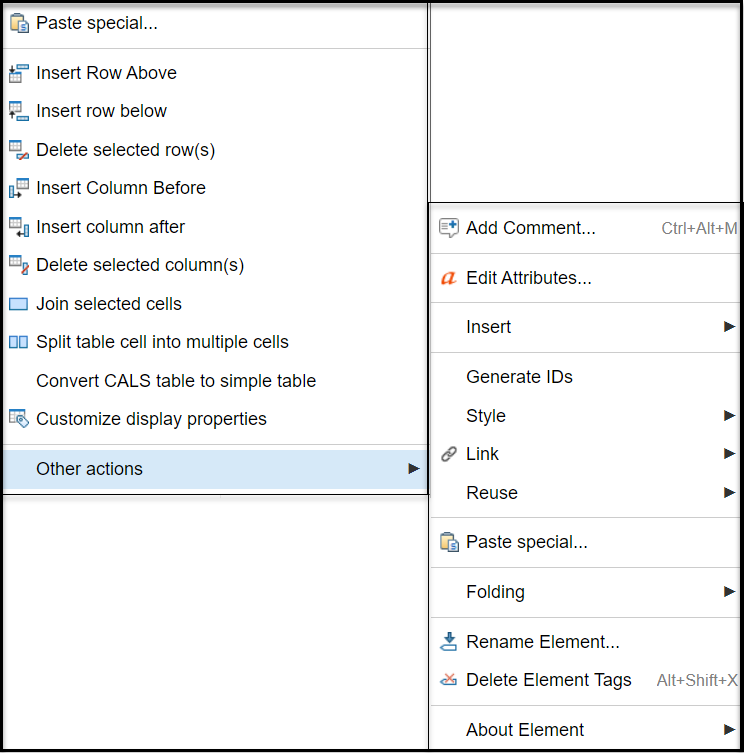

- How can I change the appearance of columns and rows?
- After you insert a table, you can optionally format columns with a name token, width, alignment, or add a border, using colspecs. Enter values for any of the following column properties you want to define.
If you want to do this... Use this property And these values Define a NMTOKEN name Enter numbers, letters, and ':', '_', '-', or '.' You can't uses spaces or white spaces. Identify which column you are formatting. (This option doesn't re-order the columns.) number A unique number. If the number already exists, you must also change it so there aren't any duplicate column numbers. Set the width of a column colwidth Use either in fixed units or as a proportional measure. - For fixed units, you can use pt (points) cm (centimeters) mm (millimeters) pi (picas), or in (inches). If no units are given then the width is set in pt.
- For proportional or relative measure, enter a number of shares followed by an asterisk. For example, “3*” gets three shares; “12*” gets 12 shares and is 4 times the width of the column at “3*”.
Control the horizontal placement of text align Choose one of the following: - left
- right
- center
- justify - space is added between words so that both edges of each line are aligned with both margins. The last line in the paragraph is aligned left.
- char - aligns text to the leftmost occurrence of the value specified on the @char attribute for alignment. Unless you go into the XML editor and add a value for the @char attribute, the column in the header row is aligned center and all other rows for this column are aligned left.
- -dita-use-conref-target
Add a border between all columns colsep Select the checkbox. If you select this option for just one column, it's used for all columns. To control borders for individual columns or cells, use Table Properties. Add a border between rows rowsep Select the checkbox. If you select this option for just one row, it's used for all rows. To control borders for individual rows or cells, use Table Properties.