Create branch reports
When you branch a component, you can choose if the branch maintains all, some, or no content referenced in the source component. To see a report on the relationships a component has with other components, if it's the source of a branch, is part of a branch, or is both, and find the location of all components in the branch, you can generate and view a branch report.
 Tips and tricks
Tips and tricks
- When you unlink a branched component from a branch, Inspire creates a report for you. For more details, read Relink a branched component.
- You can create a report for one branched component in the Components browser.
 View a branch report for one component
View a branch report for one component - You can create a report for multiple branched components in the Components browser.
 View a branch report for multiple components
View a branch report for multiple components - To create a report about a branched component's relationship in another branch, you can use the Branch Management tool.
 Create a branch report from Branch Management
Create a branch report from Branch Management - To see and manage branch relationships, you can also
 Use the Branch Management tool
Use the Branch Management tool - You cannot create a branch report from a project. You must use the Components browser.

 Branch reports use the source of a branch to find all relationships for the selected component.
Branch reports use the source of a branch to find all relationships for the selected component.
- You cannot create a branch report from a branch that is marked with
 Is a branch (a green branch icon).
Is a branch (a green branch icon). - You can create a branch report from a branch marked as
 Has a branch or
Has a branch or  Has and Is a branch.
Has and Is a branch.

On the Notifications tab, you can see the report details:
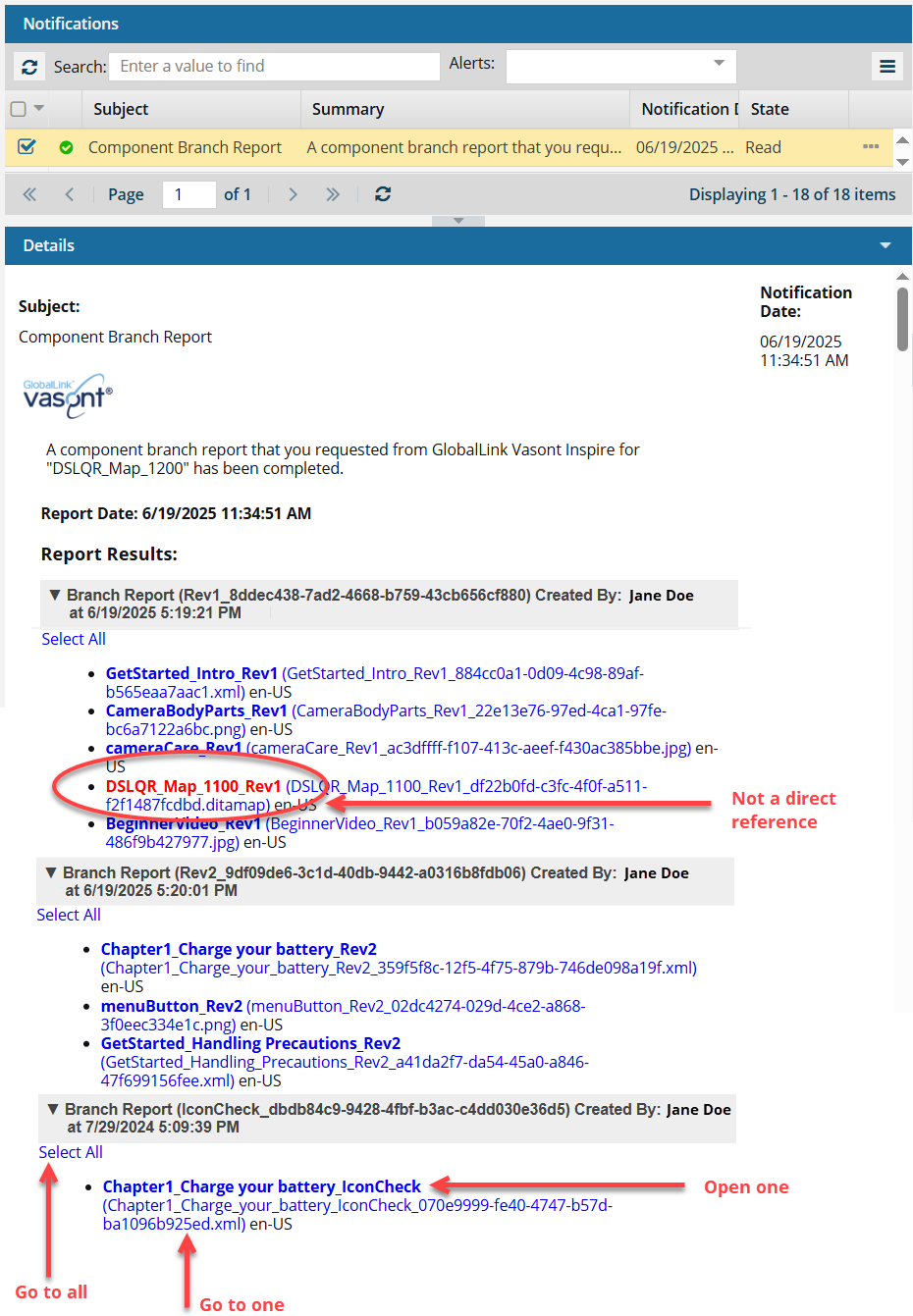
 If the component has branch relationships, they are listed. If it doesn't, the report will display No branch relationships were found for {Component Name}.
If the component has branch relationships, they are listed. If it doesn't, the report will display No branch relationships were found for {Component Name}.
In the example report above:
- The component that you selected to run the report on (DSLQR_Map_1200) is the source of a branch (DSLQR_Map_1200_Rev2). The branch has the same component name with a Label of Rev2.
- The source component references topics that have been branched from another component (GetStarted_Intro_Rev1, from DSLQR_Map_1100_Rev1).
- There is a section header for each branch that contains the same topics referenced by the component that the report was run on (DSLQR_Map_1200).
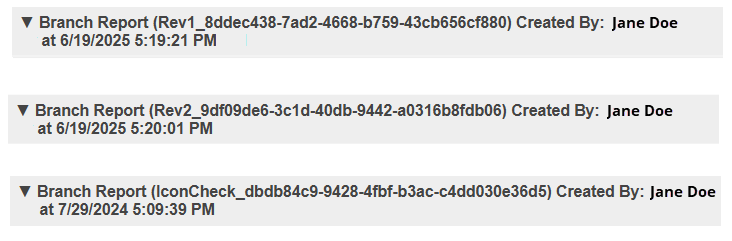
You can use this report to do the following:
- See indirect references. You can find components (shown in red) that have references in common with the selected component (DSLQR_Map_1200).
- The components shown in red contain one or more of the same topics as in the source component.
- They contain a reference as a branch of another branch but not a direct reference from the source component.

In this case, the map DSLQR_Map_1100_Rev1 (shown in red) references CameraBodyParts_Rev1. The source component (DSLQR_Map_1200) also references CameraBodyParts_Rev1.
 This is helpful because it shows you that there are branched maps you might want to review and consider connecting the source component to.
This is helpful because it shows you that there are branched maps you might want to review and consider connecting the source component to.  Red references are also used to show components that have been unlinked from the branch. For more details, read Relink a branched component.
Red references are also used to show components that have been unlinked from the branch. For more details, read Relink a branched component.
- Go to all. If you want to open the folder that contains all the components listed in a section of the report, click the Select All link.
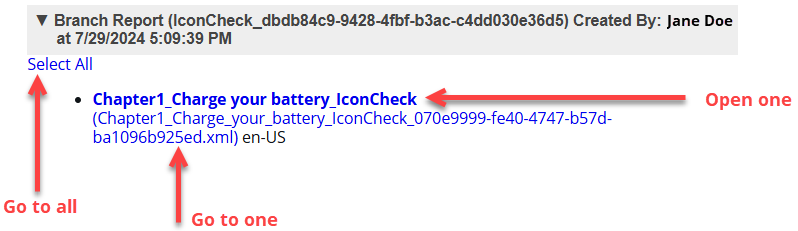
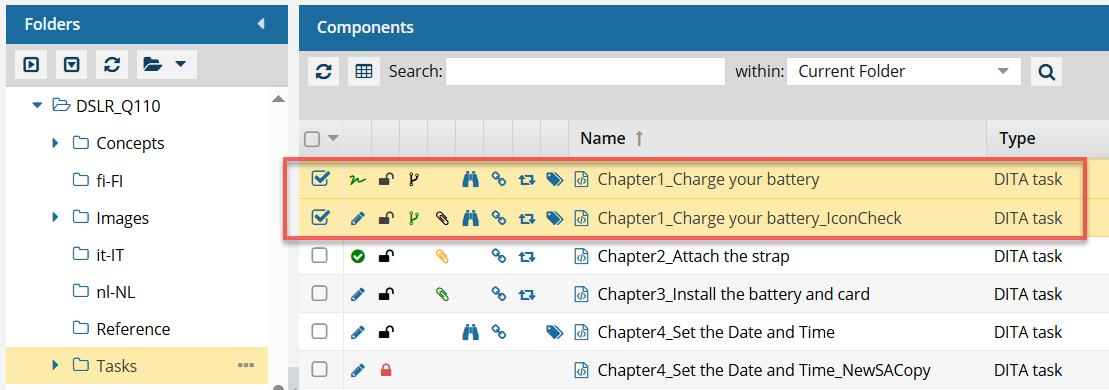
- If you click this link from an email, a browser tab opens, and Inspire opens to the Components browser.
- If you click this link from a notification inside of Inspire, the Components browser opens.
- In the browser, you see all of the components highlighted from that section of the report.
- If the components are in different folders, you see the items from the first folder listed in the Folders pane.
- The components are also listed in the Selected Components pane.
- Open one. If the component's content needs to be updated, you can click on the component Name, which is a link that opens the component in the Oxygen editor.
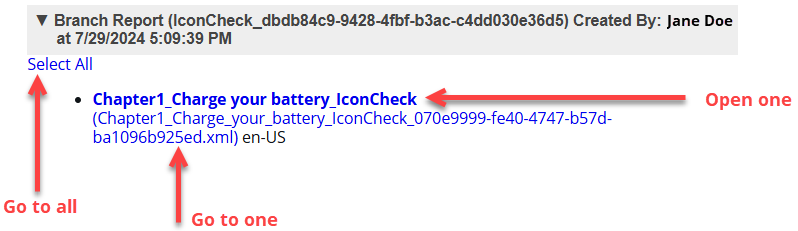
- The Name is listed first.
- The Name does not contain the file extension. For example, "Chapter1_Charge your battery_IconCheck".
- If the component is locked or a binary, you see the component in a read-only viewer.
- Go to one. If you need to update a component using a system function, such as Rename, you can click on the File Name which is a link that opens the folder where it's stored.
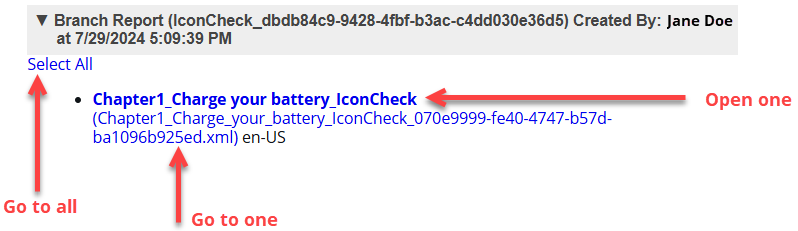
- The File Name is listed second, after the shorter Name and in parenthesis ().
- The File Name contains the file extension. For example, "Chapter1_Charge_your_battery_IconCheck_070e9999-fe40-4747-b57d-ba1096b925ed.xml