Update component templates
You can edit documents that provide some formatting so that users don't have to make the changes themselves after creating a new component based on that template. You can update both the templates Inspire provides and the templates you've created for your organization.
![]() Template security
Template security
- All templates Inspire creates are stored in the Templates folder. You manage all access to the Templates folder through role-based permissions. For more details, read Role management.
- We recommend that you don't delete the Templates folder so that Inspire can function as designed.
 Administrator permissions are required to manage templates.
Administrator permissions are required to manage templates.- Administrators can grant non-admin users permission to create templates. For more details, read Allow users to create templates.
- Even if the user does not have permissions to create a template, they can still access a component's Details and add or remove the Template property.
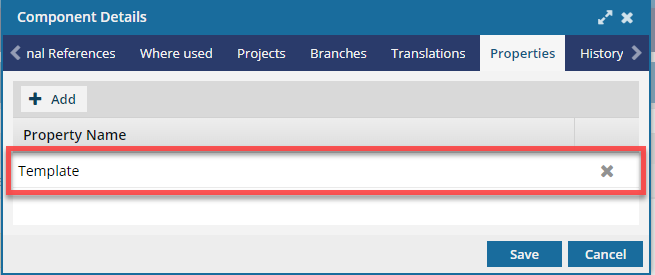



 Options, and select
Options, and select 
 Results: The updated template is available for users to create components.
Results: The updated template is available for users to create components.