Allow users to create a template
As an Inspire administrator, you can set permissions to grant or deny users and roles access to a specific module. By default, only users with administrator permissions have the option to Create Template on the Create Component screen. If you want to allow a user without these permissions to create templates in the Components browser and in projects, you can give them permission in Module Access Management.
 Tips and tricks
Tips and tricks
- Even if the user does not have permissions to create a template, they can still access a component's Details and add or remove the Template property.
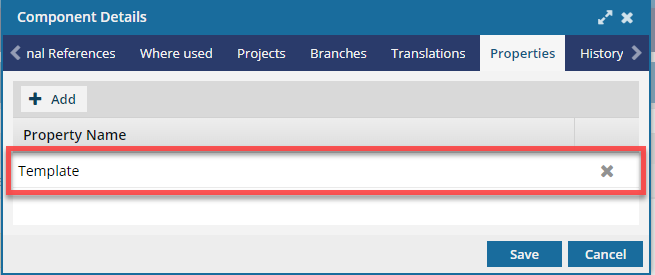


To allow users to create templates:


 On the
On the 
 Results:
Results: