Search on the Changesets Histories tab
You can go to the Changesets module to see an ongoing record of all changes made to every component in your instance of Inspire. As this is a list of all changes made on a daily basis, it can be very long. To find changes to a specific component, you must search on the Histories tab. The Changesets tab only shows changes to a group of components based on the action or process and you cannot can search for a specific component on that sub-tab.
 To access the Changesets module, you must have one of the following:
To access the Changesets module, you must have one of the following:
- Administrator permissions
- Changesets module permissions
Administrators can grant access to the Changesets module by following the steps in Allow non-Admin users to work with changesets.
 Tips and tricks
Tips and tricks
- Advanced search is available only on the Changesets tab. You cannot open Advanced search on the Histories tab.
You can also search in the following ways:
- You can show and hide columns by going to a column and clicking
 the down arrow next to the column name and selecting the Columns menu.
the down arrow next to the column name and selecting the Columns menu.
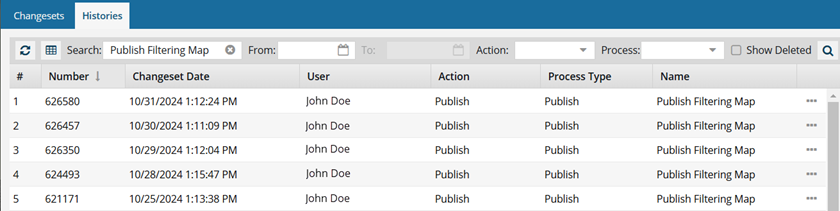
 You can only search for a date, and cannot narrow the search by time. This allows you to find the results you need for the day. Then you can look at the Changeset Date for the timestamp as it is used in your specific time zone.
You can only search for a date, and cannot narrow the search by time. This allows you to find the results you need for the day. Then you can look at the Changeset Date for the timestamp as it is used in your specific time zone.

To search for changes on the Histories tab:

 .
. To
To 
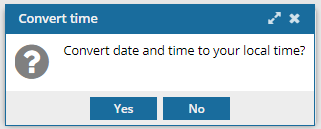
 Keep the following issues in mind:
Keep the following issues in mind: the Options menu to access the Go To option. This opens the Components browser and highlights the component in the folder where it's stored.
the Options menu to access the Go To option. This opens the Components browser and highlights the component in the folder where it's stored.