Search changesets by a keyword
You can go to the Changesets tab to see an ongoing record of all changes made to every component in your instance of Inspire. As this is a list of all changes made on a daily basis, it can be very long. To find changes to a group of components by keyword, you can search on the Changesets tab.
 To access the Changesets module, you must have one of the following:
To access the Changesets module, you must have one of the following:
- Administrator permissions
- Changesets module permissions
Administrators can grant access to the Changesets module by following the steps in Allow non-Admin users to work with changesets.
 Tips and tricks
Tips and tricks
- When searching for a keyword on the Changesets tab, you can only search in the following columns:
- User (First name, Last name, First Last name)
- Label
- Comment
- You can also use Advanced search in the Changesets module, on the Changesets tab only.
- In Advanced search you can select a Field of Comment and Label to search for text in those areas of a snapshot's record.
- Find comments using advanced search
- Find labels using advanced search
You can also search in the following ways:
- Search changesets by dates
- Filter changesets by selecting a user Action
- Filter changesets by selecting an Inspire Process
- Filter changesets to see deletions
- You can show and hide columns by going to a column and clicking
 the down arrow next to the column name and selecting the Columns menu.
the down arrow next to the column name and selecting the Columns menu.
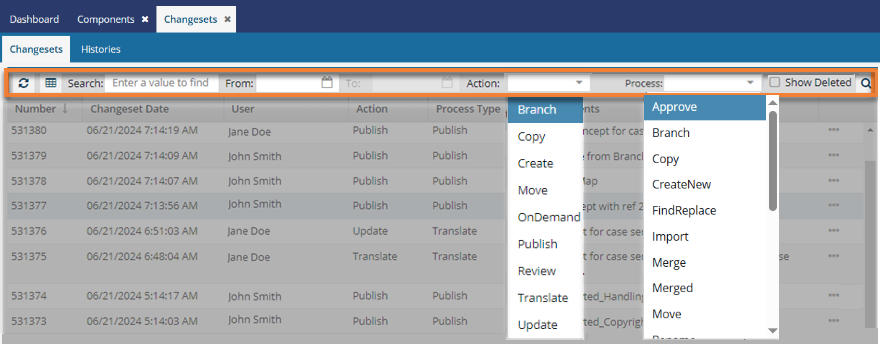

To search for changes by a keyword:

 .
. To
To 
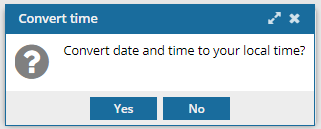
 Keep the following issues in mind:
Keep the following issues in mind: Options menu to access the Go To option. This opens the Components browser and highlights the component in the folder where it's stored.
Options menu to access the Go To option. This opens the Components browser and highlights the component in the folder where it's stored.