Rename a component
You can change a component's display name and file name if necessary. Changing the Component Name affects the name you see in the Component's browser. Changing the File Name changes the name you see when referencing a component. You can't change the GUID part of a File Name. You can rename a component in both the Component's browser and in projects.
 An Inspire administrator can define at the user and role level whether the Rename... action is available.
An Inspire administrator can define at the user and role level whether the Rename... action is available.
 By default, only administrators can rename components in Inspire.
By default, only administrators can rename components in Inspire.- You can see the Rename... option only if you're an administrator or have the can_rename_file module property.
- The ability to change a topic title in Oxygen is not affected by this module property.
- The ability to change a folder name is not affected by this module property.
After you change a component name, it's added to the Changeset list with the following properties:
An Action of Update
A Process type called Rename
After you change a file name, it's added to the Changeset list with the following properties:
An Action of Update
A Process type called RenameFileName
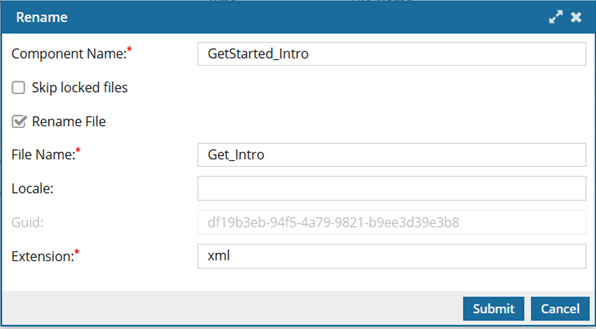
 Skipping locked files
Skipping locked files
- The option to Skip Locked Files lets you rename a file even if it's referenced by another component that is locked.
- This option is not selected by default.
- You see a warning that there are a number of files that are locked and that they will be skipped.
- Broken references may result if you continue because the locked component cannot be updated to the new name.
- If the component you renamed was referenced by another component that was locked, and you clicked Yes to continue with the rename operation, you can view the notification to see a warning for each file that was skipped.
- This option is ONLY available in the Components browser and Project Management from
 the Options and right-click menus.
the Options and right-click menus. - This options is NOT available when you select Rename on the Selected Components panel.
Rename multiple files at once
On the Components tab, you can select multiple components to update at the same time.
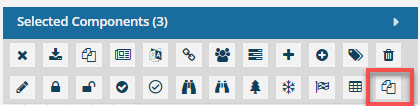
Now, on the Selected components pane, you can  Rename multiple files at the same time.
Rename multiple files at the same time.
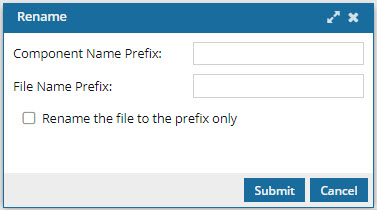
- You can add a prefix to all the component display names.
- You can add a prefix to all the component file names.
- You can rename all files to the prefix only.
Names used in Inspire
Inspire uses a component, file, and title to describe a component.
- Component name: displayed when searching, sorting the grid, adding a component to a project, sending a component to translation, and in the Deleted Items folder.
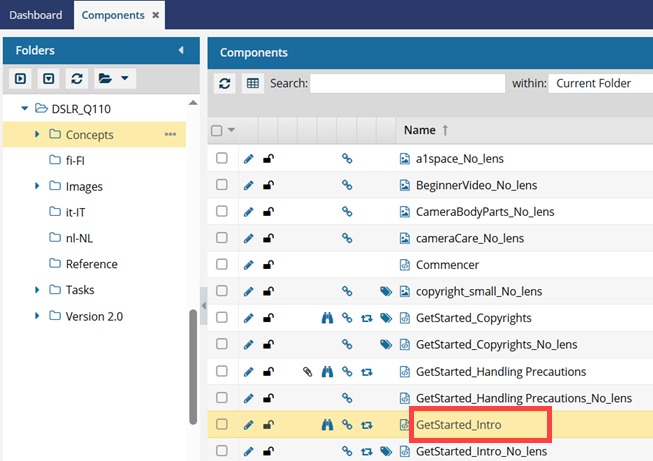
- File Name: Includes the Component name_GUID.extension (file type). You can see this on the Details tab, when importing and exporting components, and in maps.
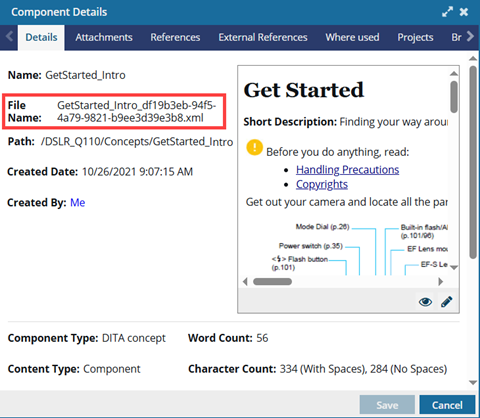
- Title: Displayed when editing or viewing a component in Oxygen.

Component name changes
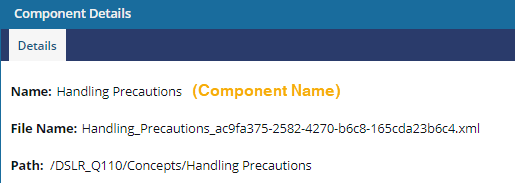

 Renaming a component DOES change:
Renaming a component DOES change:
- The Component Name: Handling Precautions.
- The name displayed when searching, sorting the grid, adding a component to a project, sending a component to translation, and in the Deleted Items folder.
- The location of the component in the hierarchy when sorted by Name.
 Renaming a component does NOT change:
Renaming a component does NOT change:
- The file name, which includes a GUID and file extension.
- For example: Handling_Precautions_ac9a375-2582-4270-b6c8-165cda23b6c4.XML
- The component's topic Title in Oxygen. For example: Handling precautions for your new camera

File name changes
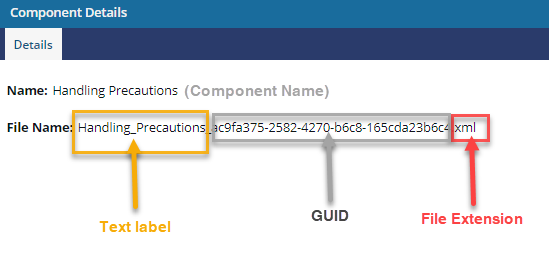
To help you manage components, you can change a component's File Name.
- In Inspire, the File Name contains a text label, an ID (GUID), and an extension (file type).
- For example, Handling_Precautions_ac9a375-2582-4270-b6c8-165cda23b6c4.XML.

- For example, Handling_Precautions_ac9a375-2582-4270-b6c8-165cda23b6c4.XML.
- You can change the text label before the GUID.
- For example, you can change the text in bold: Handling_Precautions
You see a component's File Name in the following places:
Use the Options menu and select Details
In any column labeled File Name
In a map or anywhere you create a cross reference to the component
- You cannot change the GUID.
- For example, the text in italics: _ac9a375-2582-4270-b6c8-165cda23b6c4
- You can change the file extension.
- For example, the underlined text: .XML
 Use caution when changing a file's extension. This action changes the way Inspire and programs on your computer read the file. The problem is, changing the file extension does not change the file type. In other words, when you change a file's extension, it does not change the way the file is formatted.
Use caution when changing a file's extension. This action changes the way Inspire and programs on your computer read the file. The problem is, changing the file extension does not change the file type. In other words, when you change a file's extension, it does not change the way the file is formatted.

 Changing a component's File Name does change:
Changing a component's File Name does change:
- All files that linked to the old name now link to the new name and are valid.

 Changing a component's File Name does NOT change:
Changing a component's File Name does NOT change:
- The component's display Name (for example, Handling Precautions)
- The component's topic Title as seen in Oxygen (for example, Handling precautions for your new camera)
- The component's GUID (for example: _ac9a375-2582-4270-b6c8-165cda23b6c4)
- Any links or references connected to the previous File Name.

 If you want to change a component's GUID, you must create a new component in one of the following ways:
If you want to change a component's GUID, you must create a new component in one of the following ways:
- Create a component and then copy content into it
- Save a copy with all references and then update any links to the old component
- Save a copy with select references and then update any links to the old component
- Export one component from the browser, remove the GUID, and then Import components