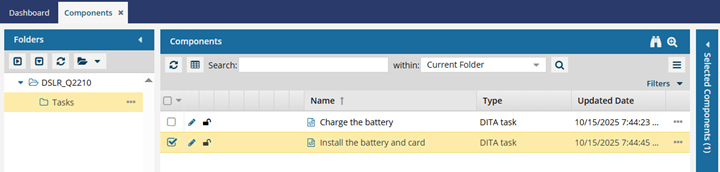You create a component by selecting a type and saving it to a folder. After you create an XML component, you can edit it in an Oxygen-based editor.
 File name recommendations.
File name recommendations.
- If possible, try to avoid using DITA control characters such as square brackets ([]) in the name. This can cause a validation error when you add the topic to a map. For more information, read Creating components.
- You must use a Component Name of 100 characters or less.
- File names must be 150 characters or less.
- For more information on the different types of names that Inspire uses, read How to name a component.

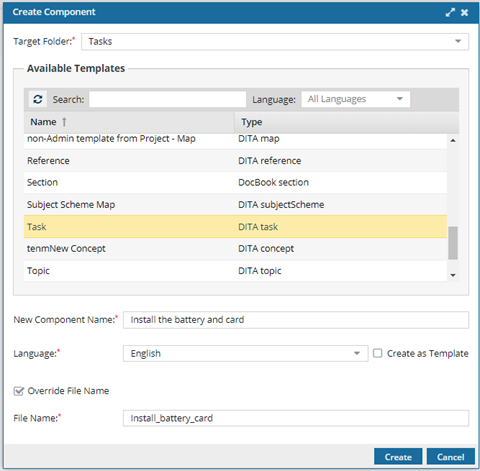

To create a component:
-
Click
 Components.
Components.
-
In the Folder pane, select the folder where you want to create a component.
-
Right-click the folder, and then select Create Component...

You can access the same menu by clicking

the Options menu.
-
On the Create Component screen, in Target Folder, the location you selected is shown. If you want to change this, use the drop down arrow to select a new folder.
-
In Available Templates, select what type of content is in this component.
-
In New Component Name, enter a title for the component in 100 characters or less.

You can easily change the component name after creating a component.
-
In Language, select the language that the content is written in.
When you open this component to edit it, Inspire loads the spelling dictionary for the language you choose. For example, if you choose a Language of French, when you're editing this component and turn on spell check, English words spelled correctly will be underlined in red as a warning of a misspelling. French words spelled correctly won't be underlined in red.
 Notes:
Notes:
- The language you select is applied to the root level element in the xml:lang attribute.
- To ensure content that is read from Right-to-Left displays correctly in Oxygen, Inspire may set the Reading property.
- For the language you choose, if the language Reading property is rtl (Right-to-Left) and it doesn't exist yet, Inspire sets it.
- For example,
<concept id="concept_guid" xml:lang="ar-Ar" dir="rtl">
- Inspire makes no changes if the language Reading property is ltr (Left-to-Right)
- If necessary, an administrator can change the language after you create the component.
-
Optionally, if you want this component to contain a template structure instead of content, select Create as Template.

Only users with the following permissions can create templates when creating a component:
- Administrator permissions
- Access to the Content Browser module, and listed as a user for the can_create_template property.
- Access to the Content Browser module, and belonging to a role that is listed for the can_create_template property.
- Even if you don't have permissions to create a template, you can still access a component's Details and add or remove the Template property.
- If you are an administrator, to grant permissions, refer to Allow users to create a template.
-
Optionally, you can create a File Name that is different from the Component Name by selecting Override File Name.
 By default, the File Name is the same as the Component Name, except with underscores instead of spaces. This makes it easier for Web services, scripts, and plugins to process. Inspire will add a GUID and a file extension to the file name after you click Create.
By default, the File Name is the same as the Component Name, except with underscores instead of spaces. This makes it easier for Web services, scripts, and plugins to process. Inspire will add a GUID and a file extension to the file name after you click Create.
-
Edit the File Name using underscores instead of spaces. (File names must be 150 characters or less.)
-
Click Create.
 Results:
Results:
The screen closes and you are returned to the Components browser.
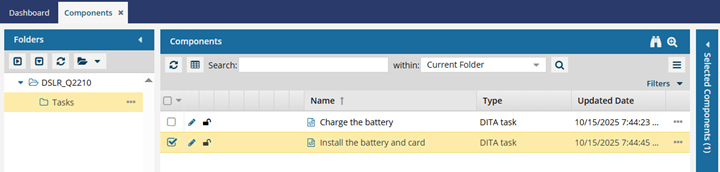
- In the Folders panel, the location you selected in Target Folder is highlighted.
- In the Components pane, the component you created is selected and highlighted in yellow.
 You do not need to refresh the Components browser to find your new component.
You do not need to refresh the Components browser to find your new component.
 File name recommendations.
File name recommendations.
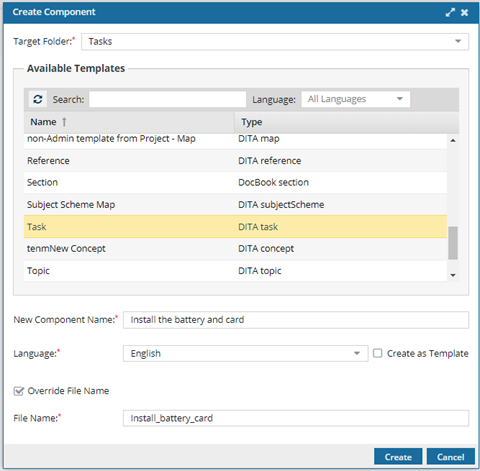


 You can access the same menu by clicking
You can access the same menu by clicking  the Options menu.
the Options menu. Only users with the following permissions can create templates when creating a component:
Only users with the following permissions can create templates when creating a component: Results:
Results: