Remove participants from a project
You can remove a user from the list of team members for a project. Removing a user doesn't remove their Inspire account or subscription. Before you can remove a participant from a project you must first remove them from any tasks they are assigned to in the project.

 Before you continue:
Before you continue:
You can't remove a participant from an active project if they are:
- A reviewer, approver, or coordinator of an active Review workflow in that project.
 To see the details for project workflows and update them if necessary, refer to:
To see the details for project workflows and update them if necessary, refer to: - A reviewer or coordinator of a Topic workflow in that project.
 To see the details for project workflows and update them if necessary, refer to:
To see the details for project workflows and update them if necessary, refer to:- Find project workflows
- Go to an assignment from Workflows module
- Update a topic workflow
 You cannot update any of the Participants on the Update Workflow - Step 2 Participants and Workgroups screen. To remove a participant you must cancel the entire workflow.
You cannot update any of the Participants on the Update Workflow - Step 2 Participants and Workgroups screen. To remove a participant you must cancel the entire workflow. - Cancel a workflow
- Remove a workflow from a project
- Given an assignment in that project.
 To see the details for project assignments and update them if necessary, refer to:
To see the details for project assignments and update them if necessary, refer to:

To remove participants from a project:

 the Options menu and then selecting
the Options menu and then selecting 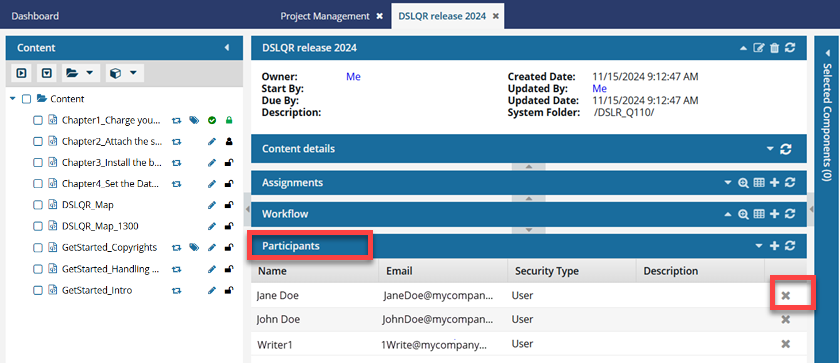
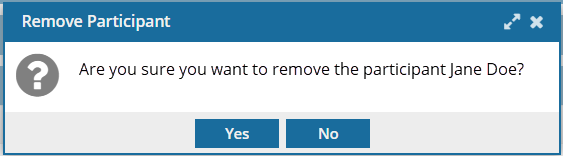
 Results:
Results: