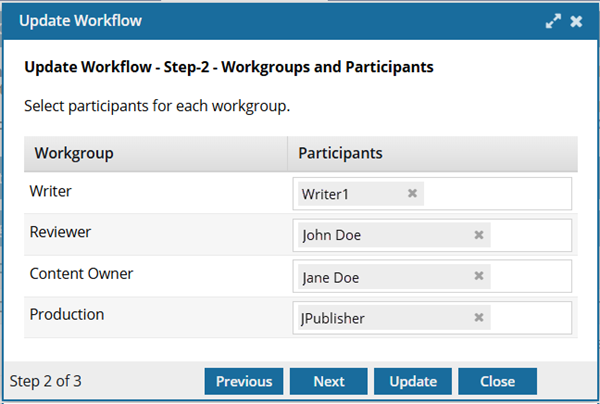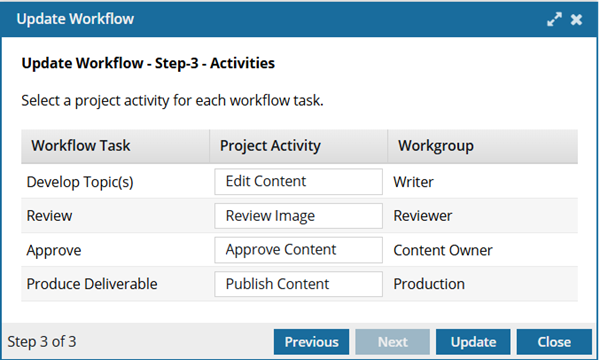Update a topic workflow
Users with permissions can easily update workflow details to make changes to the components being reviewed and the users who are completing the assignments.
 Required permissions
Required permissions
To create, view, update, and delete workflows you must either be an Administrator, the project Owner, or have the following permissions:
- A Seat Type of Standard. If the user has a Seat Type of ReviewOnly or Support, they cannot be given permissions to start a workflow. Administrators can see a user's seat type in the
 Security module on the User Management tab. Refer to the topic: Things you do on the User Management tab.
Security module on the User Management tab. Refer to the topic: Things you do on the User Management tab. - Create, read, update, and delete permissions to the
 Projects module.
Projects module. - For the Projects module, your user account must be listed under the following Property: can_initiate_assignment.
- If you are an administrator, refer to Allow users to create project assignments and workflows.
 Tips and tricks
Tips and tricks
You can only update the following details of a topic workflow:
- Workflow Name
- Due By
- Description
 You cannot update the following details of a topic workflow:
You cannot update the following details of a topic workflow:
- Template
- Workflow Owner
- Participants
- Activities
To change any of these details you must cancel the entire workflow and re-create it.
 The steps to update a review workflow are different. Follow the steps in: Update a review workflow.
The steps to update a review workflow are different. Follow the steps in: Update a review workflow.


To update a topic workflow:
 the Options menu, and then select
the Options menu, and then select 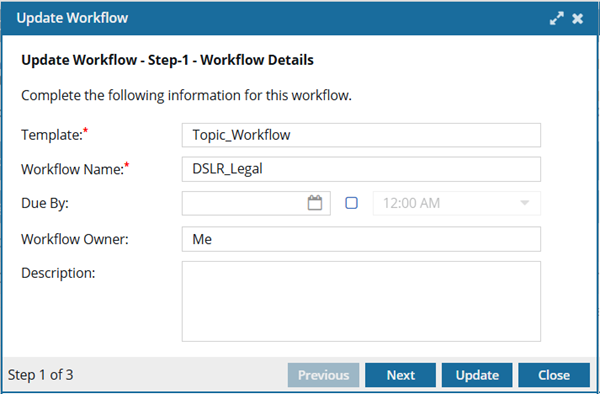
 the Date picker and select a date.
the Date picker and select a date.