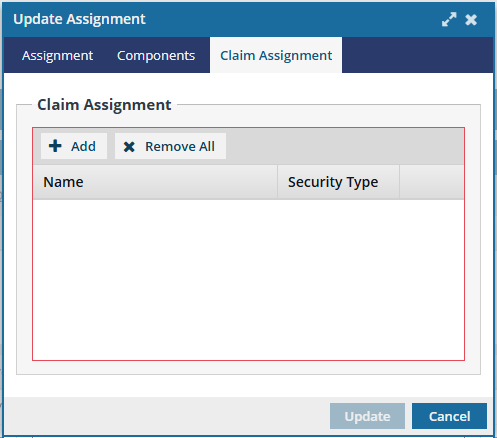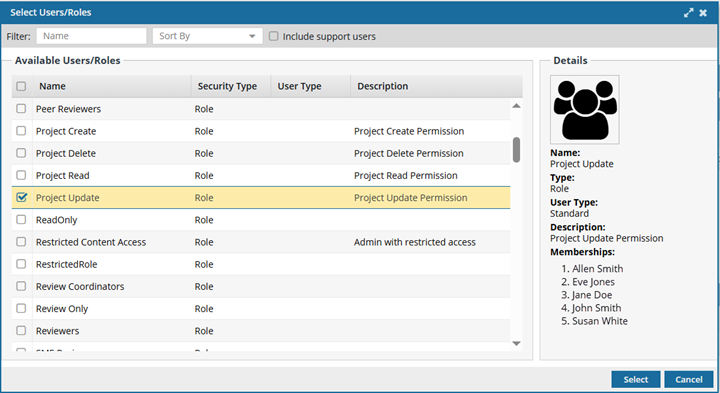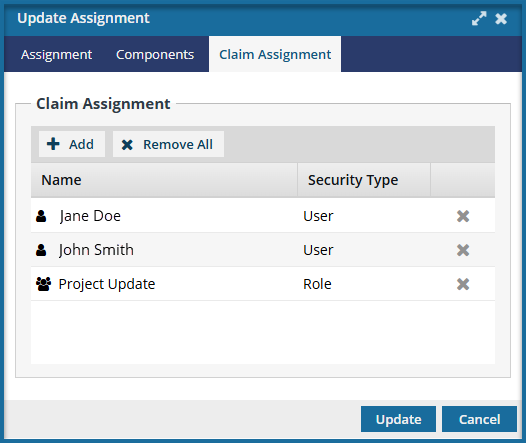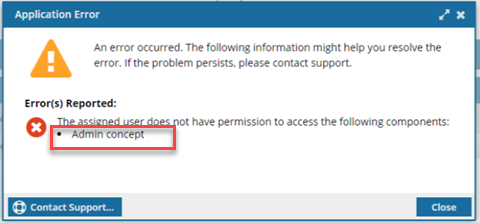You can create assignments to get project work done without specifying who will do the work or identifying any existing components. When you know who you will do the work, you can update the project assignment to choose a specific participant.
 You must have permission to the Projects Module to work with projects.
You must have permission to the Projects Module to work with projects.
- By default, only users with the following permissions can create project workflows and assignments:
- Administrator permissions
- Access to the Project Module with the Create permission
- Even if you don't have these permissions, you can be granted a special permission to create workflows and project assignments after a project is created.
 Tips and tricks
Tips and tricks



To update an assignment, do one of the following:
-
Click
 Projects.
Projects.
-
On the Project Management tab, double-click to open the project that contains the assignment you want to update.

You can also open a project by:
- Right-clicking the project and then selecting Open.
- Clicking
 the Options menu and then selecting Open.
the Options menu and then selecting Open.
-
In the Assignments pane, right-click the assignment that you want to update, and select Update...
-
On the Update Assignment screen, in Activity, choose the option that best describes the work you want to accomplish, such as Write content.
-
In State, choose one of the following options that best describes the status of the work:
 If you previously set the State to Ready to Claim, you can only change it to In Progress or Cancelled. The change to a Cancelled State can only be done by a Coordinator. If you need to change the State to anything else, you must cancel the assignment and re-create it.
If you previously set the State to Ready to Claim, you can only change it to In Progress or Cancelled. The change to a Cancelled State can only be done by a Coordinator. If you need to change the State to anything else, you must cancel the assignment and re-create it.
- To Do: An activity for the assignment has been created. A user may or may not have been assigned yet.
- Ready to Claim: In this State, no specific user has been assigned to complete the work. Instead, a list of possible users was identified and they are all notified that the assignment can be claimed. The first user to claim the assignment by setting the State to In Progress can complete the work.
- In Progress: A user has been assigned or has claimed the assignment activity.
-
Optionally, you can add the following information:
-
If you didn't set the State to Ready to Claim, in Assigned To, select a participant who has been added to the project.

Make sure you assign work to a participant who has access to the component, otherwise you will see an error when you click
Update.
-
In Start By, to choose a date when work should begin, click the calendar icon
 and select a date on or after the current date.
and select a date on or after the current date.
-
In Due By, to choose a date when work should be complete, click the calendar icon
 and select a date after the Start By date.
and select a date after the Start By date.
-
In Description, enter details about the work to be done in 3000 characters or less.
-
If you want assignment notifications sent to other users besides the Project Coordinator and the assignee, in Additional Notifications, enter the email addresses separated with a ; (semi-colon)
-
You can optionally add existing components to the assignment.
-
Select the Components tab.
-
Click
 Add Components...
Add Components...
-
On the Select Project Components dialog, in the Folders pane, open the folder that contains the components you want to add.
-
In the Components pane, select the checkbox for each component you want to add, and then click Select.
 Inspire checks to see if the component(s) you want to add are in another assignment, project workflow or review workflow.
Inspire checks to see if the component(s) you want to add are in another assignment, project workflow or review workflow.
- You see warnings if a component is already in use.
- If you want, you can close the warnings and create the assignment or workflow anyway
-
If you set the State to Ready To Claim, you must add the list of users who will receive the project assignment notification to claim the work.
-
Select the Claim Assignment tab.
 Result: You see a grid where you can create a list of users who can potentially claim this project assignment.
Result: You see a grid where you can create a list of users who can potentially claim this project assignment.
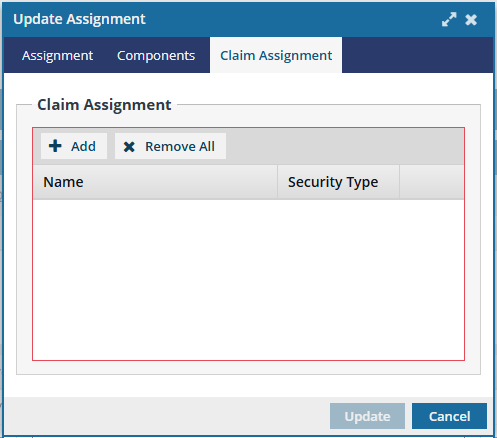
-
Click
 Add.
Add.
-
On the Select Users/Roles screen, select the checkbox for each user or role you want to send a notification to and allow to claim this assignment.
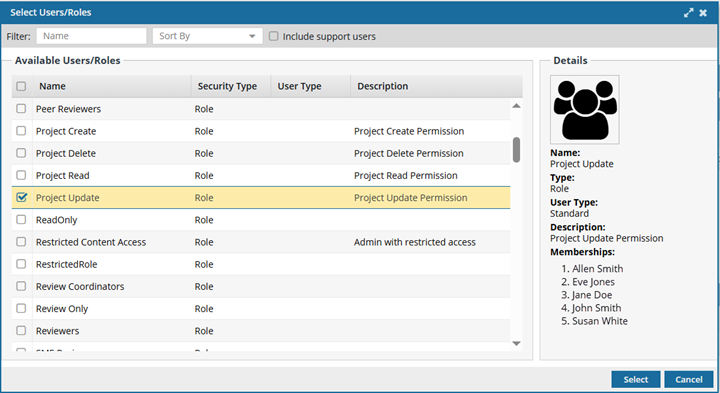
 If you are selecting an individual user, check the value in the User Type column to make sure the account has permissions to complete the assignment. For example, an account with a User Type of ReviewOnly may not be able to complete a publishing assignment.
If you are selecting an individual user, check the value in the User Type column to make sure the account has permissions to complete the assignment. For example, an account with a User Type of ReviewOnly may not be able to complete a publishing assignment.
-
On the Select Users/Roles screen, click Select.
-
Optionally, to take one user off the list, at the end of their row, click
 Remove.
Remove.
-
Optionally, to take all users off the list and start again, click
 Remove All
Remove All
-
Click Update.
 Results:
Results:
- Participants associated with this assignment receive an email notification that changes were made to the assignment.
- If you are the Project Coordinator and a participant for the assignment you just updated, you won't receive an email notification.
 If you try to assign work to a participant who doesn't have access to the component, you will see an error.
If you try to assign work to a participant who doesn't have access to the component, you will see an error.
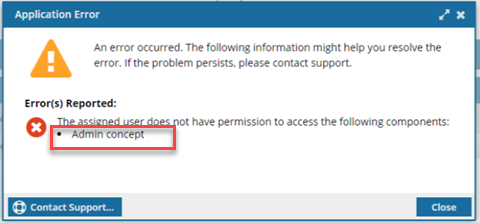
- The error tells you the name of the restricted component.
- You are returned to the Create Assignment screen to change the participant or the component.
- For details on how to set permissions, refer to: Set permissions.
 You must have permission to the Projects Module to work with projects.
You must have permission to the Projects Module to work with projects. Tips and tricks
Tips and tricks



 You can also open a project by:
You can also open a project by: the Options menu and then selecting
the Options menu and then selecting  If you previously set the
If you previously set the  and select a date on or after the current date.
and select a date on or after the current date.
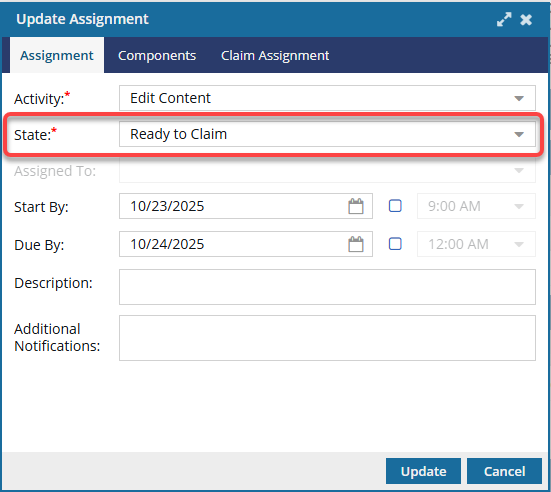
 Result: You see a grid where you can create a list of users who can potentially claim this project assignment.
Result: You see a grid where you can create a list of users who can potentially claim this project assignment.