Update a review workflow
Users with permissions can easily update workflow details to make changes to the components being reviewed and the users who are completing the reviews.
 Required permissions
Required permissions
To create, view, update, and delete workflows you must either be an Administrator, the project Owner, or have the following permissions:
- A Seat Type of Standard. If the user has a Seat Type of ReviewOnly or Support, they cannot be given permissions to start a workflow. Administrators can see a user's seat type in the
 Security module on the User Management tab. Refer to the topic: Things you do on the User Management tab.
Security module on the User Management tab. Refer to the topic: Things you do on the User Management tab. - Create, read, update, and delete permissions to the
 Projects module.
Projects module. - For the Projects module, your user account must be listed under the following Property: can_initiate_assignment.
- If you are an administrator, refer to Allow users to create project assignments and workflows.
To work with Review workflows, you also need:
- Create, read, update, and delete permissions to the
 Reviews module.
Reviews module.
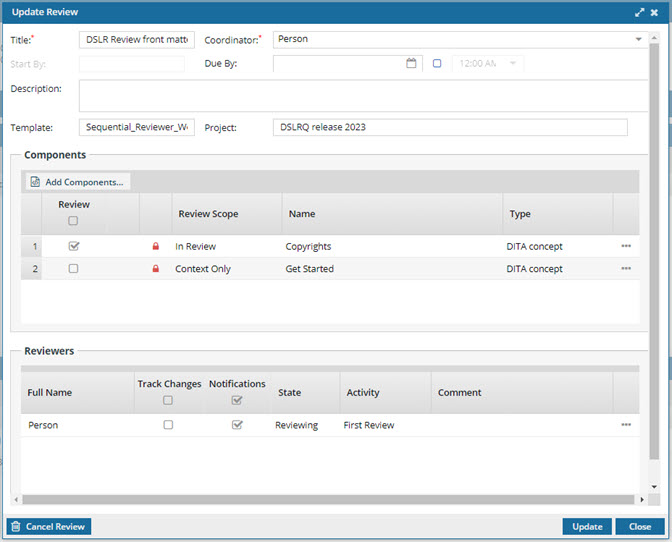
 Tips and tricks
Tips and tricks
After you open a project, you can go to the Workflow pane, and for any review workflow use  the Options menu to:
the Options menu to:
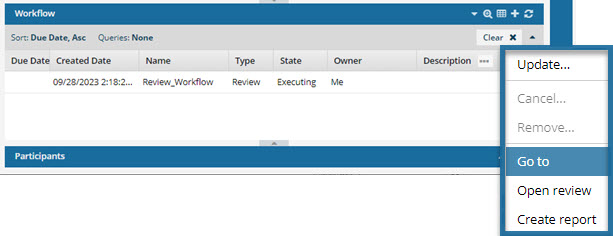
- Go to—Open the Reviews Management tab and see the review highlighted. Read Go to a review from the workflow pane.
- Open review—Open the review editor to select a topic and review it. Read Open a review from the workflow pane.
- Create report—Open the Review Report screen to select report options and create the report. Read Create a review report from the workflow pane.


To update a review workflow:
-
Open the project where you want to update a workflow for an assignment. If you don't already have a project open:
- Click Projects.
- On the Project Management tab, find the project you want to update.
- Right-click the project row and select Open.
-
In the Workflow pane, select the workflow you want to update, select
 the Options menu, and then select Update.
the Options menu, and then select Update.
-
On the Update Review screen, you can update the following details:
- In Title, create a descriptive name in 50 characters or less.
- Select a user from the Coordinator list. The users on this list is generated from the Review Coordinator role.
- Optionally, to choose a date when this review is due, use the Due By calendar
- Optionally, enter any additional information in the Description text box, using 3000 characters or less.
-
On the Update Review screen, you can update Components in the following ways:
- Add components by selecting the Add Components button.
- Mark a component as Review Only by clearing the Review checkbox.
- To open the Components browser and see where the file is stored, right-click a component and select Go to.
- To remove a component, right-click it and select Remove.
-
On the Update Review screen, you can update Reviewers in the following ways:
- Grant editing permissions by selecting Track Changes.
- Send notifications to a reviewer by selecting the Notifications checkbox.
- Allow a user who marked their review as Complete to reopen their review and make additional changes by right-clicking on the reviewer and selecting Reopen a reviewer's state.
- Remove a reviewer by right-clicking their name and selecting Remove.
- After you finish your updates, click Update.