Manage publishing jobs
After you submit a publishing job in Inspire, you can monitor the job's progress from the Publish Server dashboard, download source files, delete a job, or republish content from an existing job.
 Tips and tricks
Tips and tricks
 If you need to track more than one job, you can customize the list to see only the jobs you need by searching for keywords and sorting by your name or any column in the grid
If you need to track more than one job, you can customize the list to see only the jobs you need by searching for keywords and sorting by your name or any column in the grid
![]() If a job fails to complete, you can view its log file and download processing files to see what issues prevented the creation of your output.
If a job fails to complete, you can view its log file and download processing files to see what issues prevented the creation of your output.
You can now copy and paste content from any column on the dashboard.
To copy text, use your cursor to highlight the text in any of the columns, and do any of the following:
- Right-click the text and select Copy
- Use Windows shortcut keys: Ctrl+C
- Use Apple shortcut keys: Command+C
 Use the new job checkbox. You can use the checkboxes before the Job Id to select multiple jobs at once.
Use the new job checkbox. You can use the checkboxes before the Job Id to select multiple jobs at once.
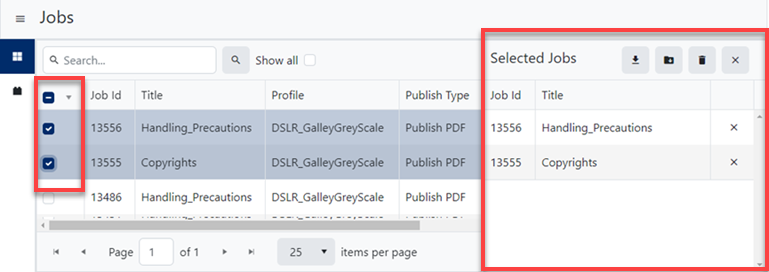
- Selecting a job's checkbox opens the Selected Jobs panel.
- You can then perform one of the following jobs on all selected jobs at the same time:
 Download publications
Download publications Download artifacts
Download artifacts Delete all
Delete all
- You can also
 Remove one or more jobs from the selected jobs list.
Remove one or more jobs from the selected jobs list.