Delete a publishing job
If you don't need to track a job, keep a record of what was published, or troubleshoot a failed request, you can delete a job from the Publish Server list. Deleting a job in Publish Server doesn't remove the notifications you receive about the job in Inspire or your email inbox.
![]() Use caution when deleting a publishing job from the list as the action can't be undone. After you delete a job:
Use caution when deleting a publishing job from the list as the action can't be undone. After you delete a job:
- You can still download the publication from your notification in Inspire.
- The publishing job's event log is deleted.
- The source files in Inspire are not impacted.
- You have to return to Inspire to re-run the same publishing job.
Delete one job
If you only need to delete the files for a single job, you can use the actions in the job's row to quickly remove the files.

To delete one job:
Delete multiple jobs
If you need to delete the files for multiple jobs, you can select more than one job and delete them all at the same time.
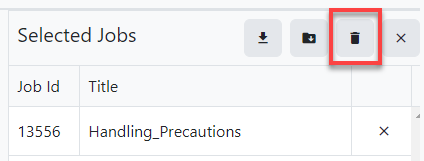
To delete multiple jobs at the same time:

 You can also go to the
You can also go to the 
 Results: The publishing job is removed from the list.
Results: The publishing job is removed from the list.