Configure a PD Rest Integration Method for quotes
As an administrator, you can update an existing method to enable the use of quotes. Queued jobs prepared for GlobalLink Enterprise can be sent out to get an estimate on the cost of translation work if an administrator configures the use of quotes. For the quote feature to function properly, you must configure your Inspire Translation Integration Method to use quotes so that translation Projects can select the quotes integration method.
 Project Director has been renamed to GlobalLink Enterprise.
Project Director has been renamed to GlobalLink Enterprise.

 Before you begin
Before you begin
- These steps explain how to update an existing translation integration method.
- If you want to create new method for a quotes project:
(a) Follow the steps in: Add a GlobalLink Rest API integration method.
(b) Use the following settings:
- In Display Name, you may want to add the word Quotes so this method can be understood as one that works with quotes.
- Select the Active checkbox
- In Integration Method, select GlobalLink Rest Apis
(c) Authenticate the integration method.
(d) Return to these steps at start at Step 1 to update the method and enable quotes.


To update a translation integration method:
Add Authentication parameters (Step 1 of 3)
 Before you begin
Before you begin
- To avoid unauthenticated access, there should be an authentication mechanism used.
- You must get the authentication details such as Client ID and Secret, from your service provider.
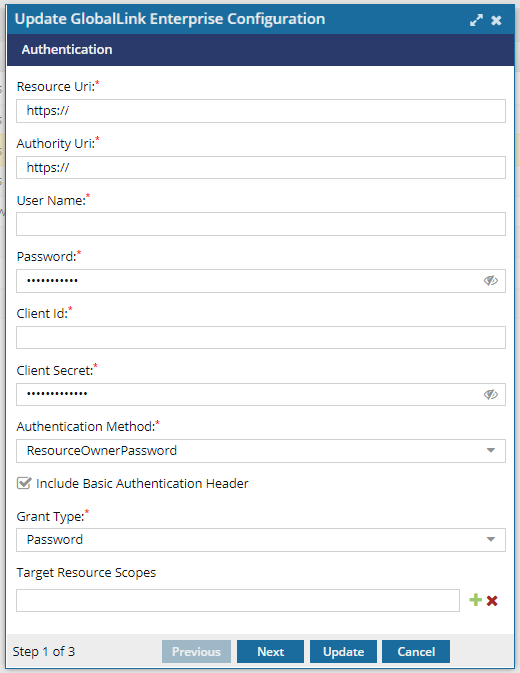
To add Authentication parameters:
Add Project Information and enable quotes (Step 2 of 3)
On the Project Info (Step 2 of 3) screen, you must add details about the Project you've created in GlobalLink Enterprise to work with translation jobs coming from Inspire.
 The options available on this screen are configured in your GlobalLink Enterprise project. If you don't see an option you need, you will need to sign into GlobalLink Enterprise and re-configure your project.
The options available on this screen are configured in your GlobalLink Enterprise project. If you don't see an option you need, you will need to sign into GlobalLink Enterprise and re-configure your project.

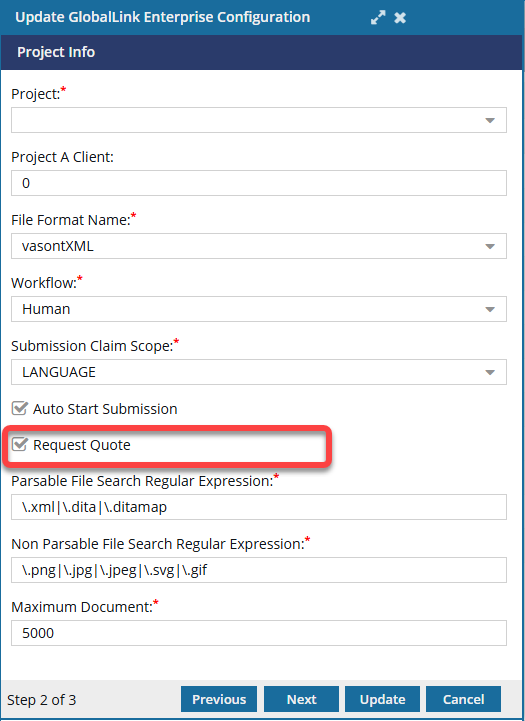

To add Project Information and enable quotes:
Configure the webhook (Step 3 of 3)
A webhook (also called a web callback or HTTP push API) is a way for GlobalLink Enterprise to provide Inspire with real-time information. A webhook delivers data as it happens, so you can see the status of a translation job in GlobalLink Enterprise immediately.

 Before you begin
Before you begin
- The webhook information is unique to your company's connection with GlobalLink Enterprise.
- If you use values that aren't correct, Inspire won't be able to communicate with GlobalLink Enterprise.
- You must acquire the details, such as URL and Auth User, from the service provider.
- If you aren't sure what to use, contact your Vasont account manager or support by email at: GlobalLinkCCMS-Support@TransPerfect.com.

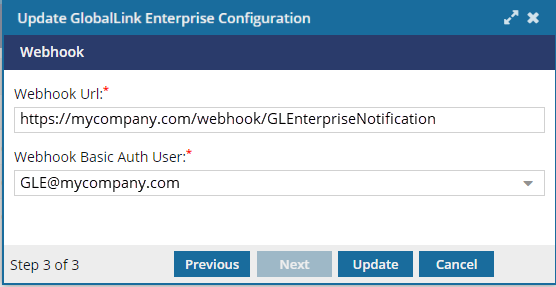
To configure the webhook:

 Options menu and select
Options menu and select  Update.
Update.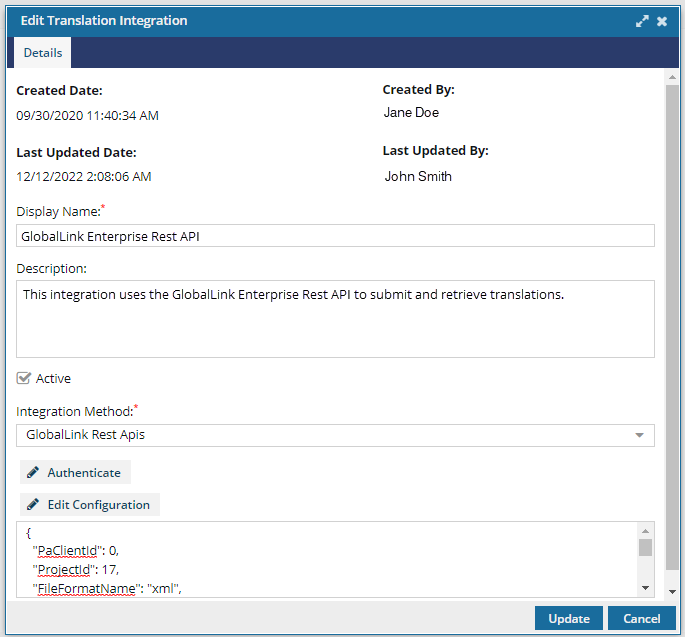
 Don't forget to create or update a Translation Project: To send for a quote, at least one translation project in Inspire that Translation Coordinators can select must use the integration method that allows quotes.
Don't forget to create or update a Translation Project: To send for a quote, at least one translation project in Inspire that Translation Coordinators can select must use the integration method that allows quotes.