Cancel a translation FAQs
You must have permission to be a translation coordinator or an administrator before you can work with translation jobs. If a translation job is active you can remove components and languages, or cancel an entire translation job. When modifying a job, you can't add new components or languages or change any other details such as the vendor.
 You must have permission to be a translation coordinator or be an administrator before you can send a component to translation or manage a translation job.
You must have permission to be a translation coordinator or be an administrator before you can send a component to translation or manage a translation job.

- What if I have a long list of translation jobs?
- Can I see all jobs in my organization or just the ones I created?
- What's the difference between View and Update?
- Can I cancel a queued submission?
- Why can't I cancel a quote request?
- Can I cancel a job sent to translation using GlobalLink Portal?
- Can I cancel work sent to an external application?
- How do I know if I'm cancelling a job sent to GlobalLink Enterprise?
- How do I know if the job was successfully cancelled?
- What if some components are cancelled but I want to mark the job as Completed?
- What is a Target file and why are they sometimes missing?
- Can I reset a job after it's cancelled?




What if I have a long list of translation jobs?
Use any of the following options to reduce the list:
- If there are multiple pages, scroll to the next page using the controls at the bottom of the list.
- Sort the list by clicking a column heading.
- Search for items in the list that contain a key word or phrase.
- Limit the list to show only jobs in a specific state. Go to States, select an option, and then click
 the search icon.
the search icon. - Show hidden jobs by selecting the option for Include Archived. By default, the options for Include Completed and Include Cancelled are selected.



Can I see all jobs in my organization or just the ones I created?
On the Translation Management tab, you see a list of translation jobs filtered by your role.
- Both administrators and translation coordinators are able to view translation jobs created by themselves as well as those created by other users.
- Translation coordinators who aren't also admins can select or clear the See All option to filter the list.
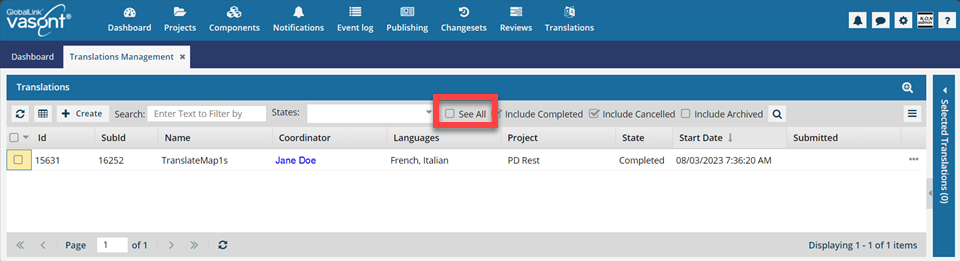
 After you select the See All option, you must click
After you select the See All option, you must click  Search to see an updated list of jobs.
Search to see an updated list of jobs. - Translation coordinators who are also admins don't get the See All option because as an Admin they can already see all jobs in the organization.
- Translation coordinators who aren't also admins can select or clear the See All option to filter the list.
- Users who don't belong to either of these roles don't get the See All option and can only see the translation jobs they created.



What's the difference between View and Update?
If you don't want to make any changes to the translation job, use View to open a read-only View Translation screen.
- Double-click a translation job to open the View screen.
To make any changes to the translation job, you must select the Update option.
- Right-click the translation or use
 the Options menu to select Update.
the Options menu to select Update.



Can I cancel a queued submission?
Yes.
After you put a translation job on hold, you can force the job to be Cancelled. When you cancel a Queued Submission, Inspire removes the target files it created but never sent to translation. If you want Inspire to keep the target files that were never sent to translation, then you must Complete the queued the job.
 Cancel a queued translation job
Cancel a queued translation job



Why can't I cancel a quote request?
Inspire does not allow it at this time.
If necessary, you can manage any further quote negotiations for the submission in GlobalLink Enterprise.
 However, keep the following issues in mind:
However, keep the following issues in mind:
- If you don't want to approve the quotes in Inspire, you may need to open the submission in GlobalLink Enterprise to request new quotes or make adjustments before proceeding with the submission.
- In Inspire, you can't reject a quote, approve some line items and not others, or cancel a quote request. You can complete those tasks in GlobalLink Enterprise or cancel the entire translation job in Inspire.

 The Inspire user does not have to approve all quotes before translation work begins in GlobalLink Enterprise. However, this behavior may vary depending on how you have configured your Project in GlobalLink Enterprise.
The Inspire user does not have to approve all quotes before translation work begins in GlobalLink Enterprise. However, this behavior may vary depending on how you have configured your Project in GlobalLink Enterprise.
 If you are using multiple vendors, a vendor can only begin work if you approve the quote. Not approving a quote for a vendor may result in a translation job being only partially completed. You may have to Force complete the job and resubmit a new translation job for the language or vendors who quote you did not approve.
If you are using multiple vendors, a vendor can only begin work if you approve the quote. Not approving a quote for a vendor may result in a translation job being only partially completed. You may have to Force complete the job and resubmit a new translation job for the language or vendors who quote you did not approve.

If you do not want to approve a quote in Inspire, no translation work is started.
- A Queued job that has a quote request pending cannot be submitted. Inspire is designed to start the translation job automatically when all quotes are approved.
- If necessary, you can manage any further quote negotiations for the submission in GlobalLink Enterprise.
- However, if you start the submission in GlobalLink Enterprise, you must manually import the translated files back into Inspire.
- After managing quotes in GlobalLink Enterprise to receive one you can approve, you should create a new Inspire translation job to manage the file transfers.
- You can force a State of Completed for a Queued Submission. In this case, Inspire will leave the target files it created in Inspire. Using this option lets you cancel the submission in GlobalLink Enterprise also.
- If you want Inspire to remove the target files that were never translated, then you must Cancel the queued job. Using this option lets you cancel the submission in GlobalLink Enterprise also.
 Cancel a quote for a translation job
Cancel a quote for a translation job



Can I cancel a job sent to translation using GlobalLink Portal?
 GlobalLink Portal was formerly known as GlobalLink Transport.
GlobalLink Portal was formerly known as GlobalLink Transport.
Yes, if:
- When the translation job was created, on the Translation Project screen, GlobalLink Portal was selected.
- You can log in to GlobalLink Portal.
For more details, read Cancel a GlobalLink Portal translation job.



Can I cancel work sent to an external application?
Yes. If a vendor is working in an external application that Inspire can communicate with, such as GlobalLink Enterprise (formerly known as Project Director), if you cancel a translation job sent to this vendor, the administrator can configure Inspire to send a message to the vendor's application to cancel the job there also.
![]() Before you can cancel an API integration job, an administrator must configure the vendor to allow cancellations. If you don't see an option to cancel a job, verify the following requirements:
Before you can cancel an API integration job, an administrator must configure the vendor to allow cancellations. If you don't see an option to cancel a job, verify the following requirements:
- An administrator has configured an API integration vendor to allow cancellations of unfinished jobs
- The translation job you want to cancel was sent to a vendor who uses API integration
 Configure an integration project to accept cancellations
Configure an integration project to accept cancellations



How do I know if I'm cancelling a job sent to GlobalLink Enterprise?
 Project Director has been renamed to GlobalLink Enterprise.
Project Director has been renamed to GlobalLink Enterprise.
- Go to the Translation Management tab.
- Look in the SubId column. GlobalLink Enterprise generates this ID. If there is an ID, then this job was sent to GlobalLink Enterprise.
- Look in the Project column. If the job was sent using an Inspire REST API method or a custom configuration your organization has created that uses the API method, it could have been sent to GlobalLink Enterprise.



How do I know if the job was successfully cancelled?
For all jobs large and small, when you cancel a translation job:
- You see a notification that the process has started.

- You see a notification when the process completes.

- On the Translations Management tab, for the selected job, you now see a State of Cancelled.



What if some components are cancelled but I want to mark the job as Completed?
When a job contains cancelled and completed components, the State changes to Partially Completed.
![]() Administrators can review jobs in any of the following States and force them to have a Status of Completed:
Administrators can review jobs in any of the following States and force them to have a Status of Completed:
- Needs Translation
- In Progress
- Translating
- Partially Completed
- Cancelled
- Completed
 If all components are cancelled or completed, Inspire sets the State of the job to Completed.
If all components are cancelled or completed, Inspire sets the State of the job to Completed.
![]() If some components are still active, Inspire prompts you to cancel them.
If some components are still active, Inspire prompts you to cancel them.
For more information, read Force a translation job to be Completed.



What is a Target file and why are they sometimes missing?
In translation, a target file is a copy of the source file that can been translated into a different language.
- When you send a component to translation, Inspire creates a target file for each language you include in the translation request. This target file includes the original source content.
- If you cancel a translation job before a target file is translated, then Inspire removes the target file.
- If you cancel a translation job after a target file is translated, then Inspire leaves the target file even though the translation job was cancelled. This allows you to retain the translated file.



Can I reset a job after it's cancelled?
If a job is cancelled in Inspire, resetting the job changes its Status back to In Progress.
- Resetting a job in Inspire has no impact on the job in GlobalLink Enterprise. A user in GlobalLink Enterprise must reset the workflow there.
- You can complete the job normally.
Follow the steps in Reset a translation job in Inspire.