View component details from a project
You can easily access component details to view more information about the component from a project.
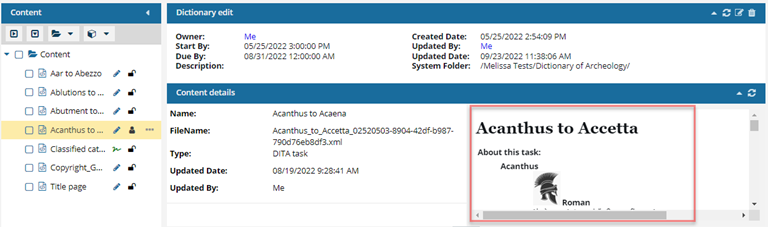
 The preview image you see in the top right corner of the screen can vary depending on whether your administrator configures Inspire to use thumbnails or not.
The preview image you see in the top right corner of the screen can vary depending on whether your administrator configures Inspire to use thumbnails or not.
 If the thumbnail feature is enabled:
If the thumbnail feature is enabled:- In the preview, you see all images as a thumbnail.
- When you double-click the thumbnail, you see the image in its high resolution version.
 If the thumbnail feature is not enabled:
If the thumbnail feature is not enabled:- In the preview, you see all images under 2 MB in the high-resolution.
- Images 2 MB and larger you see as a thumbnail.
- When you double-click the thumbnail, you see the image in its high resolution version.

To view component details:
- In the project dashboard, from the Content pane, select the component you want to view details for.
-
On the right side of the screen, below the first pane showing project details, if not already showing, click
 the down arrow to expand the Content details pane.
the down arrow to expand the Content details pane.