View details for a translation job
You must have permission to be a translation coordinator or an administrator before you can see translation jobs on the Translations Management tab. To see all translation jobs in your organization, you can choose to display archived, completed, and cancelled jobs.
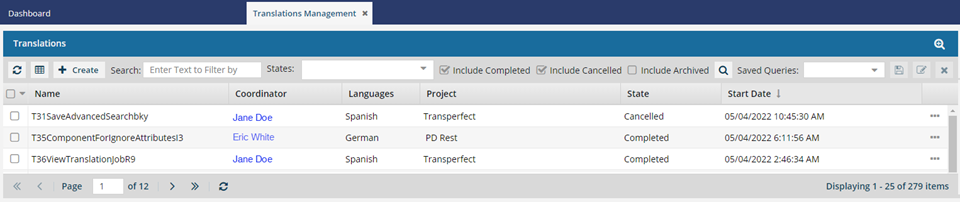
See job details
 On the Translation Management tab, you see a list of translation jobs filtered by your role.
On the Translation Management tab, you see a list of translation jobs filtered by your role.
- Both administrators and translation coordinators are able to view translation jobs created by themselves as well as those created by other users.
- Translation coordinators who aren't also admins can select or clear the See All option to filter the list.
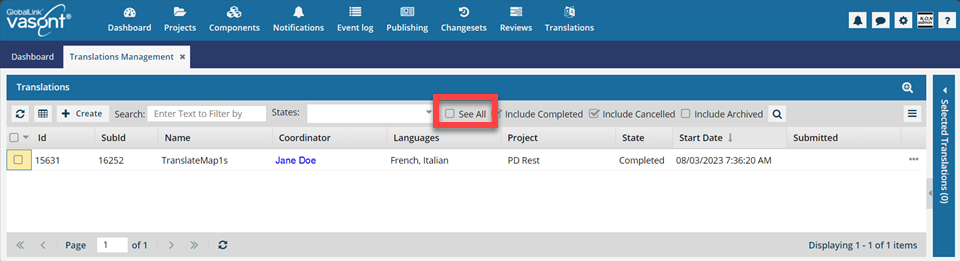
 After you select the See All option, you must click
After you select the See All option, you must click  Search to see an updated list of jobs.
Search to see an updated list of jobs. - Translation coordinators who are also admins don't get the See All option because as an Admin they can already see all jobs in the organization.
- Translation coordinators who aren't also admins can select or clear the See All option to filter the list.
- Users who don't belong to either of these roles don't get the See All option and can only see the translation jobs they created.
 On the Translations Management tab, you can view basic details about a translation job. To see all the original settings you used, choose from the following options:
On the Translations Management tab, you can view basic details about a translation job. To see all the original settings you used, choose from the following options:- From
 the Options menu, you can choose View to open the View Translation dialog. To see a description of all the settings on the View Translation dialog, read Send one component to translation or Send components to a translation vendor.
the Options menu, you can choose View to open the View Translation dialog. To see a description of all the settings on the View Translation dialog, read Send one component to translation or Send components to a translation vendor. - From
 the Options menu, you can Update translation details. Details can only be updated before a translation job is completed.
the Options menu, you can Update translation details. Details can only be updated before a translation job is completed.

Customize the display on the Translations Management tab
- Id (This is an Inspire ID)
- SubId (This is generated by GlobalLink Enterprise -formerly known as Project Director)
- Name (This is the name of the translation job. It's a mandatory column and can't be hidden.)
- Coordinator (This is the name of the person who created the job.)
- Languages
- Project
- State
- Start Date
- Submitted (Translation jobs sent before December 13, 2023 will not have any data in this column.)

You can show or hide the other remaining columns too:
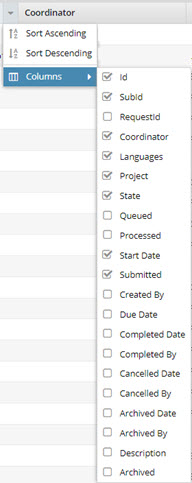 |
|
 You can't hide the Name column.
You can't hide the Name column.
- This displays the name of the translation job.
- It's a mandatory column and can't be hidden.

To add a column that isn't shown by default:
- Put your cursor in the column heading row, next to any column heading.
- Click the down arrow
 , select Columns, and then select the options you want to see in the job list
, select Columns, and then select the options you want to see in the job list

To sort the list:
- Click a column heading to sort the list by that information.

To show only items in the list that contain a key word or phrase:
- Go to the Search text box.
- Enter a term or keyword.
- Click the search icon
 .
.

To filter the list by States:
In States, you can limit the list to show only jobs matching one of the following:
- At Vendor: You successfully submitted the job to an external application for translation
- Cancelled: The translation coordinator stopped the translation process before it was complete
- Completed: The vendor returned the translated files and they've been imported back into Inspire
- Created: Inspire has prepared the job files and folders
- Exporting: Inspire is sending the job files to an external application
- Failed Retrieving: Inspire could not communicate with the external application to get the vendor's translated files and store them in Inspire
- Failed Sending: Inspire could not communicate with the external application to send the translation files and parameters
- In Progress: You successfully submitted the job in Inspire (previously in a State of Queued and Submitted)
- Partially Completed: The vendor completes and returns some but not all of the work
- Processing Retrieval: Inspire is taking the translated files out of the package sent by GlobalLink Enterprise and is saving them in the correct locations in Inspire
- Processing Submission: Inspire is communicating with GlobalLink Enterprise to create a submission in the integrated vendor's system
- Queued Retrieval: Inspire is creating the package of files that were on hold to send to an integrated vendor or for a manual translation
- Queued Submission: Inspire has prepared the translation but put it on hold before contacting any integrated vendors or starting a manual translation
- Quoted Submission: Inspire is communicating with GlobalLink Enterprise to create a submission so that a quote can be requested and reviewed
- Translating: The job is with the vendor
You can use the States filter by itself, or with a keyword or phrase search.
 If you choose a State of Completed or Cancelled, you must also select the corresponding option following the State field. For example, if you select a State of Completed, but don't select the Include Completed option, you won't see any results in the job list.
If you choose a State of Completed or Cancelled, you must also select the corresponding option following the State field. For example, if you select a State of Completed, but don't select the Include Completed option, you won't see any results in the job list.

Show jobs that are Completed, Cancelled, or Archived
If you aren't finding the job you need, it may be hidden if it's in one of the following states:
- Completed
- Cancelled
- Archived
You can use these options alone, with States, or with a keyword or phrase search.
 When you close the Translations Management tab, Inspire remembers if you selected any of these filters. The next time you open the tab, the list of jobs is filtered in the same way.
When you close the Translations Management tab, Inspire remembers if you selected any of these filters. The next time you open the tab, the list of jobs is filtered in the same way.

Check the Submitted, Queued, and Processed dates
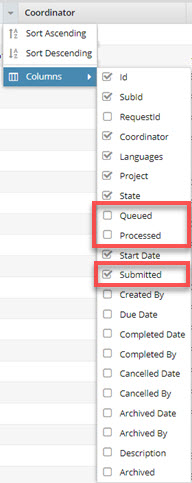
To monitor the progress of a translation job, you can look for:
- Submitted date and time. After you complete the details on the Translate component screen and click Translate, the Submitted column is populated with that date and time.
- The Submitted column helps you verify when Inspire received the job details without error.
- Translation jobs sent before December 13, 2023 will not have any data in this column.
- This column is shown by default.
- You can sort by this column.
- Queued date and time. After a translation job has been submitted to Inspire, it's added to the queue of jobs waiting to be sent to another application for work or manually translated.
- The Queued column helps you verify when Inspire added the job to its list of translations to complete.
- Translation jobs sent before December 13, 2023 will not have any data in this column.
- This column is hidden by default.
- You can sort by this column.
- Processed date and time. After a translation job has been added to Inspire's queue, when it becomes the active job in the queue, the translation job processing begins. When Inspire sends the translation details and content to another application or a translation coordinator, the processed date and time are added.
- The Processed column helps you verify when Inspire has sent the job the translation details and content to another application or a translation coordinator.
- At this time, the translation folders are created. You can see them in the Components browser.
- Translation jobs sent before December 13, 2023 will not have any data in this column.
- This column is hidden by default.
- You can sort by this column.

Use the State column to troubleshoot issues
You can see how a translation job is progressing by looking in this column.
States may include the following:
- At Vendor: You successfully submitted the job to an external application for translation
- Cancelled: The translation coordinator stopped the translation process before it was complete
- Completed: The vendor returned the translated files and they've been imported back into Inspire
- Created: Inspire has prepared the job files and folders
- Exporting: Inspire is sending the job files to an external application
- Failed Retrieving: Inspire could not communicate with the external application to get the vendor's translated files and store them in Inspire
- Failed Sending: Inspire could not communicate with the external application to send the translation files and parameters
- In Progress: You successfully submitted the job in Inspire (previously in a State of Queued and Submitted)
- Partially Completed: The vendor completes and returns some but not all of the work
- Processing Retrieval: Inspire is taking the translated files out of the package sent by GlobalLink Enterprise and is saving them in the correct locations in Inspire
- Processing Submission: Inspire is communicating with GlobalLink Enterprise to create a submission in the integrated vendor's system
- Queued Retrieval: Inspire is creating the package of files that were on hold to send to an integrated vendor or for a manual translation
- Queued Submission: Inspire has prepared the translation but put it on hold before contacting any integrated vendors or starting a manual translation
- Quoted Submission: Inspire is communicating with GlobalLink Enterprise to create a submission so that a quote can be requested and reviewed
- Translating: The job is with the vendor