After you send components to translation, you can review any component you included as Reference only. These are components added to a translation job to be used as a reference during the translation process. You can't make any changes on this tab after a translation job has started.
 Tips and tricks
Tips and tricks
- Reference only components aren't locked in Inspire.
- Reference only components aren't returned from GlobalLink Enterprise (formerly known as Project Director).
- You can send the same files for translation and reference only. This is helpful when the linguist might need to refer to the original, such as a map, when making changes.

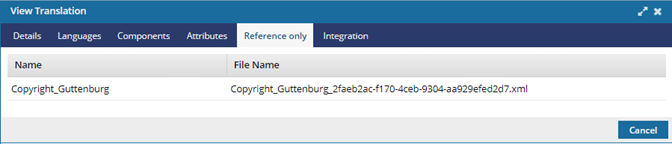
 The tabs you see when you open the Translation screen will vary depending on the type of Translation Project you select when creating the translation job. On the Details tab, this is shown as Vendor.
The tabs you see when you open the Translation screen will vary depending on the type of Translation Project you select when creating the translation job. On the Details tab, this is shown as Vendor.
For more information about sending components to translation, read:


To see which components are attached in a translation job for reference only:
-
Select
 Translations.
Translations.
-
On the Translations Management tab, in the list, find the translation you want to view more details for.

If you can't find the job you're looking for, do any of the following:
- If there are multiple pages, scroll to the next page using the controls at the bottom of the list.
- Sort the list by clicking a column heading.
- Search for items in the list that contain a key word or phrase.
- Limit the list to show only jobs in a specific state. Go to States, select an option, and then click the search icon
 .
.
- Show hidden jobs by selecting the checkbox for Include Archived. By default, the options for Include Completed and Include Cancelled are selected.
-
To open the View Translation dialog, double click the translation job.

You can also right-click on the job or use the job's

Options menu and select
View.
-
Select the Reference only tab.
-
You can see which components were included as reference.

This tab is read-only.
-
Optionally, to learn about the job details, you can Open the View Translation screen.
-
Optionally, you can See which languages are in a translation job.
-
Optionally, you can See which components are in a translation job.
-
Optionally, you can See integration details for a translation job.
-
To close the View Translation dialog, click Cancel.
 Tips and tricks
Tips and tricks
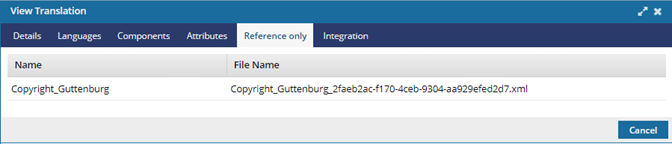
 The tabs you see when you open the Translation screen will vary depending on the type of Translation Project you select when creating the translation job. On the Details tab, this is shown as Vendor.
The tabs you see when you open the Translation screen will vary depending on the type of Translation Project you select when creating the translation job. On the Details tab, this is shown as Vendor.


 If you can't find the job you're looking for, do any of the following:
If you can't find the job you're looking for, do any of the following: .
. Options menu and select
Options menu and select