Use basic search tools
As your list of components grows, you can use search and sort features to find the component you need.
If you only need to find one component and you know the title or a unique word or phrase to identify the component, you can browse, sort the component list by a column, or run a content search for an indexed word.
Explore folders
- If you know the folder where a component is stored, you can expand the folder structure in the Folders pane to find the component.
 If you are an administrator or have permissions, you can search for text in selected components or a all components in a folder without opening the components. In the Components browser, you can either select the components individually or select an entire folder.
If you are an administrator or have permissions, you can search for text in selected components or a all components in a folder without opening the components. In the Components browser, you can either select the components individually or select an entire folder. Follow the steps to search content in folders using any of the following scenarios:

Sort the list
You can use any column in the list to show the components you want to see first and avoid scrolling through the entire list.

Content search
You can use the search box to enter a key word and then click the magnifying glass. This runs a database full-text search and will only work for indexed words.

 Duplicate content search
Duplicate content search
You can search through all components in a folder to see if there is XML content that is used repeatedly.
- You can Ignore Whitespace
- You can include XML code
- You can choose to Ignore ID Attributes if you don't want to search inside id tags
- You can choose to Ignore All Attributes if you only want to search for text that isn't in an attribute tag
This option creates a Find Duplicate Content Report.
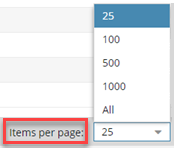
 Inspire remembers how you customized this setting. The next time you open the Components tab, Inspire uses your choice instead of the default. If you want Inspire to forget your customization and return to showing the default number of Items per page, you must re-select the default or clear your browser's cache.
Inspire remembers how you customized this setting. The next time you open the Components tab, Inspire uses your choice instead of the default. If you want Inspire to forget your customization and return to showing the default number of Items per page, you must re-select the default or clear your browser's cache.