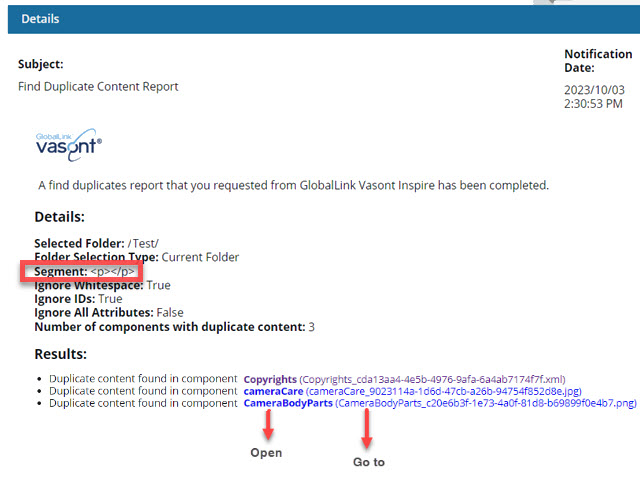In the Contents browser, you can search through all components in a folder to see if there is XML content that is used repeatedly. This option creates a Find Duplicate Content Report.
-
Click
 Components.
Components.
-
In the Folders pane, navigate to the folder where you've saved the components you want to search.
-
To set the scope, in the Components pane search bar, go to within and choose one of the following folder options to search.
- Current Folder
- Current and Subfolders
- All folders
-
Click
 Find duplicate content.
Find duplicate content.
-
On the Find Duplicate Content screen:
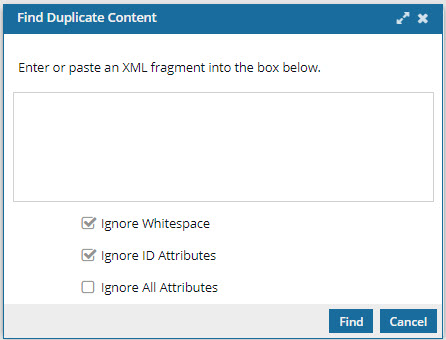
-
Enter or paste in content you search for and see if it's used in more than one component.
 You can include XML code.
You can include XML code.
For example,
id="image_vfd_y3p_tyb"/> <b>Tips and tricks</b>
 Tips and tricks
Tips and tricks
- Using parenthesis. Inspire recognizes a parenthesis character ( ) as something that indicates a grouping of search items. If you want to search for a text value that actually contains a parenthesis character ( ), you must tell Inspire to interpret it literally. To do that, use a slash \ before any parenthesis character ( ). For example, if you want to search for the following value: Chapter1_Intro(with_endnotes), in the Search for box you would enter Chapter1_Intro\(with_endnotes\).
-
By default, Ignore Whitespace is selected. If you want to include white spaces, clear this option.
-
By default, Ignore ID Attributes is selected. If you included ID attributes in your search text and want to search inside id tags, clear this option.
 For example,
For example,
If you are searching for "image" inside id tags, you must clear this option to find them.
-
By default, Ignore All Attributes is not selected. If you only want to search for text and don't care what kind of attribute tag it's in, select this option.
 For example,
For example,
If you are searching for the text "my image" but you don't care about the id tags, you can leave this option unselected.
-
On the Find Duplicate Content screen, click Find.
 Results:
Results: You see a notification that a report is being created for you.
To view your report, go to the Notifications tab and open one with a Subject line of Find Duplicate Content Report.
 Tips and tricks
Tips and tricks
- To see what content you were searching for, look in Segment.
- If the component's content needs to be updated, you can click on the component Name, which is a link that opens the component in the Oxygen editor.
- The Name is listed first.
- The Name does not contain the file extension. For example, "Copyrights".
- If the component is locked or a binary, you see the component in a read-only viewer.
- If you need to update a component using a system function such as Rename, you can click on the File Name which is a link that opens the folder where it's stored.
- The File Name is listed second, after the shorter Name and in parenthesis ().
- The File Name contains the file extension. For example, "Copyrights_cda13aa4.xml".
 Other ways to search in Inspire:
Other ways to search in Inspire: Basic search finds words or phrases in components.
Basic search finds words or phrases in components. Advanced search lets you build a query using normal operators and write XPath expressions to search your XML documents
Advanced search lets you build a query using normal operators and write XPath expressions to search your XML documents Find and replace to search and create a report on the number of times the search text appears.
Find and replace to search and create a report on the number of times the search text appears. 

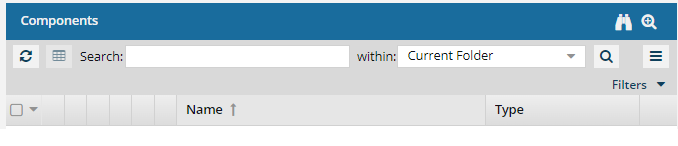

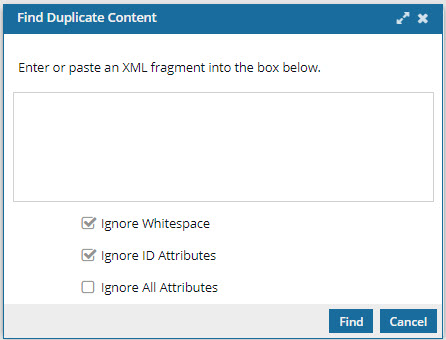
 You can include XML code.
You can include XML code. Tips and tricks
Tips and tricks Results: You see a notification that a report is being created for you.
Results: You see a notification that a report is being created for you.