Update a review workflow template
Inspire provides you with a template for the process of getting reviews on content from two users. If you want a workflow that contains a different number of reviews, add actions or transitions between activities and manage workgroups, you can update the workflow template to tell Inspire how to automate the workflow you need.
 You must have permission to work with workflow templates.
You must have permission to work with workflow templates.
- By default, only users with the following permissions can create project workflows and assignments:
- Administrator permissions
- Access to the Project Module with the Create permission
- Even if you don't have these permissions, you can be granted a special permission to create workflows and project assignments after a project is created.
- If you are an administrator, refer to Allow users to create project assignments and workflows.
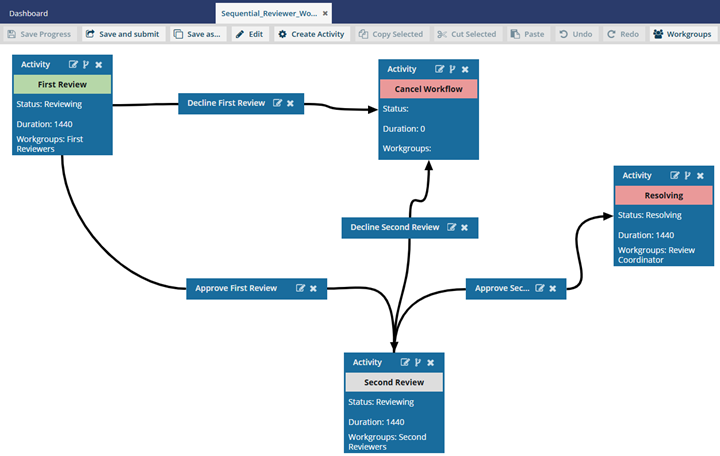
 If you want to update a workflow file in the following ways, go to the topic indicated:
If you want to update a workflow file in the following ways, go to the topic indicated:
- To change the display name, go to Rename a workflow.
- To save a copy of the template with a new name, go to Save a copy of a workflow.
- To delete the entire workflow component, go to Delete a workflow template.
 If you move a workflow out of the Workflows folder:
If you move a workflow out of the Workflows folder:
- It retains its file type of Workflow.
- You can still select it when you're working in a project and click Create workflow.
- To move a component, refer to the steps in Move components.

To update a review workflow template:
-
Click
 Components.
Components.
- In the Folders pane, select Workflows.
- In the Components pane, double-click Sequential Reviewer Workflow.
-
In the workflow editor, do any of the following:
-
To save your changes, do one of the following:
- To keep the workflow editor open and save your work locally, click
 Save Progress.
Save Progress. - To close the workflow editor and save your work to the database, click
 Save and Submit.
Save and Submit.
- To keep the workflow editor open and save your work locally, click




 Copy Selected. You see the red highlight disappear.
Copy Selected. You see the red highlight disappear. Paste.
Paste. Undo.
Undo. Redo.
Redo.