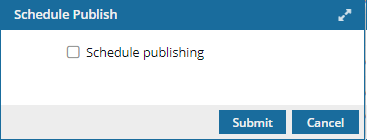Schedule publishing
After structuring and developing your content in Inspire, you can publish components in a format your customers can read. If you want to publish only once on demand, you can manually send a component or map to be published, and it occurs right away. If you want to publish content on a regular basis, you can enable an option to schedule the time and frequency when a topic or map is published. You must use publishing profiles to create and manage the schedule.
 You can also use a publishing profile to schedule one publishing event in the future. This lets you schedule components to be published at a later date without having to remember to come back and manually publish the components.
You can also use a publishing profile to schedule one publishing event in the future. This lets you schedule components to be published at a later date without having to remember to come back and manually publish the components.


 In your role permissions, you must have module access to Publishing to complete work with publishing profiles.
In your role permissions, you must have module access to Publishing to complete work with publishing profiles.
You can schedule publishing when you:

 Tips and tricks
Tips and tricks
- For more information about publishing profiles, read Work with publishing profiles.
- Inspire checks the publishing profiles every 30 minutes.
- All publishing jobs are submitted to one queue.
- To publish a job, the following criteria must be met:
- The Last Published time must be equal to or less than (Start) Time.
- The repeat frequency you set in Day must be met.
For example, you want to publish a map every day at 7:00 AM.
- Today my map was scheduled to publish at 7/20/2022 7:00 AM and it completes.
- The repeat frequency in Day is now set to 7/21/2022.
- Inspire checks the profiles every 30 minutes.
- At 7:30 AM, the last time the map was published was 7:00 AM, which is less than the current time of 7:30. This means 1 condition has been met for publishing.
- However, the repeat frequency is now set to 7/21/2022 and that criteria isn't met yet.
When both of these conditions are met at 7:00 AM on 7/21/2022, Inspire automatically submits a publishing job to the queue for you.

Publish today only
![]() Profiles can be used not only for repeated publishing, but for on-demand publishing. When creating or updating a publishing profile, if you select Scheduled publishing, in the Frequency list, you can use the following option:
Profiles can be used not only for repeated publishing, but for on-demand publishing. When creating or updating a publishing profile, if you select Scheduled publishing, in the Frequency list, you can use the following option:
- Today Only
To schedule a publishing job for Today Only, you must:
- In Time, select a time that is later than the current time—a time in the future.
- Inspire checks the time you select and compares it against the current time.
- If the time you select has already passed, you see an error and the publishing profile isn't saved.
- If the time you select is in the future, the component(s) publish at that time and then Inspire turns off the scheduled publishing job so it will not run again.
Publish once in the future
 If you know you will need to publish content in a profile at a later date, you can schedule it now so you don't have to remember to come back later and manually publish the components.
If you know you will need to publish content in a profile at a later date, you can schedule it now so you don't have to remember to come back later and manually publish the components.
When creating or updating a publishing profile, if you select Scheduled publishing, in the Frequency list, you can use the following option:
- Once
To schedule a publishing job for Once only:
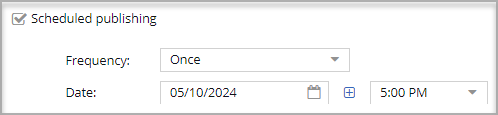
- In Date, specify a time that is later than the current time—a time in the future.
- Optionally, in Time, specify when you want the components in the profile published. If you don't select a time, Inspire publishes it at the earliest interval—12:00 AM.
- Inspire checks the Date and Time you select and compares it against the current time.
- If the time you select has already passed, you see an error and the publishing profile isn't saved.
- If the time you select is in the future, the component(s) publish at that time and then Inspire turns off the scheduled publishing job so it will not run again.
 The Once option is not available for batch scheduling. If you want to reschedule multiple profiles using the Once option, you must update the profiles one at a time. When you do the following actions, the Once option is not shown:
The Once option is not available for batch scheduling. If you want to reschedule multiple profiles using the Once option, you must update the profiles one at a time. When you do the following actions, the Once option is not shown:
- On the Publishing Profiles screen, if you select more than one profile, they are listed in the Selected Components panel.
- From here you can use
 the Schedule option to update the publishing schedule for all the profiles at once.
the Schedule option to update the publishing schedule for all the profiles at once.

Reduce publishing traffic
If your organization schedules a lot of jobs that are published daily, you can reduce the amount of traffic by selecting an option to check if any of the files have changes and need to re-published.
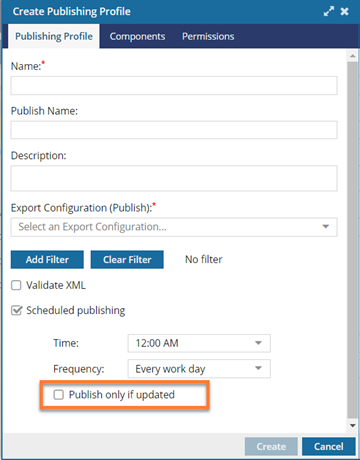
- You can set the Publish only if updated option when creating or updating a publishing profile.
- You must select the Scheduled publishing option to see the Publish only if updated checkbox.
- This option is not available when you publish manually on the Publish component screen.
- If you select this option, Inspire will check for any new or updated content that needs to be published.
- If there is new or updated content, Inspire publishes all the components listed in the publishing profile (not just the components with changes).
- If there is no new or updated content, Inspire does not send any components in the profile to be published according to its scheduled time.
- Regardless of whether components are sent to be published, Inspire will check again for any new or updated content at the next scheduled publishing time.
Reschedule multiple profiles at once
 On the Publishing Profiles screen, if you select more than one profile, they are listed in the Selected Components panel.
On the Publishing Profiles screen, if you select more than one profile, they are listed in the Selected Components panel.
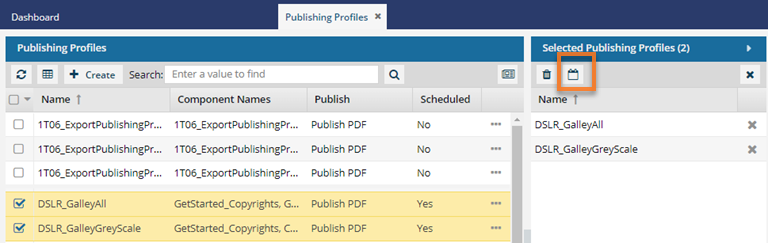
From here you can use ![]() the Schedule option to update the publishing schedule for all the profiles at once.
the Schedule option to update the publishing schedule for all the profiles at once.
 You can also use this feature to remove the publishing schedules from multiple profiles at once. If you update the selected profiles without setting a schedule and select Submit, all the profiles have their publishing schedules removed.
You can also use this feature to remove the publishing schedules from multiple profiles at once. If you update the selected profiles without setting a schedule and select Submit, all the profiles have their publishing schedules removed.