After you set up a publishing schedule for components, you can update the schedule for multiple publishing profiles at once from the Selected Components pane. Use this option when you want to change multiple profiles at the same time. Updating multiple schedules at the same time means they are all set to the same schedule and publish at the same time.
 Tips and tricks
Tips and tricks
- Using the
 Schedule Publishing profiles option allows you to only change the schedule. If you want to update other settings in the profile, such as the export configuration, components, or permissions, follow the steps in Update one publishing profile.
Schedule Publishing profiles option allows you to only change the schedule. If you want to update other settings in the profile, such as the export configuration, components, or permissions, follow the steps in Update one publishing profile.
- You can also use this feature to remove the publishing schedules from multiple profiles at once. If you update a profile without setting a schedule, all the profiles have their publishing schedules removed.
- For more information about publishing profiles, read Work with publishing profiles.
- Inspire checks the publishing profiles every 30 minutes.
- All publishing jobs are submitted to one queue.
 If you want to use a different schedule for each profile, or if you want to use a Frequency of Once, you have to update them one at a time. Follow the steps in Update one publishing profile.
If you want to use a different schedule for each profile, or if you want to use a Frequency of Once, you have to update them one at a time. Follow the steps in Update one publishing profile.- To publish a job, the following criteria must be met:
- The Last Published time must be equal to or less than (Start) Time.
- The repeat frequency you set in Day must be met.
When both of these conditions are met, Inspire automatically submits a publishing job to the queue for you.
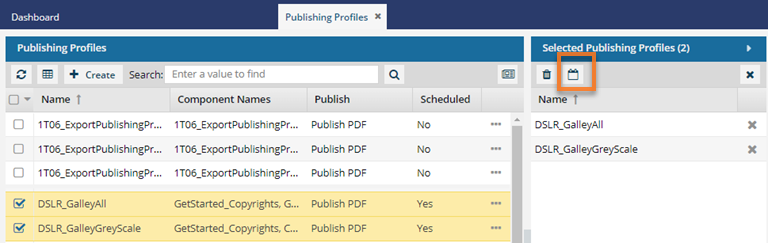


To reschedule multiple profiles at once:
-
From the top menu, select
 Publishing.
Publishing.
-
On the Publishing Profiles tab, select the profiles you want to reschedule.
-
On the Selected Publishing Profiles tab, select
 Schedule publishing profiles.
Schedule publishing profiles.
-
On the Schedule Publish screen:
-
Do one of the following:
- To remove the schedule from all the selected profiles, leave the Schedule publishing option cleared and click Submit.
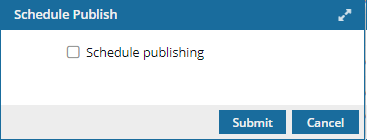
 Results:
Results:
- All selected publishing profiles have no schedule and will no longer publish regularly.
- You can skip all the remaining steps in this procedure.
- To change the schedule for all profiles, Select Schedule publishing.
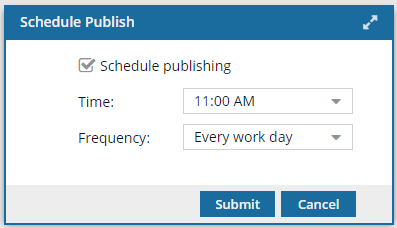
-
In Time, select when you want Inspire to submit a job to the queue to publish the component(s).
 You can select a start Time between 12:00 AM and 11:30 PM. The options available occur every 30 minutes between this interval.
You can select a start Time between 12:00 AM and 11:30 PM. The options available occur every 30 minutes between this interval.
-
In Frequency, select how often you want to repeat the process of submitting a publishing job for the component(s). You can select a frequency of:
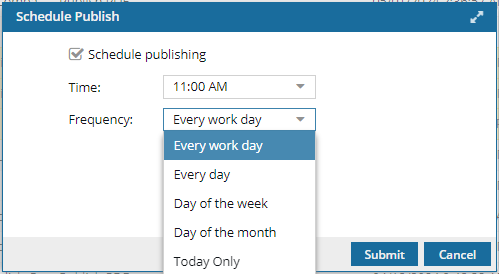
Every work day (Monday-Friday)
Every day (Sunday -Saturday)
Day of the week. Select one: Monday or Tuesday or Wednesday or Thursday or Friday or Saturday or Sunday.
- Day of the month. Select one: Any number between 1 and 31.
- Today Only (In Time, select a time that is later than the current time—a time in the future.)
 The Once option is not available for batch scheduling. If you want to reschedule profiles using the Once option, you must update the profiles one at a time. Follow the steps in Update a publishing profile.
The Once option is not available for batch scheduling. If you want to reschedule profiles using the Once option, you must update the profiles one at a time. Follow the steps in Update a publishing profile.
-
Click Submit.

All selected publishing profiles are set to the same schedule and will publish at the same time.
 Tips and tricks
Tips and tricks Schedule Publishing profiles option allows you to only change the schedule. If you want to update other settings in the profile, such as the export configuration, components, or permissions, follow the steps in Update one publishing profile.
Schedule Publishing profiles option allows you to only change the schedule. If you want to update other settings in the profile, such as the export configuration, components, or permissions, follow the steps in Update one publishing profile. If you want to use a different schedule for each profile, or if you want to use a Frequency of Once, you have to update them one at a time. Follow the steps in Update one publishing profile.
If you want to use a different schedule for each profile, or if you want to use a Frequency of Once, you have to update them one at a time. Follow the steps in Update one publishing profile.
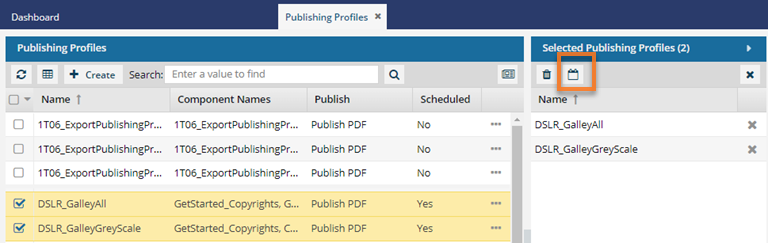



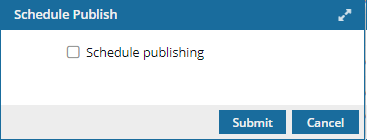
 Results:
Results: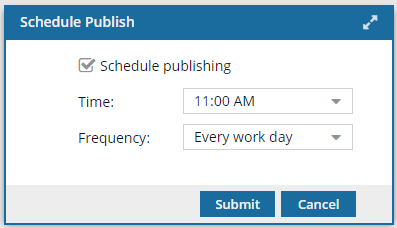
 You can select a start
You can select a start 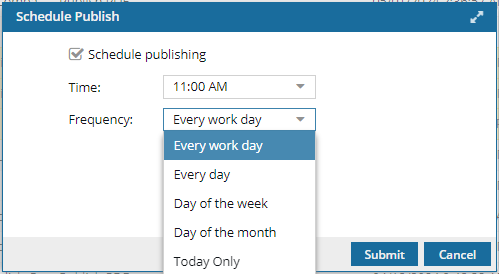
 The
The