Open multiple components for editing
After you create or import XML components, you can open them to edit the content. You can open one component at a time, or you can open multiple components. When you open multiple components, Inspire lets you edit or view each one it its own tab.
 Tips and tricks
Tips and tricks
 A content owner or administrator can set permissions to deny access components or folders. If your permissions to content has been blocked and you are not an administrator, you cannot use the Edit or View options in the Selected Components pane.
A content owner or administrator can set permissions to deny access components or folders. If your permissions to content has been blocked and you are not an administrator, you cannot use the Edit or View options in the Selected Components pane.
- If you don't want to edit content, you can just view it and keep it unlocked for other users to work on. Follow the steps in View a component without locking it.
- If you just want to edit a single component, read Open a component for editing.
- If you want to edit two components side-by-side, read Edit two components at once.
- After you open a component in Oxygen, Inspire remembers the folder where it's stored. When you want to open another file or insert an image, the Select Component screen shows you the last folder you used.
 After you import a markdown file as component, you can edit the content even though it's stored as a Binary file. Follow the steps in Open a markdown component for editing.
After you import a markdown file as component, you can edit the content even though it's stored as a Binary file. Follow the steps in Open a markdown component for editing. Inspire might open a component in the XML editor and won't let you edit it in Author mode. If this happens:
Inspire might open a component in the XML editor and won't let you edit it in Author mode. If this happens: - Contact your administrator.
- If you're an administrator, read Allow a component to be edited in Author mode.
- Follow the steps in Edit content as XML in the editor.


To open multiple components for editing:

 The component should not have a lock (
The component should not have a lock ( ,
,  ) before the name.
) before the name.
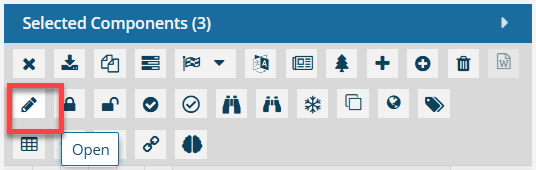
 Results:
Results: